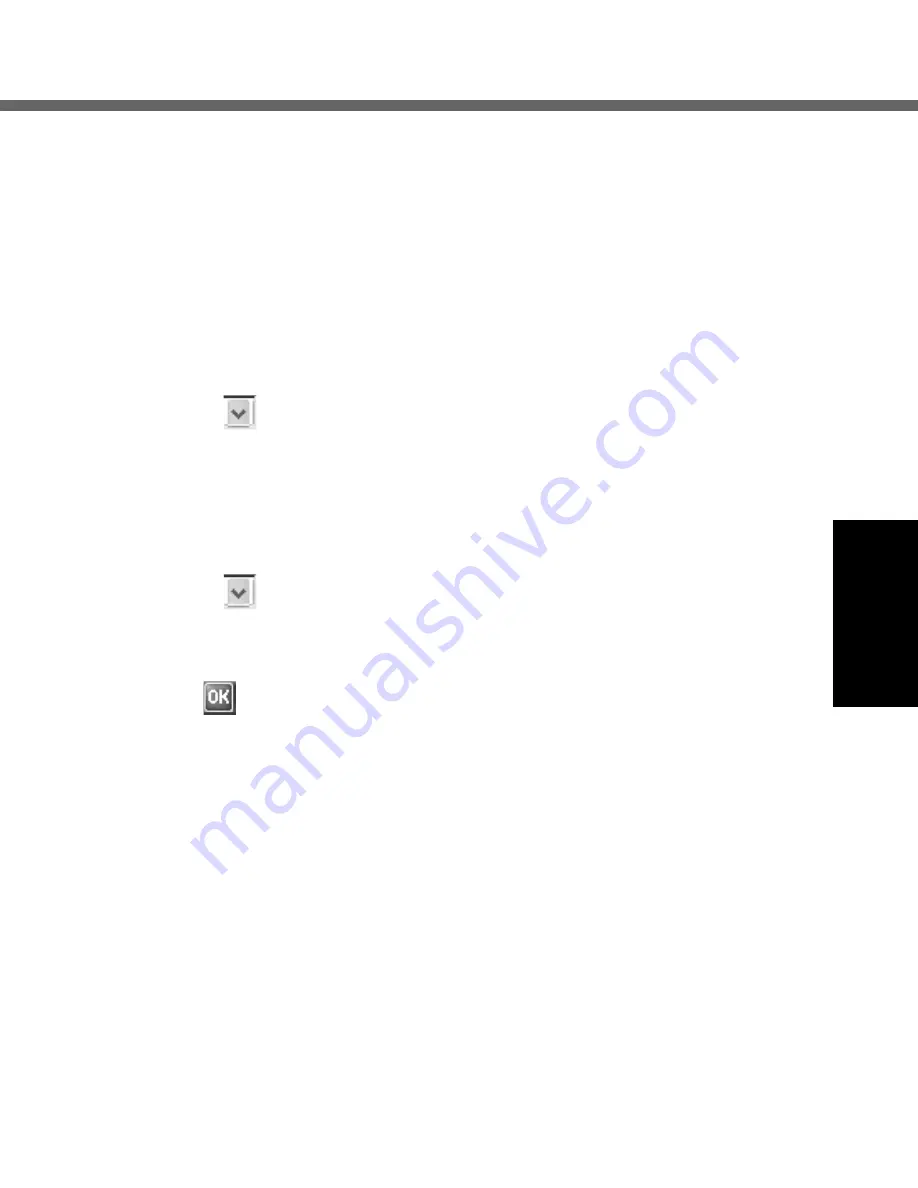
41
E
A
Input “xyz” in handwriting on the screen.
“xyz" will be displayed in the “Shorthand” box.
B
Tap the “Text expansion” box once, and then input “I am a student”
in handwriting on the screen.
“I am a student” will be displayed in the “Text expansion” box.
C
Tap
[Finish]
.
The screen will automatically return to step
2
.
To register shorthand in [Function]:
A
Input “ABC” in handwriting on the screen.
“ABC” will be displayed in the “Shorthand” box.
B
Tap
in the “Function” box, and a list of information will appear;
select one of these, and tap [Finish].
The screen will automatically return to step
2
.
To register shorthand in
[Run program]:
A
Input “abc” in handwriting on the screen.
“abc” will be displayed in the “Shorthand” box.
B
Tap
in the “Run program” box, and a list of bootable programs
will appear; select one of these, and tap [Finish].
The screen will automatically return to step
2
.
5
Tap
.
Dictionaries
: Select a dictionary.
Summary of Contents for Toughbook CF08
Page 38: ...38 Software Keyboard E ...






























