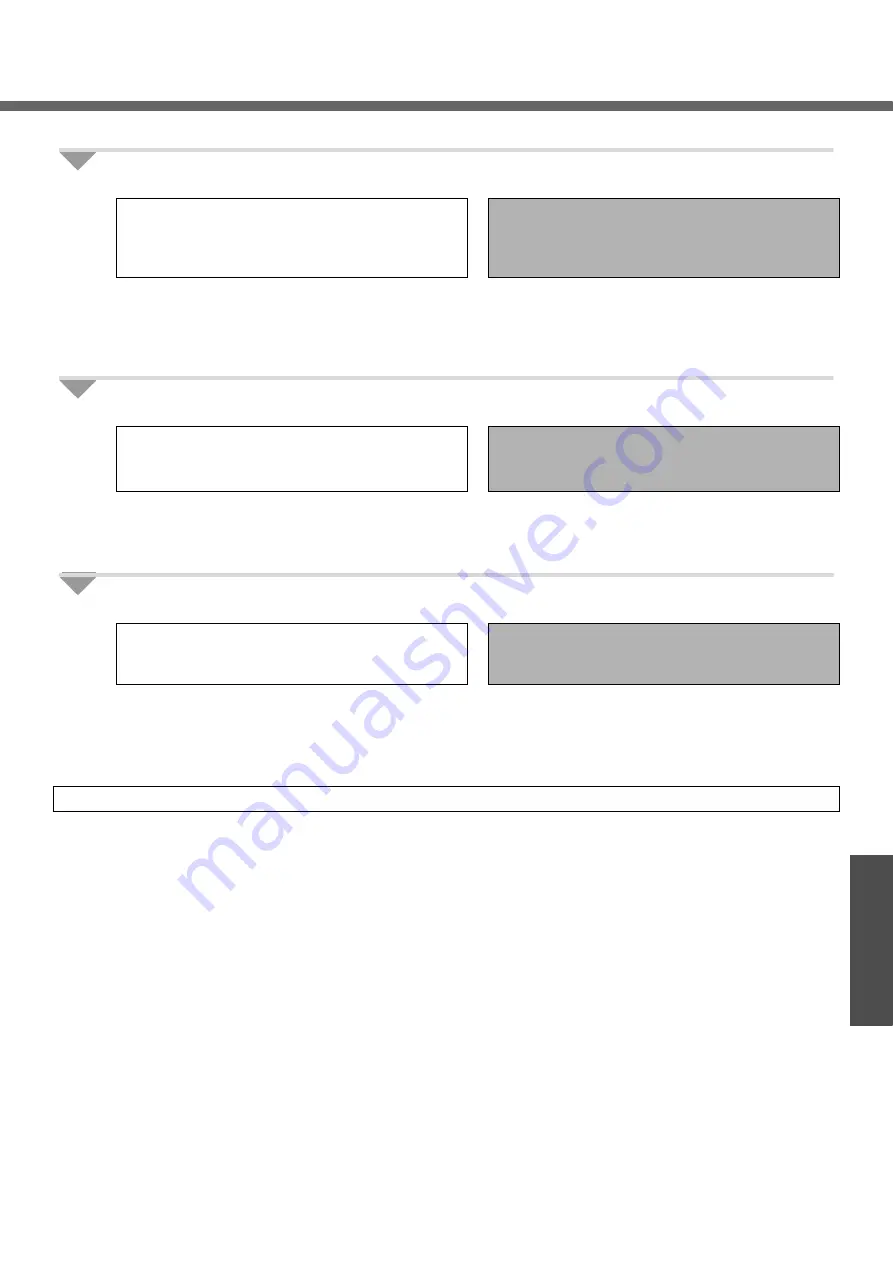
45
Troubleshooting
How to Resolve the Problem
When the operation does not start or work properly, check the following items.
1
Does the computer power on?
Yes
No
Refer to this section when the keyboard or touch
pad do not operate, or when the screen is not dis-
played
• Click [start] - [Reference Manual], and refer to
onscreen Reference Manual.
View troubleshooting methods and other informa-
tion not included in this manual.
• If you cannot resolve the problem: refer to step
2
.
• Refer to “Dealing with Problems (Summary)” in
this manual. (
2
Does the software application run?
Yes
No
• Refer to each software application’s help section.
• For Windows, click [start] - [Help and Support]
and refer to Windows Help.
• If you cannot resolve the problem: refer to step
3
.
• Regarding the pre-installed software on this com-
puter (
page 64), ask the makers of the soft-
ware applications. (
3
Do the connected peripherals work properly?
Yes
Refer to this section even if the peripheral device is
not connected.
No
• Contact the peripheral device makers.
Refer to the manual included with the peripheral
device for contact information.
T
If you cannot resolve these problems: Refer to your technical support office (






























