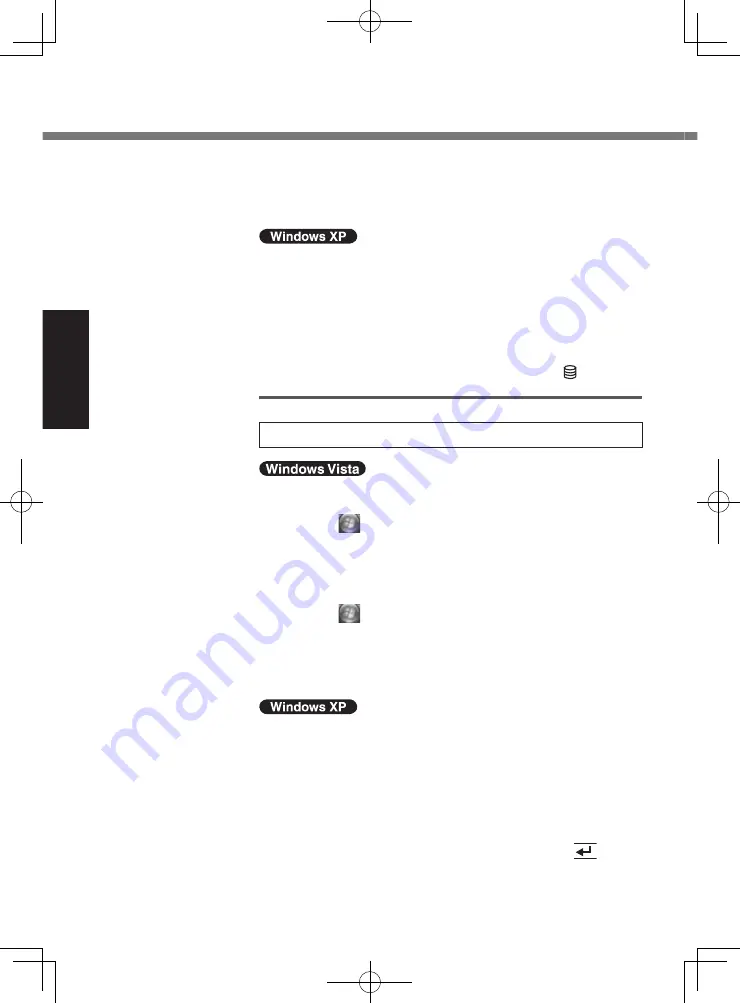
26
Getting Started
A
Right-click on the desktop, and click [Personalize] -
[Background].
B
Select [Solid Colors] at [Location].
C
Select the white wallpaper and click [OK].
When you set date/time/time zone and click [Next],
the screen may not go to the next step for a few min-
utes. Do not touch the keyboard, and wait until the
screen changes.
If “An unexpected error has occurred…” (or a similar
message) is displayed, click [OK]. This is not a mal-
function.
Wait until the flash memory drive indicator
has
turned off.
4 Perform the touchscreen calibration.
At first, log on to Windows as an administrator, and per-
form this calibration.
A
Click
(Start) - [Control Panel] - [Additional
Options] - [Tablet Calibration].
B
Using the stylus, touch each of the 9 “+” target
marks one by one.
Perform the following calibration for each user.
A
Click
(Start) - [Control Panel] - [Mobile PC] -
[Tablet PC Settings].
B
Click [Calibrate].
C
Using the stylus, touch each of the 4 “+” target
marks one by one, and then click [OK].
A
Click [start] - [Control Panel] - [Other Control Panel
Options] - [Touch Panel].
B
Select [Calibration] in [Touch Panel Settings].
C
Select [9 point], [12 point] or [20 point] in [Accuracy
required], and click [Apply].
D
Click [Calibrate Now] in [Calibration].
E
Using the stylus, touch each of the “+” target marks
one by one until it blinks, and then press
(En-
ter).
First-time Operation






























