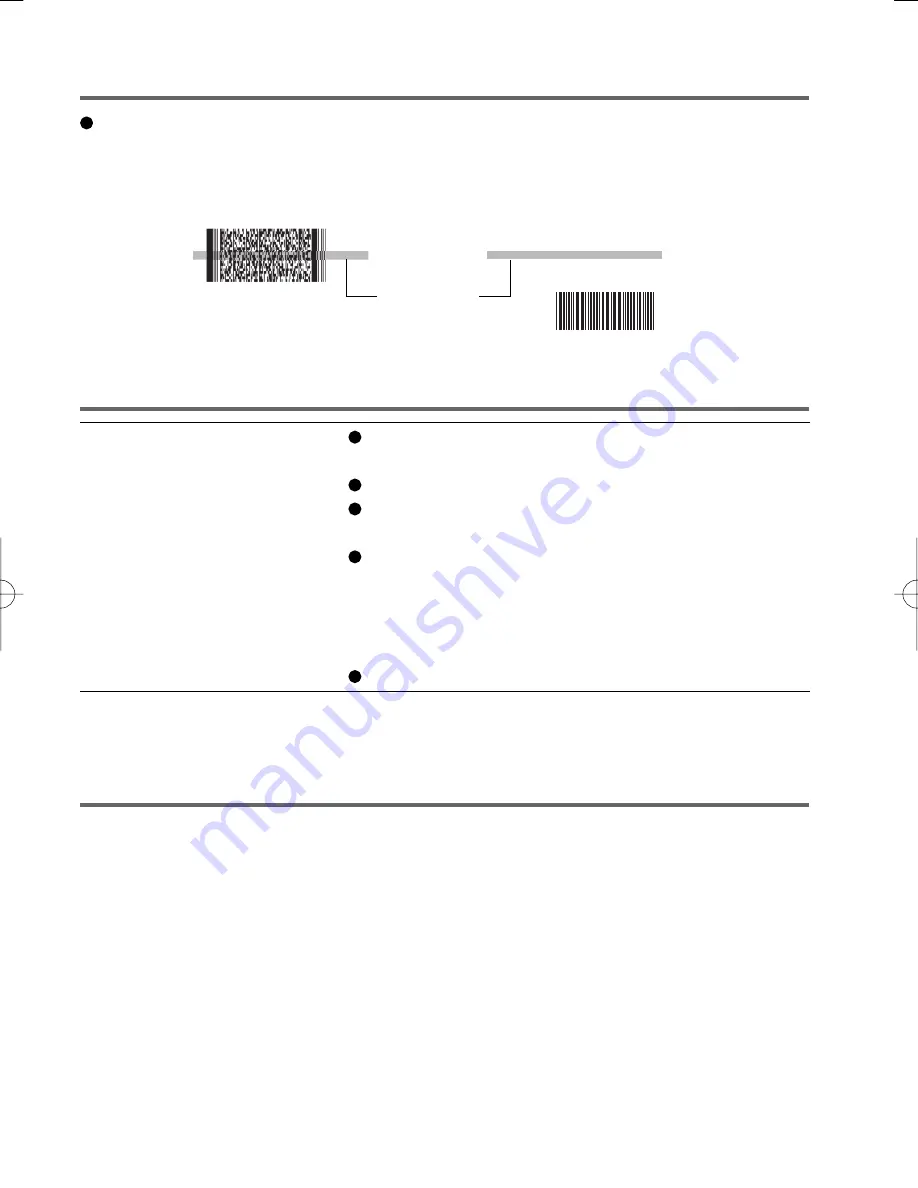
5
ENGLISH
Reading is not possible.
Confirm that the barcode is readable (without damage,
etc.).
Confirm the range for reading.
Be sure the reader is programmed to read the type of
barcode you are reading.
The distance from the reader to the barcode is impor-
tant. As a rule of thumb, a farther distance should be
used for a larger symbol to allow the raster pattern to
cover the symbol. In addition, a closer distance should
be used for a thinner symbol.
Return the Barcode reader to the default setting.
If the reading window is dirty, gently wipe the reading window with a cloth or a cotton swab
moistened with water.
Do not allow materials that can easily scratch the reading window to touch the window, such
as sandpaper or metal object. In addition, do not directly apply a liquid such as water, deter-
gent, or alcohol, on the surface of the window.
For parts other than the reading window, please read “Maintenance” in the Personal Com-
puter Operating Instructions.
Troubleshooting
Cleaning the Reading Window
The reader can still read a barcode even if the barcode is not in the center of the red LED
light. However, if a part of the barcode lies slightly outside the LED light, the barcode
cannot be read. Make sure the entire barcode is inside the LED light.
Right
Wrong
LED light
CF-U1̲2D Barcode Reader.p65
2008/08/20, 18:06
Page 5
Adobe PageMaker 6.5J/Win






























