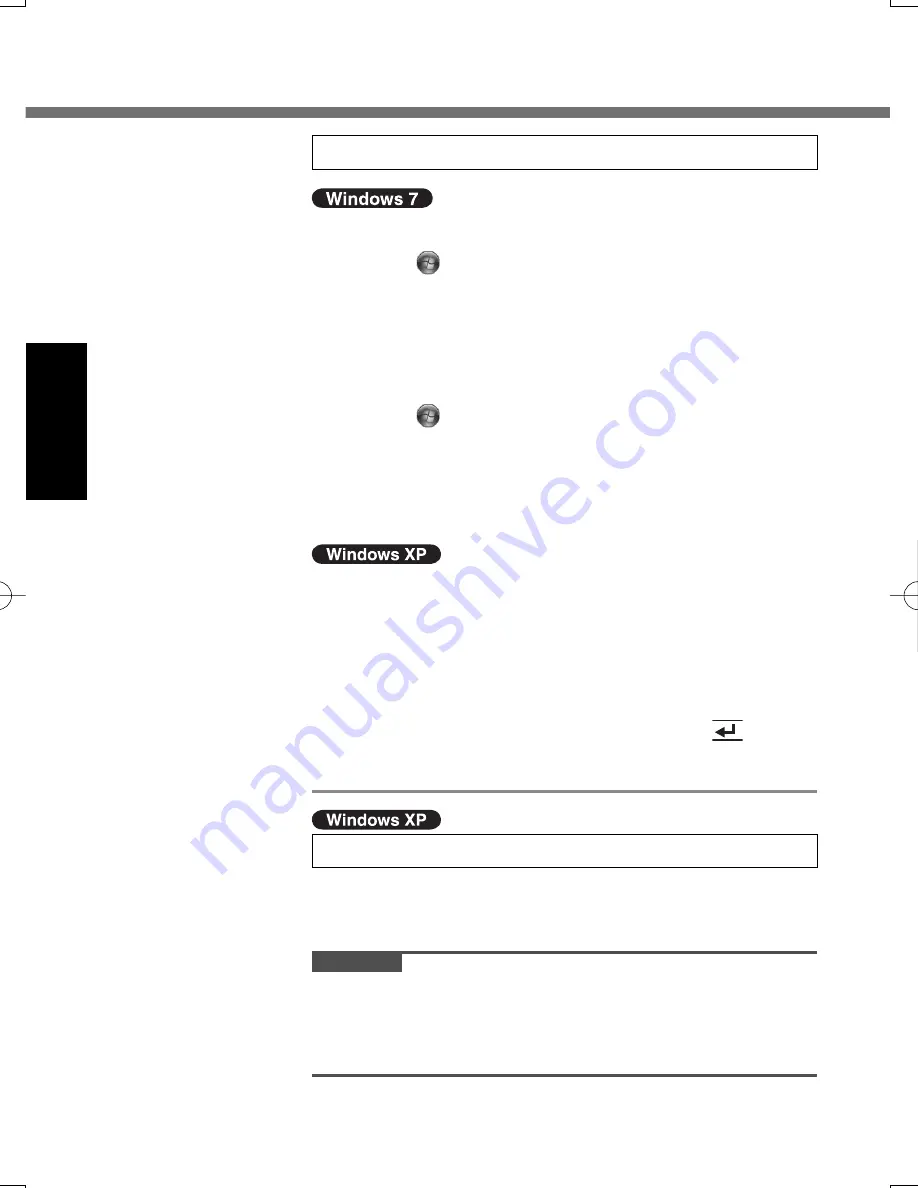
28
G
e
tt
in
g S
ta
rt
e
d
4
Perform the touchscreen calibration.
At
fi
rst, log on to Windows as an administrator, and per-
form this calibration.
A
Click
(Start) - [Control Panel] - [Hardware and
Sound] - [Tablet PC Setting].
B
Click [Calibrate].
C
Select [Touch input].
D
Using the stylus, touch each of the “+” target marks
one by one, and then click [Yes].
Perform the following calibration for each user.
A
Click
(Start) - [Control Panel] - [Hardware and
Sound] - [Tablet PC Settings].
B
Click [Calibrate].
C
Select [Touch input] or [Pen input].
D
Using the stylus, touch each of the “+” target marks
one by one, and then click [Yes].
A
Click [start] - [Control Panel] - [Other Control Panel
Options] - [Touch Panel].
B
Select [Calibration] in [Touch Panel Settings].
C
Select [9 point], [12 point] or [20 point] in [Accuracy
required], and click [Apply].
D
Click [Calibrate Now] in [Calibration].
E
Using the stylus, touch each of the “+” target marks
one by one until it blinks, and then press
(Enter).
F
Click [Update] in [Calibration].
G
Click [OK].
5
Create a new account.
A
Click [start] - [Control Panel] - [User Accounts] -
[Create a new account].
CAUTION
Remember your password. If you forget the password,
you cannot use the Windows operation system.
Creating a password reset disk beforehand is recom-
mended.
First-time Operation
U1mk2̲OI̲XP7.indb 28
U1mk2̲OI̲XP7.indb 28
2010/05/11 8:41:08
2010/05/11 8:41:08
Summary of Contents for Toughbook CF-U1AQB11AM
Page 63: ...63 63 MEMO ...






























