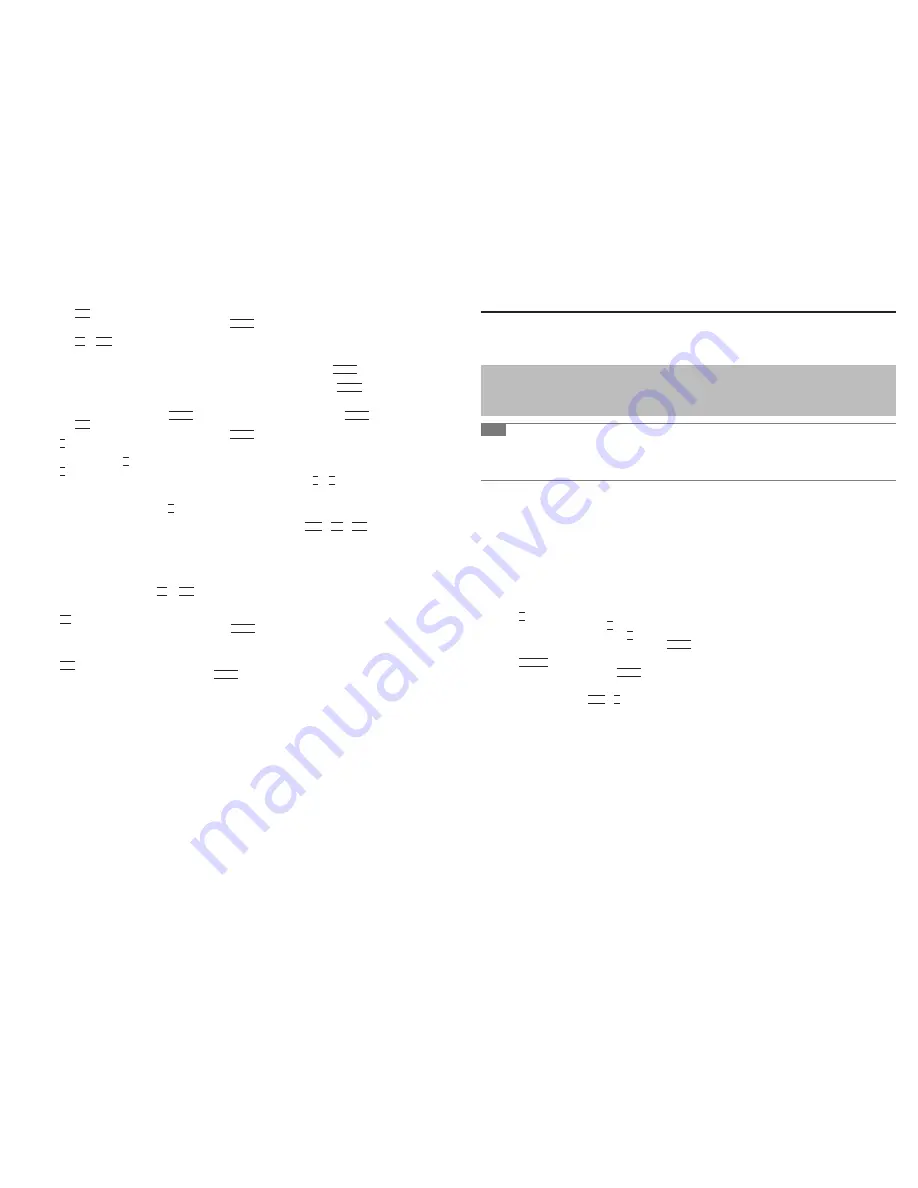
If the setting has not been made, take the following steps.
1. Set [Optical Drive] to [Enabled] and set [Optical Drive Power] to [On].
2.
Press
F10
.
At
the
con
fi
rmation message, select [Yes] and press
Enter
.
The
computer
will
restart.
3.
Press
F2
or
Del
while [Panasonic] boot screen is displayed.
4. Set the Product Recovery DVD-ROM Windows XP into the CD/DVD drive.
9
<CF-F8/CF-W8 Series>
Select the [Exit] menu, then select [MATSHITAXXXX] in [Boot Override] and press
Enter
.
<CF-T8 Series>
Select the [Exit] menu, then select your CD/DVD drive in [Boot Override] and press
Enter
.
When you do not know the device name, take the following steps.
1.
Select
[Boot]
menu.
2.
Select
[Boot
Option
#1]
and
press
Enter
, then select [USB CD/DVD Drive] and press
Enter
.
3.
Press
F10
.
At
the
con
fi
rmation message, select [Yes] and press
Enter
.
10 Press
1
to execute [1. [Recovery]].
The
License
Agreement
screen
appears.
To cancel partway, press
0
.
11 Press
1
to select [1. Yes, I agree to the provisions above and wish to continue!].
12 If you install Windows XP into hard disk that installed Windows Vista, select
1
or
2
.
Do not select [3]: This option is only available when using Windows XP.
If
you
select
[3]:
an
error
may occur during the installation.
13 At
the
con
fi
rmation message, press
Y
.
Installation starts automatically. (It will take approximately 20 minutes.)
Do not interrupt installation, for example by turning off the computer or pressing
Ctrl
+
Alt
+
Del
. Otherwise installa-
tion may become unavailable as Windows may not start up or the data may be corrupted.
14
<CF-F8/CF-W8 Series>
Remove the Product Recovery DVD-ROM Windows XP, and then press any key to turn off the computer.
<CF-T8 Series>
Remove the Product Recovery DVD-ROM Windows XP, and disconnect the CD/DVD drive from the computer,
and then press any key to turn off the computer.
15 Turn
on
the
computer,
and
press
F2
or
Del
while [Panasonic] boot screen is displayed.
The
Setup
Utility
starts
up.
If the password is requested, enter the Supervisor Password.
16 Press
F9
.
At
the
con
fi
rmation message, select [Yes] and then press
Enter
.
The Setup Utility settings excluding the password(s) will return to the default values.
<Only for model with Windows XP Tablet PC Edition>
Set [Touchscreen Mode] to [Tablet Mode] in the [Main] menu.
17 Press
F10
.
At
the
con
fi
rmation message, select [Yes] and press
Enter
.
The
Setup
Utility
will
close,
and the computer will restart.
18 Perform
the
fi
rst-time operation for Windows XP.
19 Start
the
Setup
Utility
and
change the settings as necessary.
20 Perform
Windows
Update.
<Only for model with Windows Vista>
Information about Windows XP
To download the Operating Instructions for Windows XP:
Visit the following web site:
http://pc-dl.panasonic.co.jp/cgi-bin/itn/toughbook/dl01.cgi
<Only for model with Windows XP>
Hard Disk Data Erase Utility
When disposing the computer or transferring the ownership, erase all hard disk data in order to avoid data leakage. Even
if you erase the data or initialize the hard disk using normal Windows commands, the data can be read with some special
software. Use the hard disk data erase utility to erase the data completely.
Note that transferring of the ownership without uninstalling the commercial software will be a violation of the software’s
license agreement.
The hard disk data erase utility erases data using an overwriting method, but there is a possibility that due to malfunctions
or other operational errors, data may not be completely erased. There are also specialized devices that may be able to
read data that has been erased using this method. If you need to erase highly con
fi
dential data, we recommend that you
contact a company that specializes in this process. Panasonic Corporation will bear no responsibility for losses or dam-
ages suffered as a result of the use of this utility.
NOTE
<Only for CF-F8/CF-W8 Series>
Even if hard disk data erase is performed, the number of times of DVD’s region code setting will not be reset.
This utility cannot erase data for speci
fi
c partitions.
It will take 2 to 6 hours to erase the data. (Erasing time varies depending on the capacity of the hard disk.)
Preparation
• Prepare the Product Recovery DVD-ROM Windows XP.
• <Only for CF-T8 Series>
Prepare the CD/DVD drive.
The performance is con
fi
rmed by Panasonic CD/DVD drive.
(optional: CF-VDRRT1M, CF-VDRRT2W, CF-VDRRT3W, CF-VDRRT3U)
• Remove all peripherals (only for CF-T8 series, except for CD/DVD drive).
• Connect the AC adaptor and do not remove it until hard disk data erase is complete.
1 Perform
the
steps
1
to
9
of “Installing Windows XP” ( cover).
In step
3
, you do not have to write down all of the contents of the Setup Utility.
If [Enter Password] is displayed during the following procedures, input the Supervisor Password or the User Pass-
word.
2 Press
2
to execute [2. [Erase HDD]].
To cancel this operation, press
0
.
3 At
the
con
fi
rmation message, press
Y
.
4 When
[<<<
Start
menu
>>>] is displayed, press
Enter
.
The approximate time required for erasing data will be displayed.
5 Press
Space
.
At
the
con
fi
rmation message, press
Enter
.
The hard disk erase process starts. When the operation is completed, the “Hard disk data has been deleted.” message
will appear. If a problem has occurred during the operation, an error message will appear.
To cancel partway, press
Ctrl
+
C
. The data erasure will be up to that point.
6
Remove the Product Recovery DVD-ROM Windows XP, and then press any key to turn off the computer after
the message “Hard disk data has been deleted” is displayed.




















