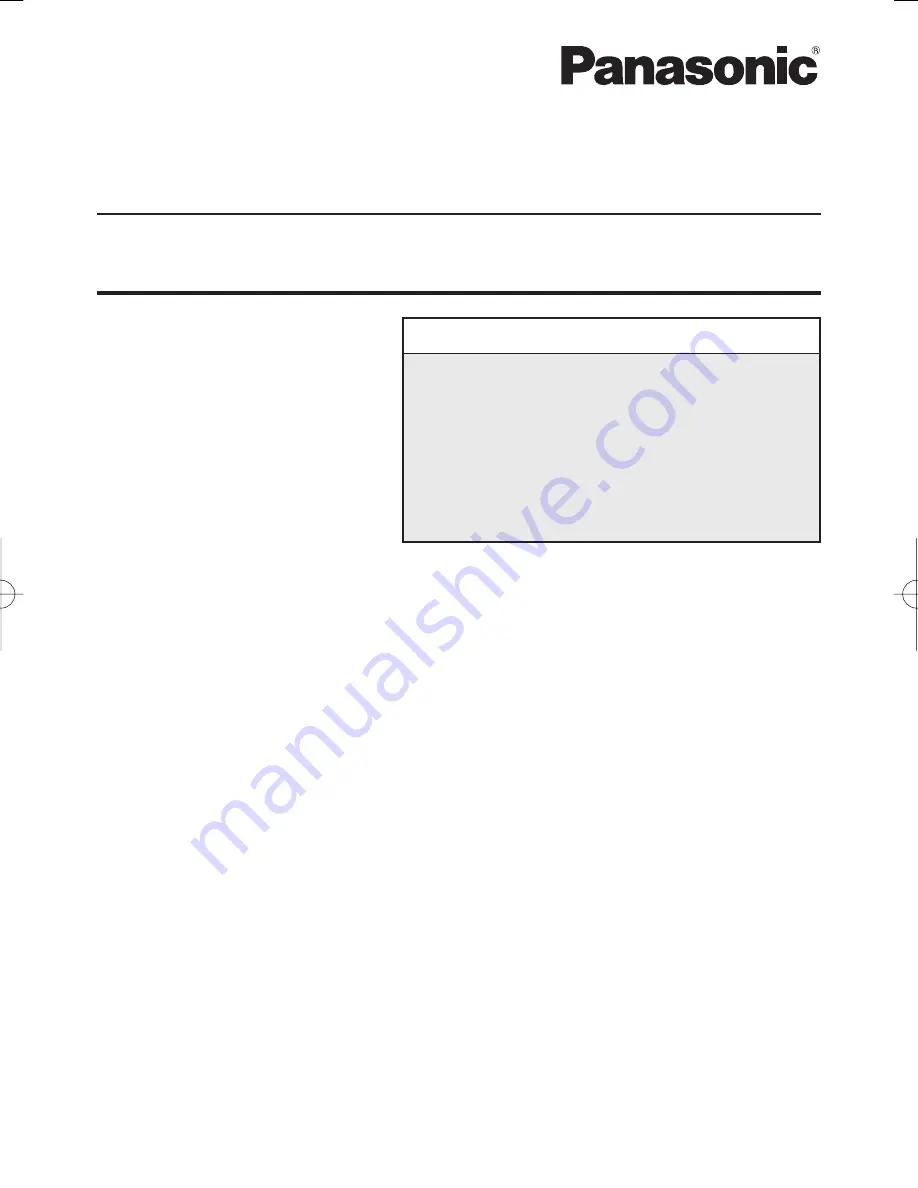
1
Fingerprint Reader
Model No.
CF-Y7/CF-T7
Series
Names and Functions of Parts ................... 2
Overview .................................................... 4
Installation .................................................. 5
More Advanced Security ........................... 8
Useful Information ..................................... 9
Troubleshooting ...................................... 13
Specifications .......................................... 19
SUPPLEMENTARY INSTRUCTIONS


































