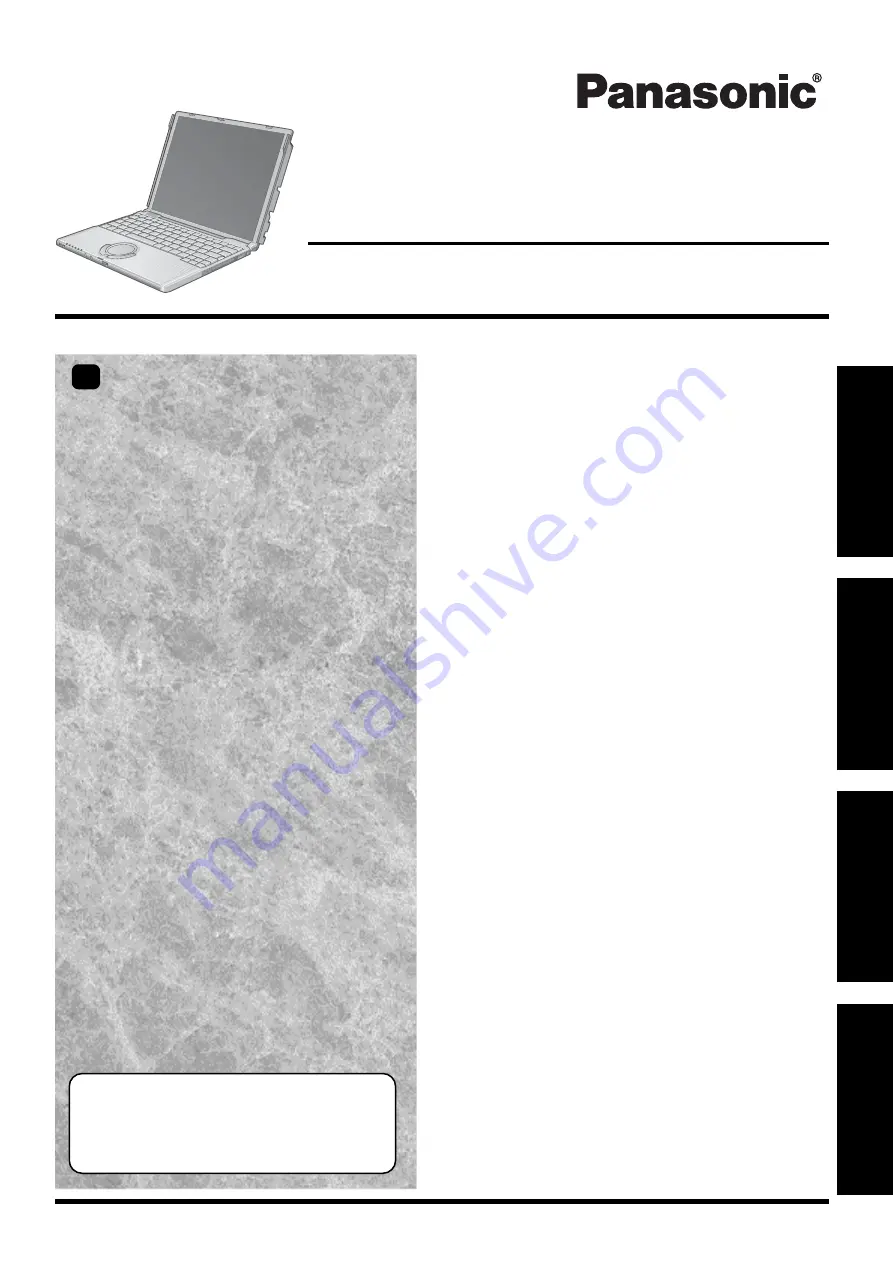
Personal Computer
OPERATING INSTRUCTIONS
Appendix
LIMITED USE LICENSE AGREEMENT .......
36
Hard Disk Backup Function ...........................
38
Hard Disk Data Erase Utility..........................
42
Specifications ................................................
43
LIMITED WARRANTY ...................................
45
Troubleshooting
List of Error Codes .........................................
28
Dealing with Problems
(Summary)
...................
29
Reinstalling Software ....................................
34
Operation
Starting Up/Shutting Down............................
16
Touch Pad .....................................................
19
Reference Manual .........................................
20
RAM Module .................................................
21
Useful Information .........................................
24
Getting Started
Read Me First .................................................
3
Names and Functions of Parts ........................
8
First-time Operation ......................................
12
Contents
[Additional Manual]
Reference Manual
This manual can be accessed on your computer. Re-
fer to page 20 on how to access the Reference Manual.
Appendix
Getting S
tarted
Operation
Troubleshooting
Please read these instructions carefully before using this product and save this manual for future use.
XP
Model No.
CF-T2
Series
Page
Summary of Contents for Toughbook CF-T2FWATZBM
Page 47: ...47 Appendix Memo ...


































