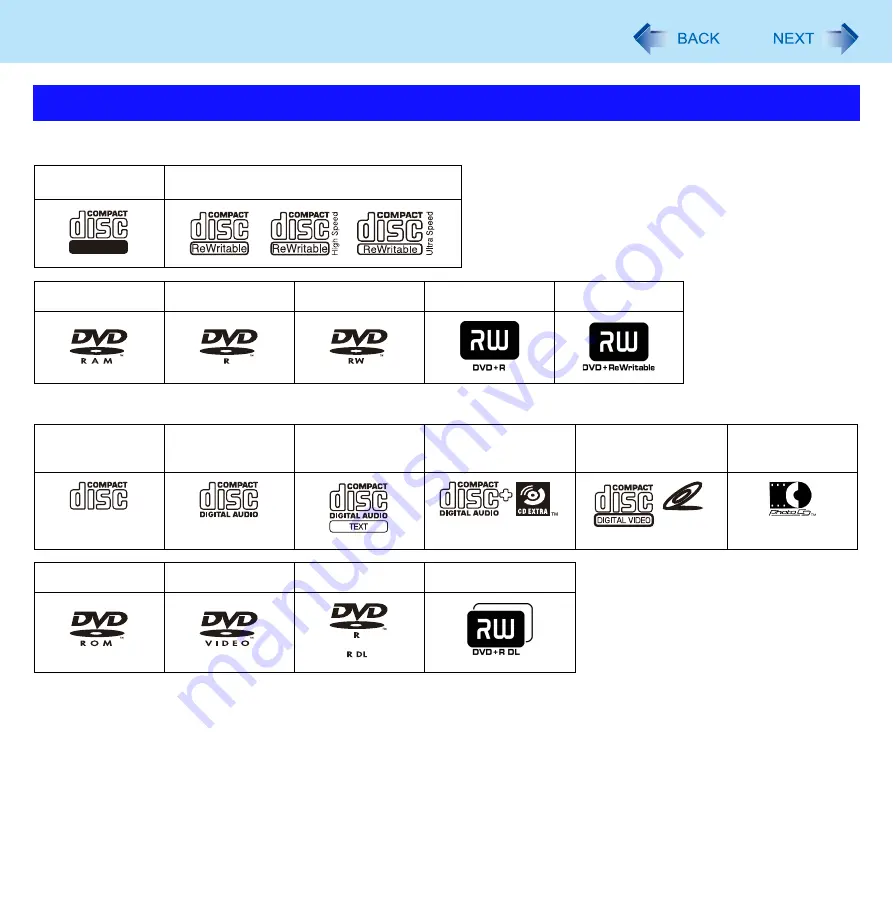
72
CD/DVD Drive
You can read from/write to the following discs.
You can read from the following discs.
*1
Does not support Ultra-Speed CD-RW to write.
*2
Only non-cartridge type or removable cartridge type can be used.
*3
You can read, write or rewrite as with the hard disk using Windows Explorer, without using the writing software.
After writing using Roxio Creator LJB, it will no longer be possible to write using other writing software. To write using Explorer again,
you need to format the disc. Be sure to remove the check mark from [Quick Format].
*4
To write DVD-Video mode/VR mode/+VR mode, specific software is required
*5
DVD-Video mode/VR mode/+VR mode: Finalize using DVD recorder
(
Disc Information
CD-R
CD-RW
DVD-RAM
DVD-R
DVD-RW
+RW
CD-ROM
CD DIGITAL
AUDIO
CD TEXT
CD-EXTRA
Video CD
Photo CD
DVD-ROM
DVD-Video
DVD-R DL
+R DL
Recordable
VIDEO CD






























