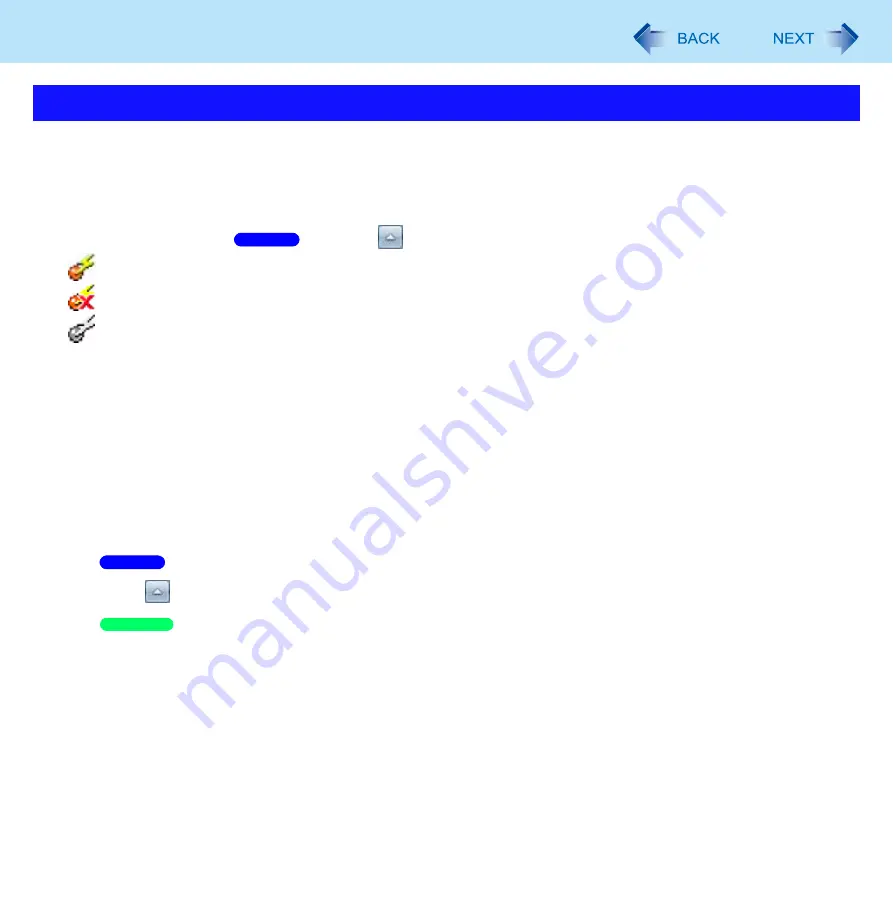
123
Disabling/Enabling Wireless Communication
This utility allows you to control the function of the wireless switch. This utility also allows you to enable or disable wireless
devices from a pop-up menu in the notification area. In the default setting, all wireless devices are enabled.
The Wireless Switch Utility icon
The icon appears when click (
when click
) on the notification area. It shows the status of wireless devices.
•
: Indicates that the wireless devices are enabled.
•
: Indicates that the wireless devices are off.
•
: Indicates that the wireless devices have been disabled in the Setup Utility.
To enable or disable particular wireless devices
1
Click the Wireless Switch Utility icon to show the pop-up menu.
2
Select ON or OFF for the device you want to enable or disable.
To change the function of the Wireless switch
In the default setting, the on/off settings that were selected for each device at the time you last turned off the wireless switch
are restored when you set the wireless switch to ON again. You can change this function.
1
Click
on the notification area and then click the Wireless Switch Utility icon.
Click the Wireless Switch Utility icon on the notification area.
2
Click [Settings].
Wireless Switch Utility
Windows 7
Windows 7
Windows XP
















































