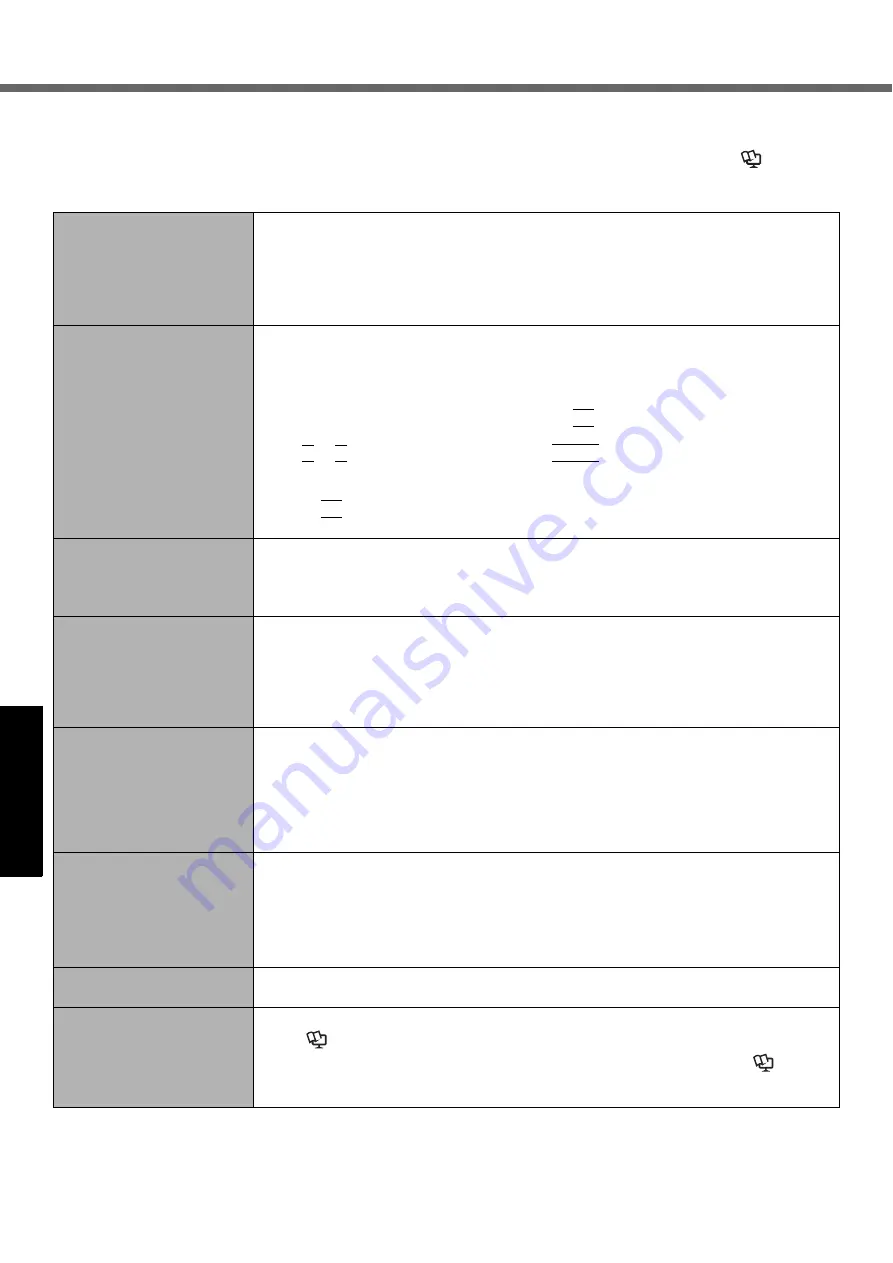
22
G
e
tti
ng S
tart
ed
Us
ef
ul I
n
forma
ti
on
Troub
le
sh
ooting
Appendix
Troubleshooting (Basic)
Follow the instructions below when a problem has occurred. There is also an advanced troubleshooting guide in the
“Reference Manual”. For a software problem, refer to the software’s instruction manual. If the problem persists, contact
your technical support office. You can also check the computer’s status in the PC Information Viewer (
Î
Reference
Manual
“Check the Computer’s Usage Status”).
Starting Up and Sleep and Hibernation Mode
The computer does not
power on/
The power indicator or bat-
tery indicator is not lit.
z
Connect the AC adaptor.
z
Insert a fully charged battery.
z
Remove the battery pack and the AC adaptor, then connect them again.
z
When the CPU temperature is high, the computer may not start up to prevent overheating of
the CPU. Wait until the computer cools down, and then turn the power on again. If the com-
puter does not power on even after cooling down, contact your technical support office.
z
Pull out the AC cord and wait for more than 1 minute to reconnect the AC cord.
Windows does not start up.
z
Remove all peripheral devices (e.g. USB memory).
z
If the power indicator is lit, slide the power switch for four seconds or longer to turn off,
then turn on again.
z
Using the following procedure, start up in Safe Mode, and check the error details.
A
Turn on the computer, and when the [Panasonic] boot screen disappears (after enter-
ing the password
if one is set) hold down
F8
.
B
Release your finger when [Windows Advanced Options Menu] is displayed, and with
Ï
or
Ð
, select [Safe Mode], then press
Enter
.
Follow the on-screen instructions.
*1
Supervisor Password or User Password set with the Setup Utility
z
Press
F9
in the Setup Utility to return the Setup Utility settings (excluding the pass-
words) to the default values. Start the Setup Utility and make the settings again.
After adding or changing the
RAM module, the power is
turned on but nothing is dis-
played on the screen.
z
Turn off the computer and remove the RAM module, then confirm whether the RAM
module has compliant to specification. When the RAM module has conformed to specifi-
cation, install it again.
Cannot boot from internal
CD/DVD drive.
z
Make sure that the bootable CD/DVD is set properly.
z
Start the Setup Utility, and confirm the following settings.
• [Optical Drive] is set to [Enabled] in the [Advanced] menu.
• [Optical Drive Power] is set to [On] in the [Main] menu.
• [Boot Option #1] is set to [CD/DVD Drive] in the [Boot] menu.
z
When an external CD/DVD drive is connected, you cannot boot from the internal CD/
DVD drive.
You have forgotten the
password.
z
Supervisor Password or User Password: Contact
your technical support office.
z
Administrator password:
• If you have another account with Administrator authority, log-on with it, then delete the
password for the problem account.
• If you have a password reset disk, click [Reset password] displayed after the password
input error, then follow the on-screen instructions to set a new password.
• If you cannot do either of the above, you will need to reinstall (
page 20) and setup
Windows.
“Remove disks or other
media. Press any key to
restart” or a similar mes-
sage appears.
z
A floppy disk is in the floppy disk drive and it does not contain system startup informa-
tion. Remove the floppy disk and press any key.
z
This message may appear with some devices connected to
the USB port. Remove the
device or set [Legacy USB Support] to [Disabled] in the [Advanced] menu of the Setup Utility.
z
If the problem persists after removing the disk, it may be a hard disk failure. Perform the rein-
stallation and return the hard disk to its condition at the time of purchase. (
page 20) If the
problem persists even after the reinstallation, contact
your technical support office.
[Executing Battery Recali-
bration] screen appears.
z
The Battery Recalibration was canceled before Windows was shut down last time. To
start up Windows, turn off the computer by the power switch, and then turn on.
The computer will not auto-
matically enter sleep or
hibernation.
z
If you connect to a network using wireless LAN function, perform access point settings.
(
Î
Reference Manual
“Wireless LAN”)
z
If you do not use wireless LAN function, turn off wireless LAN function. (
Î
Refer-
ence Manual
“Disabling/Enabling Wireless Communication”)
z
Make sure that you are not using any software that regularly accesses the hard disk.
Summary of Contents for Toughbook CF-S9KWAZG1M
Page 34: ...34 MEMO...
Page 35: ...35 MEMO...





























