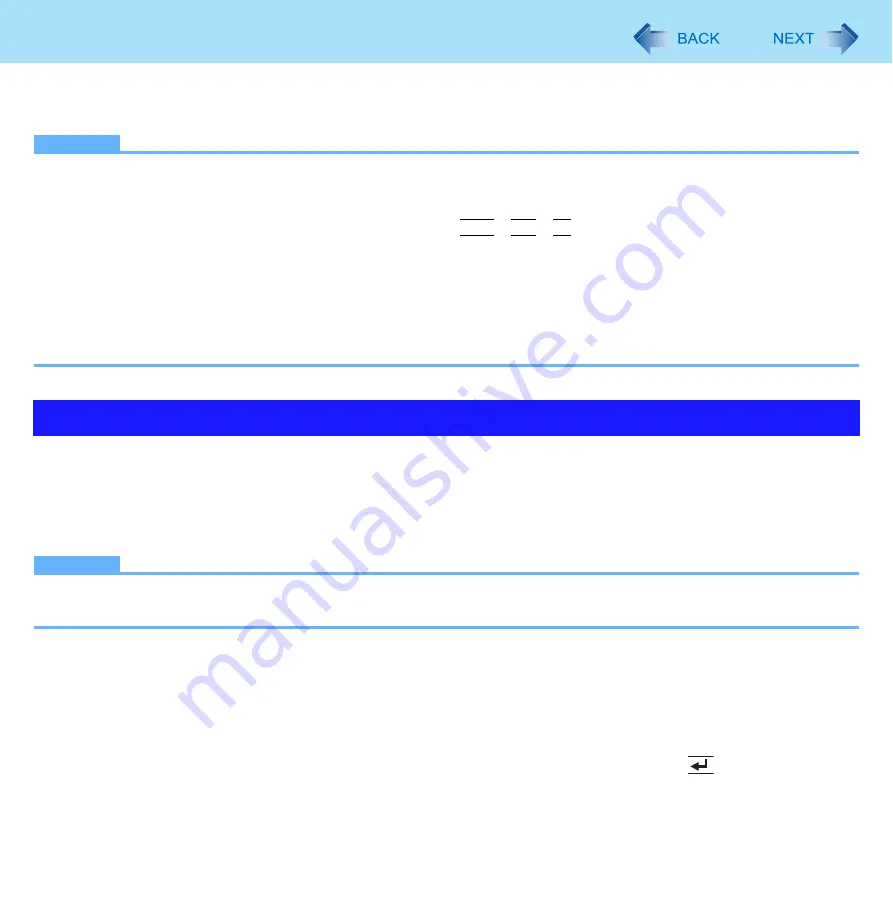
104
Troubleshooting (Advanced)
3
When the screen copy message appears, click [OK].
The screen image is saved in [My Documents] folder.
NOTE
z
The image is a bitmap file in 256 colors.
z
When using the extended desktop (
), a copy of the primary device screen is saved.
z
When connecting the computer and keyboard to the Cradle, you can save a copy of the screen as an image file by
using the keyboard. The default key combination to copy is
Ctrl
+
Alt
+
F7
. You can change it in the following proce-
dure.
A
Log on to Windows as an administrator,
and click [start] - [All Programs] - [Panasonic] - [PC Information Viewer].
B
Right-click [Screen Copy] and click [Properties] - [Shortcut].
C
Click [Shortcut key] and press the key(s) you want to use for the shortcut.
D
Click [OK].
<Only for flash memory model>
Windows automatically processes “defragment” to speed up in accessing files, etc.
However, this process is not always necessary because you can access files at high speed even if they are decentrally-saved
in the flash memory. Also, we recommend disabling auto-defragment because reducing the number of writing times is effec-
tive to use the flash memory for a long period of time.
NOTE
z
If auto-defragment is disabled, this function will not work when an external hard disc is connected, too. Change the
setting when necessary to prevent the computer performance from being affected.
Disabling auto-defragment processed in the background by Windows
1
Log on to Windows as an administrator.
2
Close all the applications.
3
Click [start] - [Run] and input “c:\util\setdfrg\setdfrg.exe”, then press
(Enter).
z
The Automatic Defragmentation Utility starts up.
Disabling Auto-defragment

















