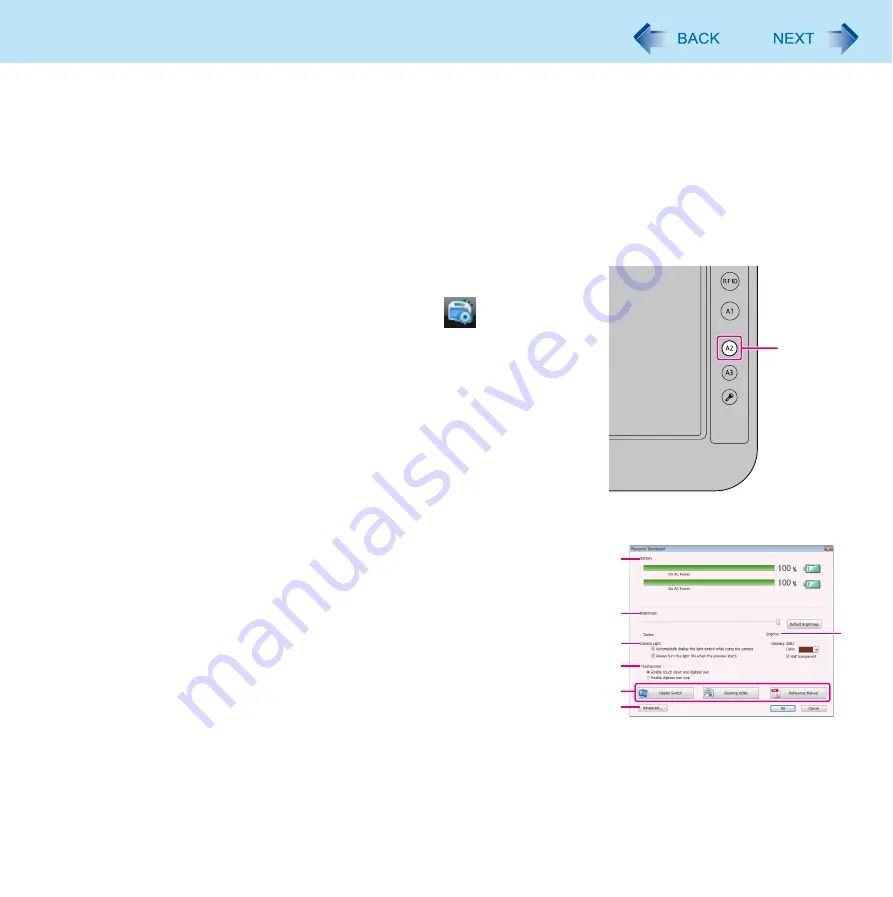
9
Panasonic Dashboard
You can perform the following operations by using Panasonic Dashboard.
z
Check the remaining battery charge
z
Change the LCD brightness
z
Change the camera light settings
z
Change the screen color of Cleaning Utility
z
Enable or disable the touchscreen operation
z
Start the application software which you registered
z
Change the settings of cleaning reminder, RFID, touchscreen, button assignment of Panasonic Dashboard and applica-
tion buttons
1
Press the application button [A2]
(A).
You can also start Panasonic dashboard by clicking
icon on the
notification area and click [Settings...].
Panasonic Dashboard starts up.
*1
You can change the setting of application button (
2
Make the operation.
[Battery] (B)
You can check the remaining battery charge and battery operating time.
Battery operating time is for reference. The operation time may increase
and/or decrease by the state of the computer. This is not a malfunction.
[Brightness] (C)
You can change the LCD brightness. The brightness can be changed by
clicking the desired position of the bar.
The brightness for battery operation and AC power operation can be set
separately.
[Camera Light] (D)
z
To display the light switch while using the camera, add a check mark
for [Automatically display the light switch while using the camera].
z
To turn on the light when the preview starts, add a check mark for
[Always turn the light ON when the preview starts].
[Cleaning Utility] (E)
You can change the screen color of Cleaning Utility. When a check mark
for [Half transparent] is added, Windows screen seems to be transparent
of the screen color.
A
G
B
C
D
F
H
E
























