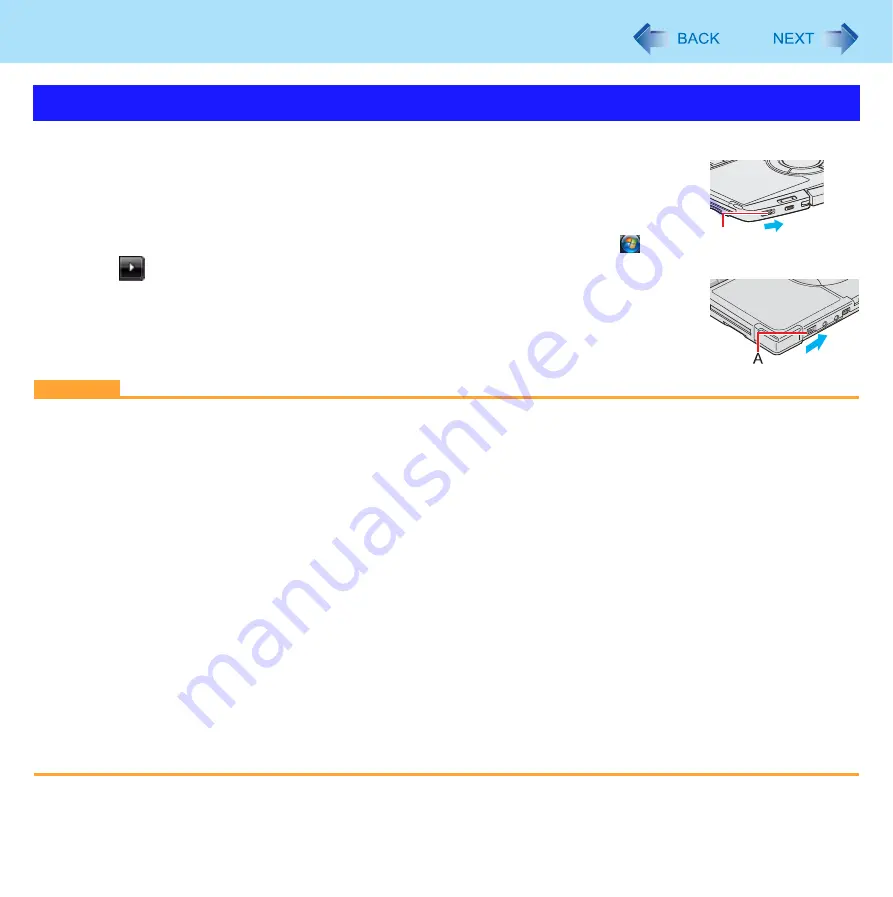
42
Sleep or Hibernation Functions
To enter sleep or hibernation
1
Close the display, or slide the power switch (A) until a beep
Sleep: The power indicator (A) blinks green.
Hibernation: The power indicator (A) goes off.
z
You can alternatively use the Windows menu to enter sleep or hibernation. Click
(Start) -
- [Sleep] / [Hibernate].
CAUTION
While the computer is entering sleep or hibernation
z
Do not:
• Touch the keyboard, Touch Pad, touchscreen (only for CF-T8 series), or power switch.
• Use an external mouse or other peripheral devices.
• Connect or disconnect the AC adaptor.
• <Only for CF-F8/CF-W8 Series>
Operate the drive power/open switch.
• Operate the wireless switch.
• Close or open the display.
• Insert and remove the SD/SDHC Memory Card.
Wait until the power indicator blinks green (sleep) or goes off (hibernation).
z
It may take one or two minutes to enter sleep or hibernation.
z
At the beep
, immediately release the power switch. After releasing the switch, do not operate it until the power indi-
cator blinks or goes off. If you slide and hold the power switch for longer than four seconds, the computer will forcibly
shut down and unsaved data will be lost even if you have set [When I press the power button:] to [Shut down] in
[Choose what the power button does].
In sleep or hibernation
z
Do not attach or remove a peripheral device. Doing so may cause malfunction.
z
Power is consumed in sleep. Power consumption may increase when a PC Card is inserted. When power is
exhausted, the data retained in memory will be lost. Connect the AC adaptor when using the sleep function.
*1
If the speakers are muted, beeps do not sound.
Entering/Resuming from Sleep or Hibernation
A
CF-F8 Series
CF-W8/CF-T8 Series
















































