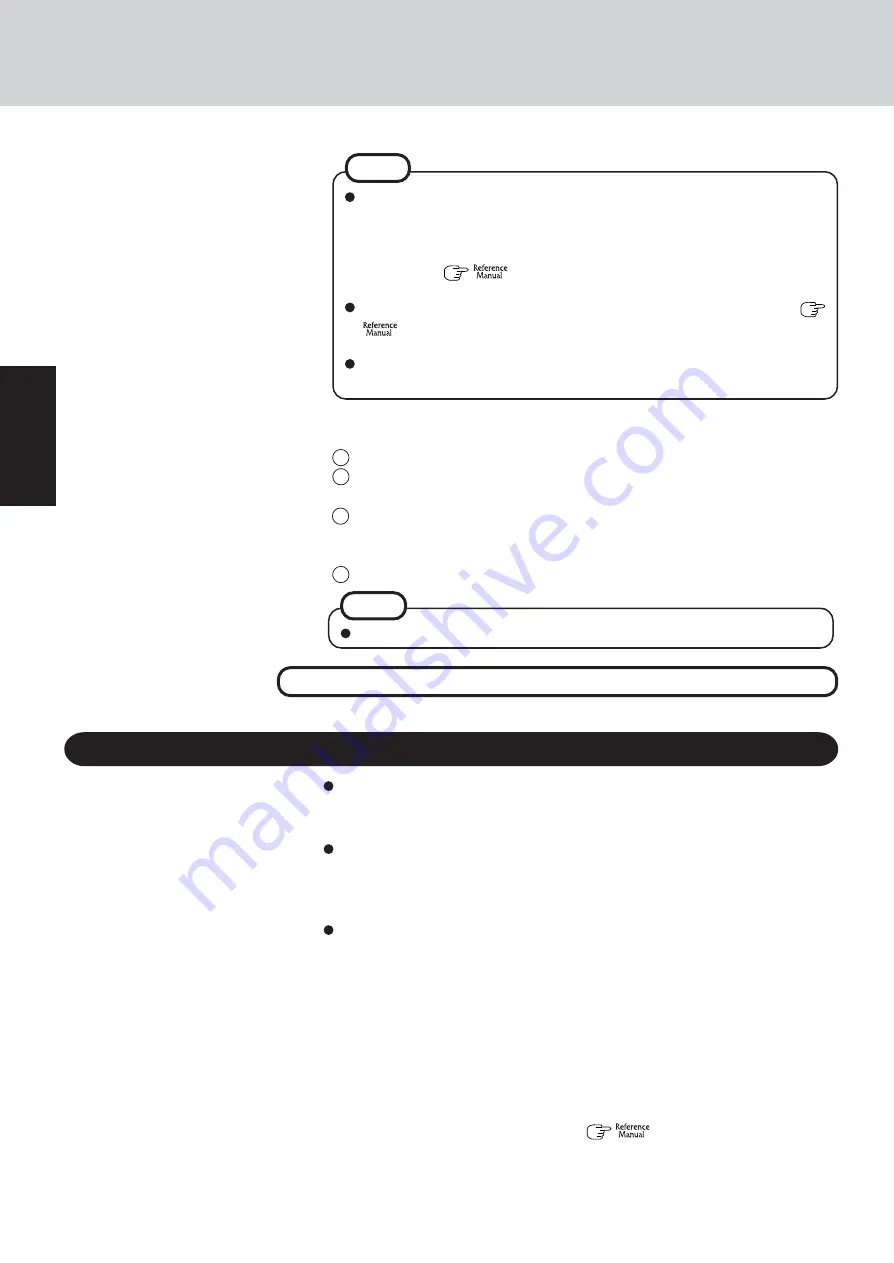
14
Getting S
tarted
Depending on the Windows settings, installed applications, and drivers, menus and
other displays may differ, or some functions (such as use of the password reset disk)
may be inoperable. Check with your system administrator for details.
You can select Classic view for the Control Panel or select the Classic Start menu.
You can also change the way a user logs on or off.
The procedure in this manual uses the method or view of the Windows XP default
setting (not Classic view or Classic Start menu etc.).
Resetting the password
Windows XP has a function to reset a forgotten password.
To use this function, you need to create a password reset disk beforehand following
the steps below.
1
Connect the USB floppy disk drive (optional: CF-VFDU03) to your computer.
2
Select [start] - [Control Panel] - [User Accounts].
3
Select [Prevent a forgotten password] from the [Related Tasks] menu of the ac-
count you have logged on to and create a password reset disk following the on-
screen instructions.
Store the password reset disk in a safe place.
• Only the logon password for each account can be reset.
The password set in the Setup Utility (
“Setup Utility”) cannot be reset.
Information for Windows XP
This concludes the first-time use operation guidelines.
First-time Operation
9
Calibrate the touchscreen.
1
Log on to Windows.
2
Select [start] - [All programs] - [Fujitsu Touch Panel (USB)] - [Touch Screen Cali-
bration Utility].
3
Touch the 12 “+” target marks sequentially with the stylus, and then select [Cali-
bration].
Keep touching each “+” mark until it blinks.
4
Select [Save & Exit].
NOTE
Calibrate the touchscreen for each account created.
About the Icon Enlarger:
• If the characters or icons on the screen are too small and difficult to see, after
completing step
9
, select [start] - [All Programs] - [Panasonic] - [Icon En-
larger]. This will allow you to magnify the display of characters and icons on
the screen. (
“Icon Enlarger”)
• The [Icon Enlarger] can be set separately for each account.
You can also use [Loupe Utility], which enlarges a part of the screen. (
“Loupe Utility”)
<Only for models with wireless LAN>
If you use the wireless LAN, be sure to refer to the Reference Manual’s “Wire-
less LAN”.
NOTE
Summary of Contents for Toughbook CF-73SCVTSBM
Page 43: ...43 Appendix Memo ...





























