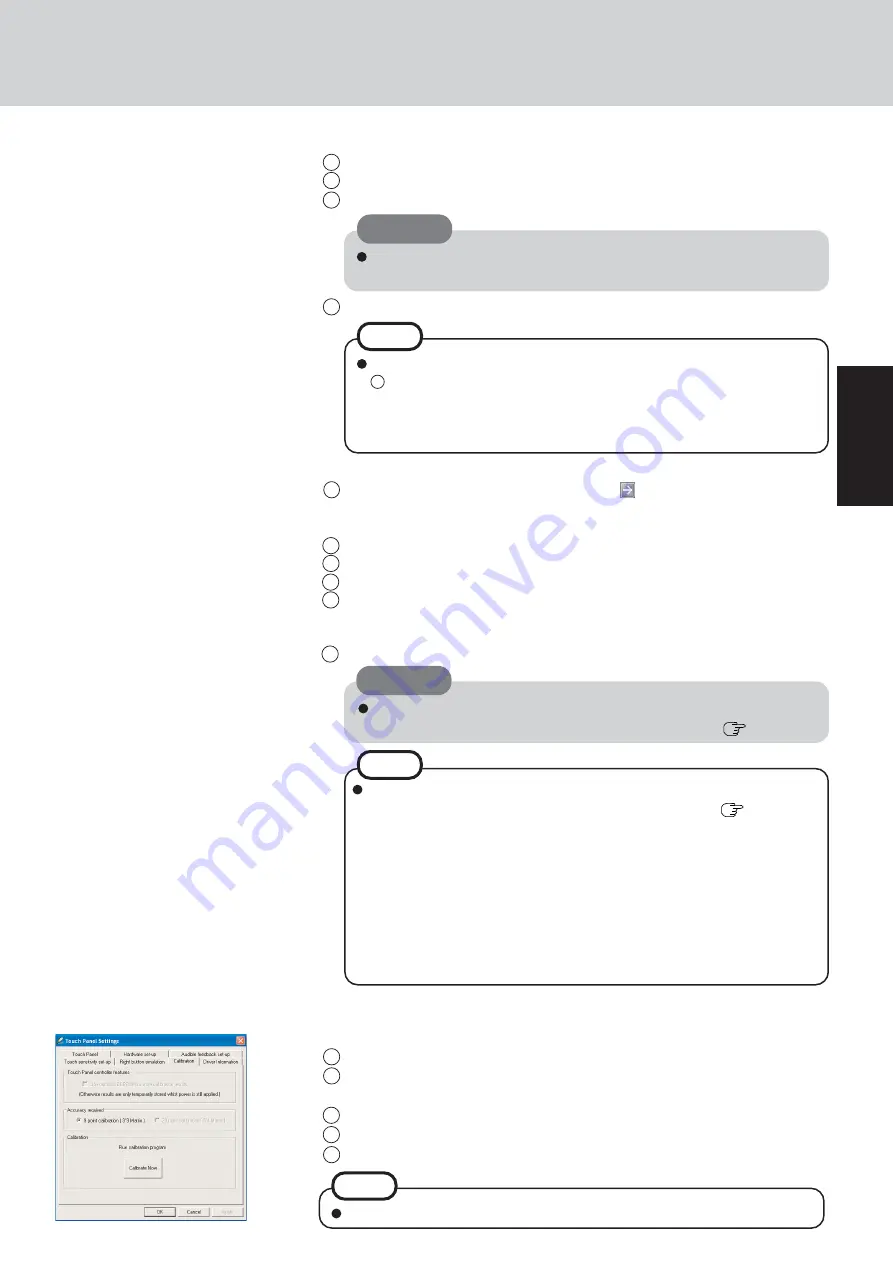
13
Getting Started
CAUTION
Remember this password! If the password is forgotten, Windows cannot
be operated.
3
Select settings for your region, then select [Next].
4
Enter your name and organization and then select [Next].
5
Enter your computer name and administrator password and then select [Next].
6
Enter the correct date, time and time zone, then select [Next].
7
Enter your administrator password and select
.
The computer will restart.
NOTE
It may take some time before the computer restarts and the screen of step
7
is displayed. Wait, and do not press any keys, or touch the touch pad, etc.
If the keyboard or the touch pad etc. are operated, a message will appear
indicating that there is no response on the screen, or some screens may
appear white. In such cases, also wait until the next screen is displayed.
9
<Only for models with touchscreen>
Calibrate the touchscreen.
1
Log on to Windows.
2
Select [start] - [Control Panel] - [Other Control Panel Options] - [Touch Panel] -
[Calibration] - [Calibrate Now].
3
Touch the nine “+” marks on the calibration screen with the stylus (included).
4
Select [Update].
5
Select [OK].
When creating a new user account:
• If you make mail settings, create password reset disks (
page 14), or
conduct other related operations before creating the user account, you will
be unable to use any previous mail history or settings.
• When you create the first new account, you can only select [Computer
administrator].
Once a “Computer Administrator” account has been created, you can cre-
ate additional limited user accounts.
Note also that only the added user account will be displayed in the Wel-
come screen. The account for the administrator created during Windows
setup will not be displayed.
NOTE
CAUTION
Remember this password! If the password is forgotten, Windows cannot be
operated. You can create a password reset disk beforehand (
page 14).
8
Create a new account.
1
Select [start] - [Control Panel] - [User Accounts] - [Create a new account].
2
Enter a name for the new account, then select [Next].
3
Select [Computer administrator], then select [Create Account].
4
<When you want to create a password for the new account>
Select the new account you have created and select [Create a password].
Follow the instructions on the screen to create a password.
5
Select [start] - [Turn Off Computer] - [Restart] to restart the computer.
NOTE
Calibrate the touchscreen for each account created.
Summary of Contents for Toughbook CF-73NCQTSKM
Page 43: ...43 Appendix Memo ...




























