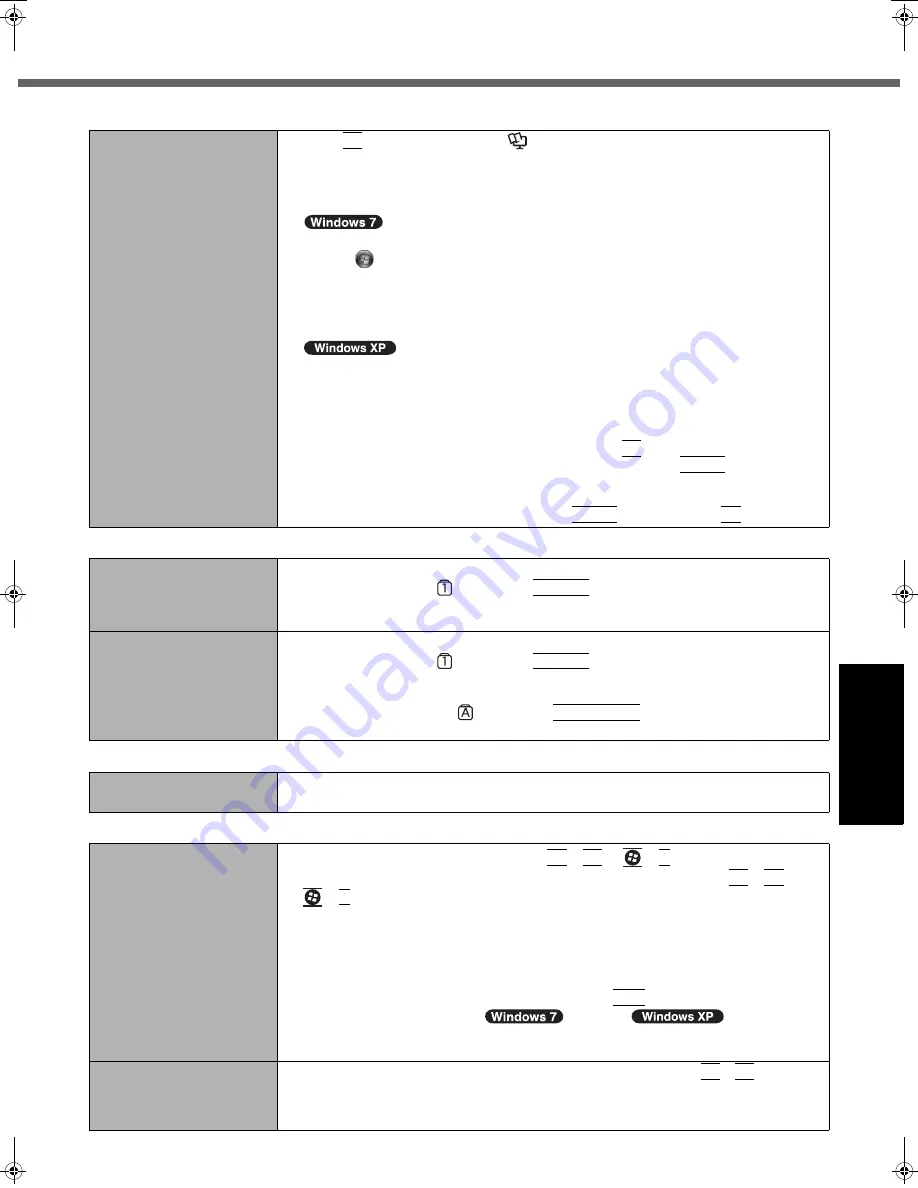
23
Getting Started
Usef
ul Inform
ation
Troubleshooting
Appendix
Other startup problems.
z
Press
F9
in the Setup Utility (
Î
Reference Manual
“Setup Utility”) to return the
Setup Utility settings (excluding the passwords) to the default values. Start the
Setup Utility and make the settings again.
z
Remove all peripheral devices.
z
Check to see if there was a disk error.
A
Remove all peripheral devices including an external display.
B
Click
(Start) - [Computer] and right-click [Local Disk (C:)], and click [Properties].
C
Click [Tools] - [Check Now...].
• A standard user needs to enter an administrator password.
D
Select the option in [Check disk options] and click [Start].
E
Click [Schedule disk check] and restart the computer.
A
Click [start] - [My Computer] and right-click [Local Disk(C:)], and click [Proper-
ties].
B
Click [Tools] - [Check Now].
C
Select the option in [Check disk options] and click [Start].
z
Start the computer in Safe Mode and check the error details. When the [Panasonic]
boot screen disappears
*1
at startup, press and hold
F8
until the Windows Advanced
Options Menu is displayed. Select the Safe Mode and press
Enter
.
*1
When [Password on boot] is set to [Enabled] in the [Security] menu of the Setup
Utility, [Enter Password] appears after the [Panasonic] boot screen disappears. As
soon as you enter the password and press
Enter
, press and hold
F8
.
Entering Password
On the [Enter Password]
screen, a beep sounds and
the password cannot be
entered.
z
The computer may be in ten-key mode.
If the NumLk indicator
lights, press
NumLk
to disable the ten-key mode, and then
input.
Even after entering the
password, [Type your pass-
word] is displayed again.
z
The computer may be in ten-key mode.
If the NumLk indicator
lights, press
NumLk
to disable the ten-key mode, and then
input.
z
The computer may be in Caps Lock mode.
If the Caps Lock indicator
lights, press
Caps Lock
to disable the Caps Lock
mode, and then input.
Shutting down
Windows does not shut
down.
z
Remove the USB device and the ExpressCard.
z
Wait one or two minutes. It is not a malfunction.
Display
No display.
z
The external display is selected. Press
Fn
+
F3
or
+
P
*2
to switch the display.
Wait until the display has been switched completely before pressing
Fn
+
F3
or
+
P
*2
again.
z
When using an external display,
• Check the cable connection.
• Turn on the display.
• Check the settings of external display.
z
The display is turned off by the power-saving function. To resume, do not press the
direct selection keys, but press any other key like
Ctrl
.
z
The computer entered sleep (
) /standby (
) or hibernation
by the power-saving function. To resume, press the power switch.
*2
Windows 7 only
The screen is dark.
z
The screen is darker when the AC adaptor is not connected. Press
Fn
+
F2
and adjust
the brightness. As you increase the brightness, battery consumption increases.
You can separately set the brightness for when the AC adaptor is connected and
when not connected.
Starting Up
DFQW5355ZAT_52mk3_XP7_OI_EN.book 23 ページ 2009年12月29日 火曜日 午後1時47分




























