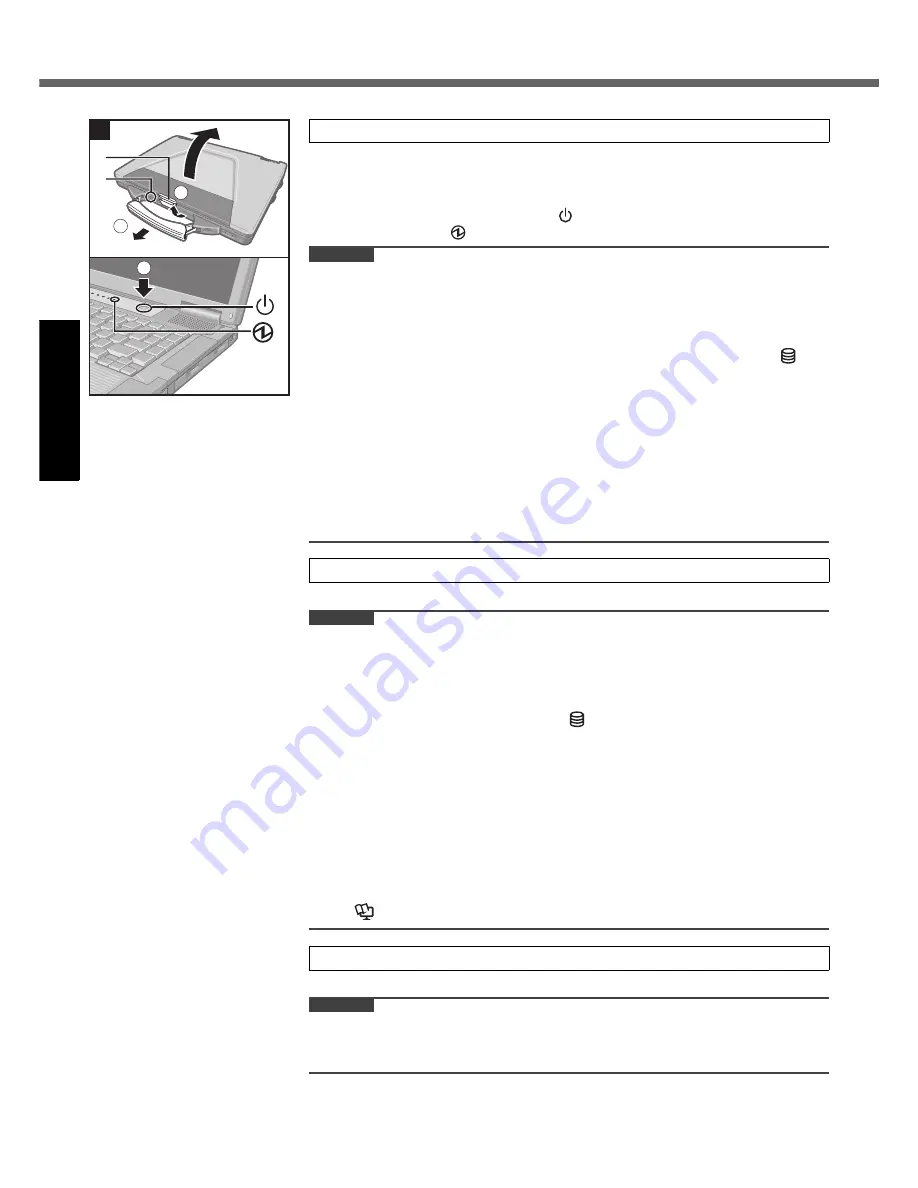
12
Get
ting St
arted
First-time Operation
A
Pull the carrying handle forward.
B
Lift up the latch (A) and lift open the display.
C
Confirm the wireless switch (B) is OFF.
D
Press and hold the power switch
for approximately one second until the
power indicator
lights.
CAUTION
Do not press the power switch repeatedly.
The computer will be forcibly turned off if you press and hold the power switch for
four seconds or longer.
Once you turn off the computer, wait for ten seconds or more before you turn on
the computer again.
Do not perform the following operation until the hard disk drive indicator
turns off.
• Connecting or disconnecting the AC adaptor
• Pressing the power switch
• Touching the keyboard, touch pad or external mouse
• Closing the display
• Turn on/off the wireless switch
When the CPU temperature is high, the computer may not start up to prevent
overheating of the CPU. Wait until the computer cools down, and then turn the
power on again. If the computer does not power on even after cooling down,
contact Panasonic Technical Support (
page 36).
A
Follow the on-screen instructions.
CAUTION
When you set date/time/time zone and click [Next], the screen may not go to the
next step for a few minutes. Do not touch the keyboard or touch pad, and wait
until the screen changes.
If “An unexpected error has occurred …” (or a similar message) is displayed,
click [OK]. This is not a malfunction.
Wait until the hard disk drive indicator
has turned off.
This computer periodically records the management information including the
hard disk information such as number of hours powered-on, number of times
powered-on, internal temperature, replacement sector. The maximum data vol-
ume for each record is 750 byte. These information are only used for estimating
the cause when the hard disk goes down by any possibility. They are never sent
to outside via network nor used for any other purpose except for the purpose
described the above.
To disable the function, add the check mark for [Disable the automatic save func-
tion for management information history] in [Hard Disk Status] of PC Information
Viewer, and click [OK].
(
Reference Manual
“Checking the Computer’s Usage Status”)
A
Click [start] - [Control Panel] - [User Accounts] - [Create a new account].
CAUTION
Remember your password. If you forget the password, you cannot use the Win-
dows operation system. Creating a password reset disk beforehand is recom-
mended.
A
B
1
2
4
3
3
Turn on the computer.
4
Setup Windows.
5
Create a new account.



























