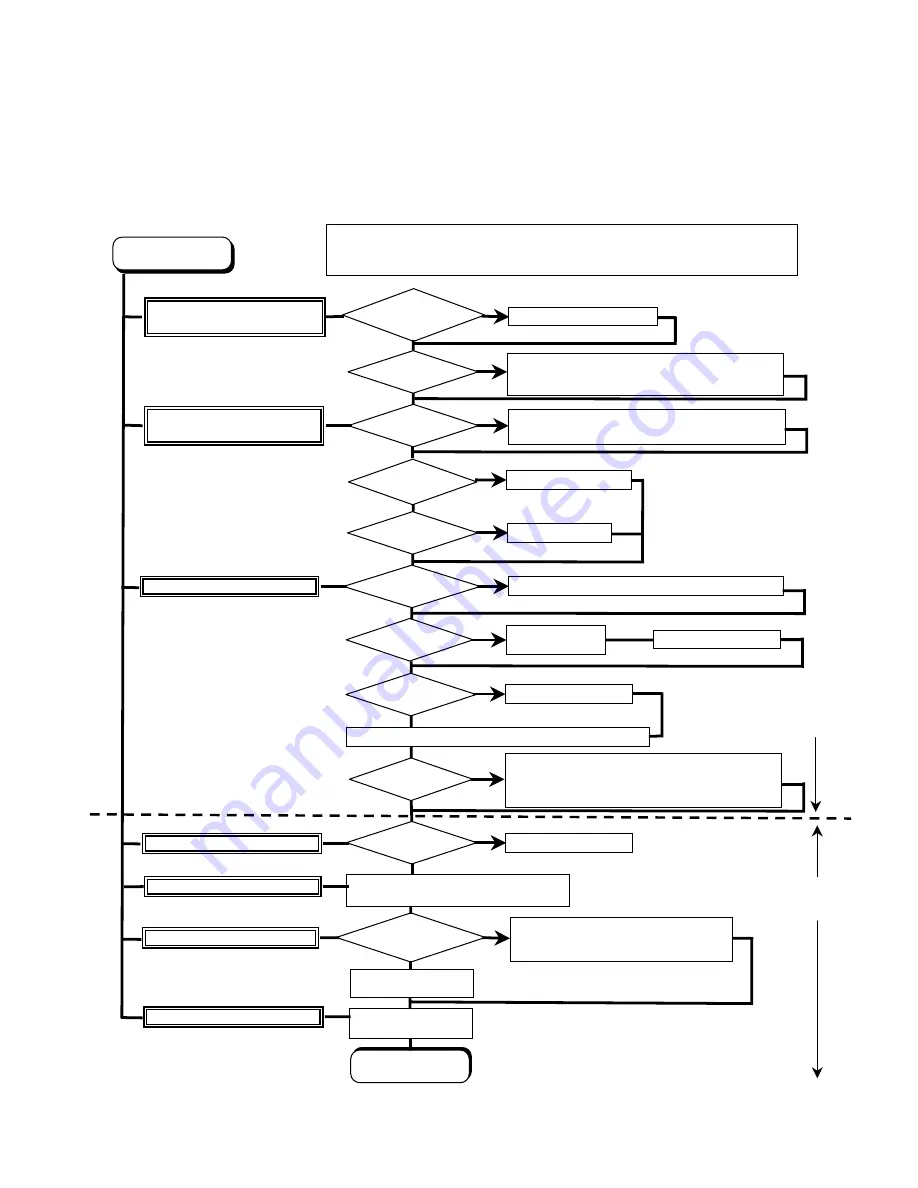
4.2. Troubleshooting
Please take note of the following two points with regard to troubleshooting:
1. Know-how of diagnosis upon occurrence of heavy troubles, e.g. ‘Set cannot be turned ON’, ‘Set fails to start’, ‘No display on
screen’, etc.
2. Explanation of each trouble, mainly symptom of trouble in operation.
●
Flow Chart
NG
NO
YES
NO
YES
NG
NO
YES
NG
OK
OK
NO
YES
NG
OK
NG
OK
NO
YES
OK
OK
NG
START
START
Pay attention to the following points when in pursuit of the cause of a troubleshooting.
1. Peripheral apparatus connected with the set should all be removed before operation check.
2. Make sure that cables, boards, etc. are not coming off, and recheck the contact condition.
Set cannot be supplied with current.
Power lamp fails to light up.
AC
Adaptor/Battery
Output voltage
Replace AC Adaptor/Battery
Return set-up utility setpoint to the state of ‘delivery from factory’.
Make sure of contact of K/B connector in use.
Replace keyboard or main board.
Replace DVD drive.
Replace main board.
Reinstall HDD.
Replace main board.
Power lamp
check
Check contact condition of power input terminal. Replace if
defective.
Check Power SW. Replace if defective.
Inverter board
Replace inverter board.
Check inverter cable continuity. Replace if defective
Replace LCD back light.
BIOS operation
check
Replace main board (Check fuse at power source).
LCD unit
check
Replace LCD unit.
Result of
POST
Refer to POST
error code table.
Replace main board.
Main board
check
Replace main board
HDD access
Check HDD cable connection and continuity.
Replace if defective.
Replace HDD & Reinstall.
Replace main board.
Set-up utility
starting
Replace main board.
Trouble
symptoms on some
of DVD or CD
Check if there are any flaws on DVD or CD
media. Since flaws may appear on specific
media, DVD or CD media can be defective.
START
END
Dark display on screen.
Screen fails to display.
Failure in starting
Not displayed properly on screen.
Some or all keys cannot be input.
DVD/CD CALL not practicable.
Starts but operates unstably.
Heavy trouble e.g.,
‘Set cannot be turned
ON’, ‘Set fails to start’,
‘No display on
screen’, etc.
Each kind of
trouble in
operation.
*Clean DVD-ROM drive with an applicator.
LCD back
light lighting
4-2
Summary of Contents for TOUGHBOOK CF-52AJYZDZM
Page 2: ...1 ...
Page 4: ...3 ...
Page 5: ...4 ...
Page 13: ...4 1 4 1 4 Diagnosis Procedure ...
Page 36: ...9 13 Setting of Main PCB before assembling ...
Page 37: ...9 14 ...
Page 40: ...9 17 ...
Page 51: ...9 28 Caution for when assembling the Keyboard ...
Page 53: ...9 30 How to paste the Tape ...
Page 60: ...9 37 ...
Page 63: ...9 40 ...















































