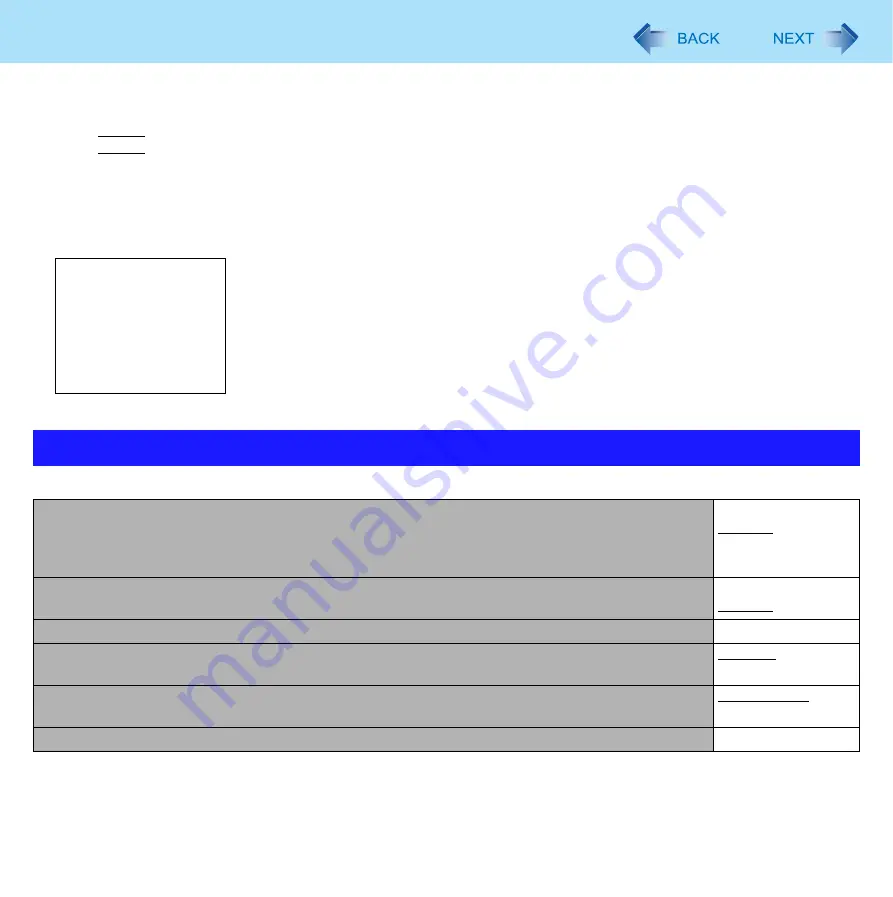
77
Setup Utility
To change the boot order
The default order is [USB Floppy Disk
] -> [Hard Disk] -> [CD/DVD Drive] -> [LAN] -> [USB Hard Disk] -> [USB CD/DVD Drive].
z
Press
Enter
on the boot device you want to change and select the boot device from the following menu.
• When a selected boot device in the following menu already exists in either of the [Boot Option (#1 to #6)], the boot
device appears at the newly selected position by switching the positions with the original boot device that existed before
at the position.
• When you select [Disabled] in the following menu, the disabled [Boot Option] is ignored and the boot device in the next [Boot
Option] operates.
*1
The operation is confirmed by Panasonic USB floppy disk drive (optional: CF-VFDU03U).
Boot Prompt Configuration
Underlined items are the factory presets.
Hard Disk
CD/DVD Drive
LAN
USB Floppy Disk
USB Hard Disk
USB CD/DVD Drive
Disabled
Security Menu
Setup Utility Prompt
• When [Setup Utility Prompt] is set to [Disabled], the message “Press F2 for Setup / F12 for LAN”
is not displayed on [Panasonic] boot screen. However, F2 and F12 will work even if the message
is not displayed.
Disabled
Enabled
Password On Boot
Disabled
Enabled
Set Supervisor Password
Enter the sub-menu.
Hard Disk Lock
• Can be changed only when [Set Supervisor Password] is set.
Disabled
Enabled
User Password Protection
No Protection
Protected
Set User Password
Enter the sub-menu.






























