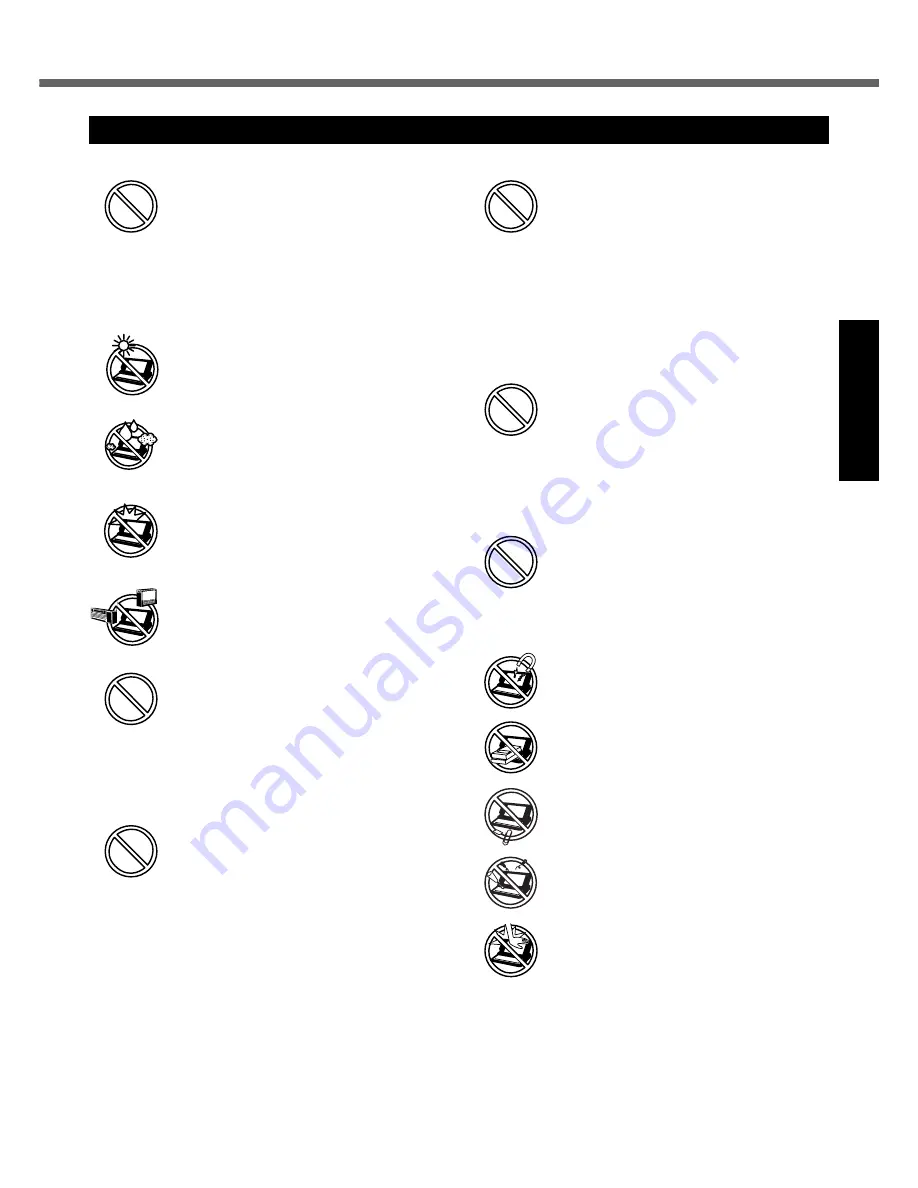
7
Get
ting St
arted
U
seful In
formati
on
Troubleshooting
Appendix
Usage
Avoid Extreme Heat and Cold
Do not store or use the computer in locations
exposed to heat, direct sunlight, or extreme
cold.
Avoid moving the computer between loca-
tions with large temperature difference.
Operation: 5 °C to 35 °C
{41 °F to 95 °F}
Storage: -20 °C to 60 °C {-4 °F to 140 °F}
Avoid Direct Sunlight on the LCD Panel
The LCD panel should not be exposed to
direct sunlight or ultraviolet light.
Avoid Humidity, Liquids and Dust
Do not store or use the computer in locations
exposed to high humidity, liquids (including
rain) or dust.
Prevent Shock
Avoid subjecting the computer to severe
vibrations or impact. Do not place the com-
puter inside a car trunk.
Avoid Radio Frequency Interference
Do not place the computer near a television
or radio receiver.
Avoiding Low-temperature Burns
Avoid more than casual contact with any
heat producing area of the notebook com-
puter, AC adaptor, and any option or acces-
sory you use with it. Even low heat, if warmer
than body temperature, can cause a burn, if
the skin is exposed to the heat source for a
long enough period of time.
Do Not Touch the Computer and Cable
When it Starts Thundering
Do Not Connect a Telephone Line, or a
Network Cable Other Than the One Speci-
fied, into the LAN Port
If the LAN port is connected to a network
such as the ones listed below, a fire or elec-
tric shock may result.
• Networks other than 1000BASE-T,
100BASE-TX or 10BASE-T.
• Phone lines [Telephone lines, internal
phone lines (on-premise switches), digital
public phones, etc.]
Do Not Connect the AC Adaptor to a
Power Source Other Than a Standard
Household AC Outlet.
Connecting to a DC/AC converter (inverter)
may damage the AC adaptor.
On an airplane, only connect the AC adaptor/
charger to an AC outlet specifically approved
for such use.
Keep SD Memory Cards Away From
Infants and Small Children.
Accidental swallowing will result in bodily
injury. In the event of accidental swallowing,
see a doctor immediately.
Handling
Avoid Magnetic Fields
Keep the computer away from magnets.
Data stored on the hard disk may be lost.
Avoid Stacking
Do not place heavy objects on top of the
computer.
Keep Small Objects Away
Do not insert paper clips or other small
objects into the computer.
Do Not Disassemble the Computer
Do not attempt to disassemble your com-
puter.
Avoid Excessive Force on the Display
Do not apply excessive downward force on
the display when it is completely opened,
especially when plugs and/or cables are con-
nected to the rear of the computer.
Precautions








































