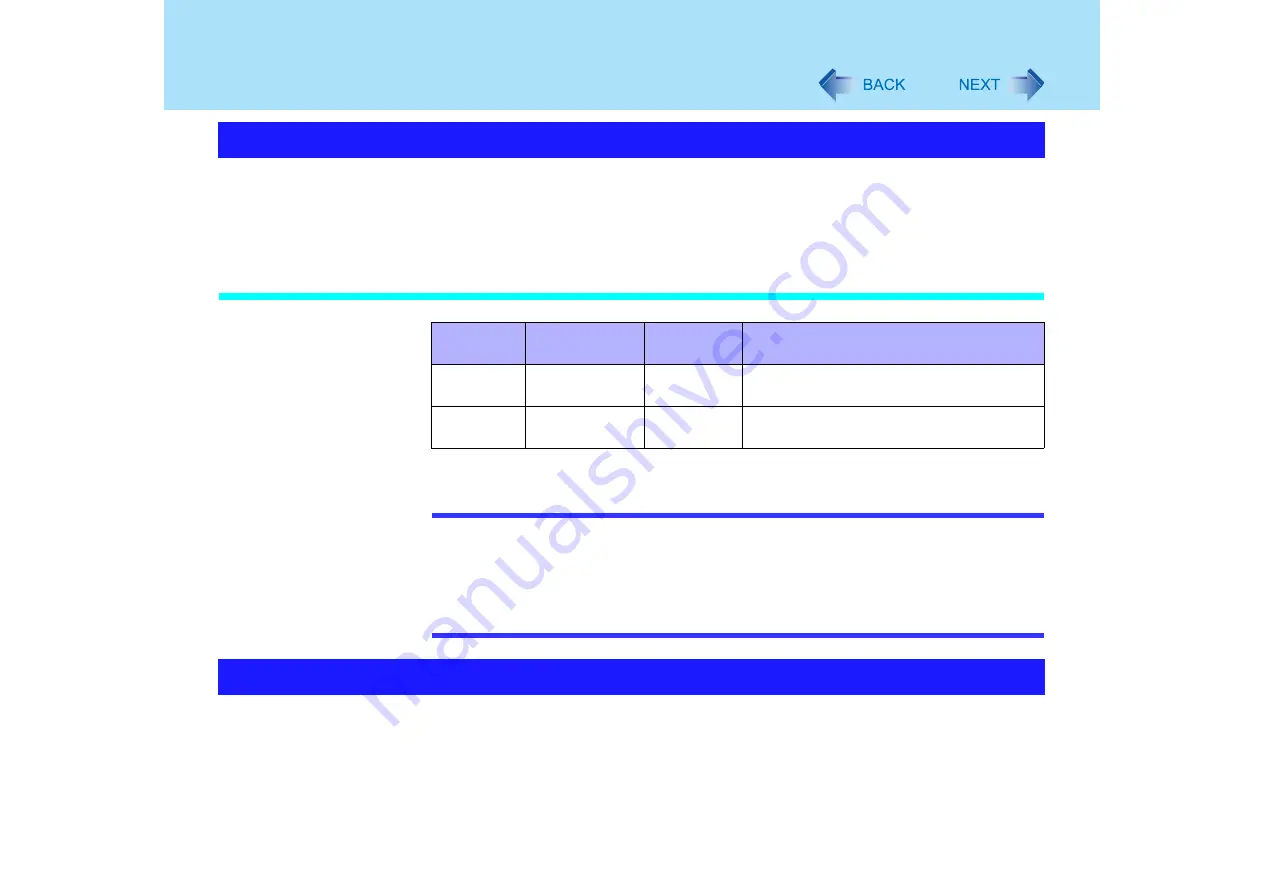
25
Standby/Hibernation Functions
If you use the standby or hibernation function, you can shut down the computer without
closing programs and documents. Upon restarting your computer from either the standby or
hibernation mode, you can immediately continue working in all programs, or documents that
were open at the time the computer was placed into the standby or hibernation mode.
Differences between the Standby and Hibernation Functions
*1
In hibernation mode, power is not required to maintain data. However, power is consumed.
NOTE
z
We recommend plugging in the AC adaptor if the standby function is to be used for a
long period of time. If the AC adaptor cannot be connected, we recommend that
hibernation mode be used instead of the standby mode in order to maintain data.
z
If the standby or hibernation function is used repeatedly, the computer may not work
properly. To stabilize computer operations, shut down Windows on a regular basis
(about once a week) without using the standby or hibernation function.
Use any of the following methods to enter the standby or hibernation mode.
To use the hibernation mode, set [Power Options] in advance (
).
(Enabled in factory preset.)
z
Using Fn key combinations (
z
Using the power switch (
z
Using the display (
)
Starting Up Your Computer Quickly
Function
Where data is
saved to
Time until
recovery
Requires power supply
Standby
function
Memory
Short
Yes
(if power is cut, all data is lost)
Hibernation
function
Hard disk
Rather long
Power is not required to maintain data
Entering the Standby or Hibernation Mode















































