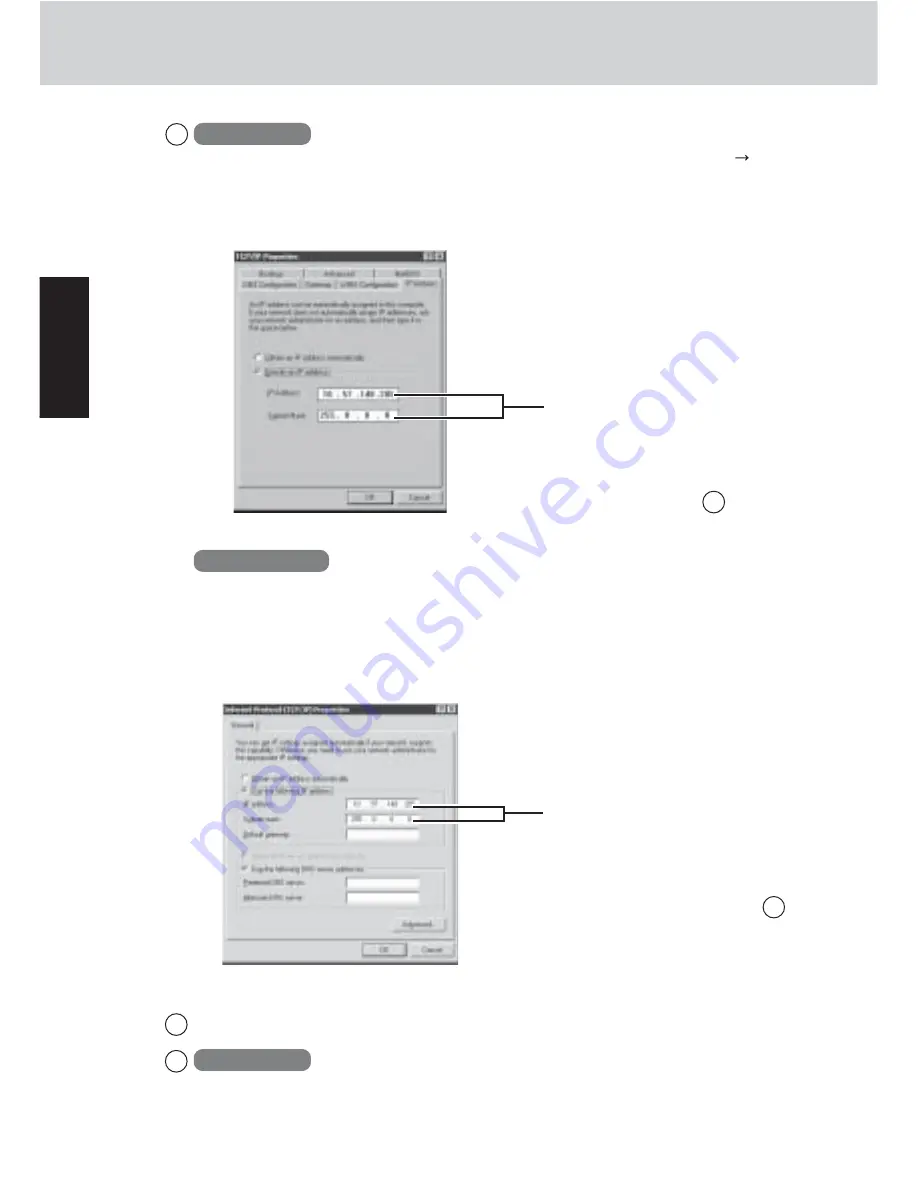
20
Getting Started
First-time Operation
7
Select [OK], then select [OK].
8
Windows 98
Select [Yes]. The computer will restart.
<External display screen>
Add the check mark for [Specify
an IP address], match the settings
of the computer with the informa-
tion displayed on <Wireless display
screen> of the step
3
.
This screen is a sample.
6
Windows 98
Select [Start] - [Settings] - [Control Panel] - [Network] - [TCP/IP PRISM2
IEEE 802.11 PC CARD Adapter] - [Properties] - [IP Address].
The following screen is displayed.
Windows 2000
Select [Start] - [Settings] - [Control Panel] - [Network and Dial-up Connec-
tions] -[Local Area Connection 2] - [Properties] -[Internet Protocol (TCP/IP)] -
[Properties].
The following screen is displayed.
<External display screen>
Add the check mark for [Use the
following IP address], match the
settings of the computer with the in-
formation displayed on <Wireless
display screen> of the step
3
.
This screen is a sample.
Summary of Contents for Toughbook CF-07LZAZYDM
Page 47: ...47 Appendix Memo ...






























