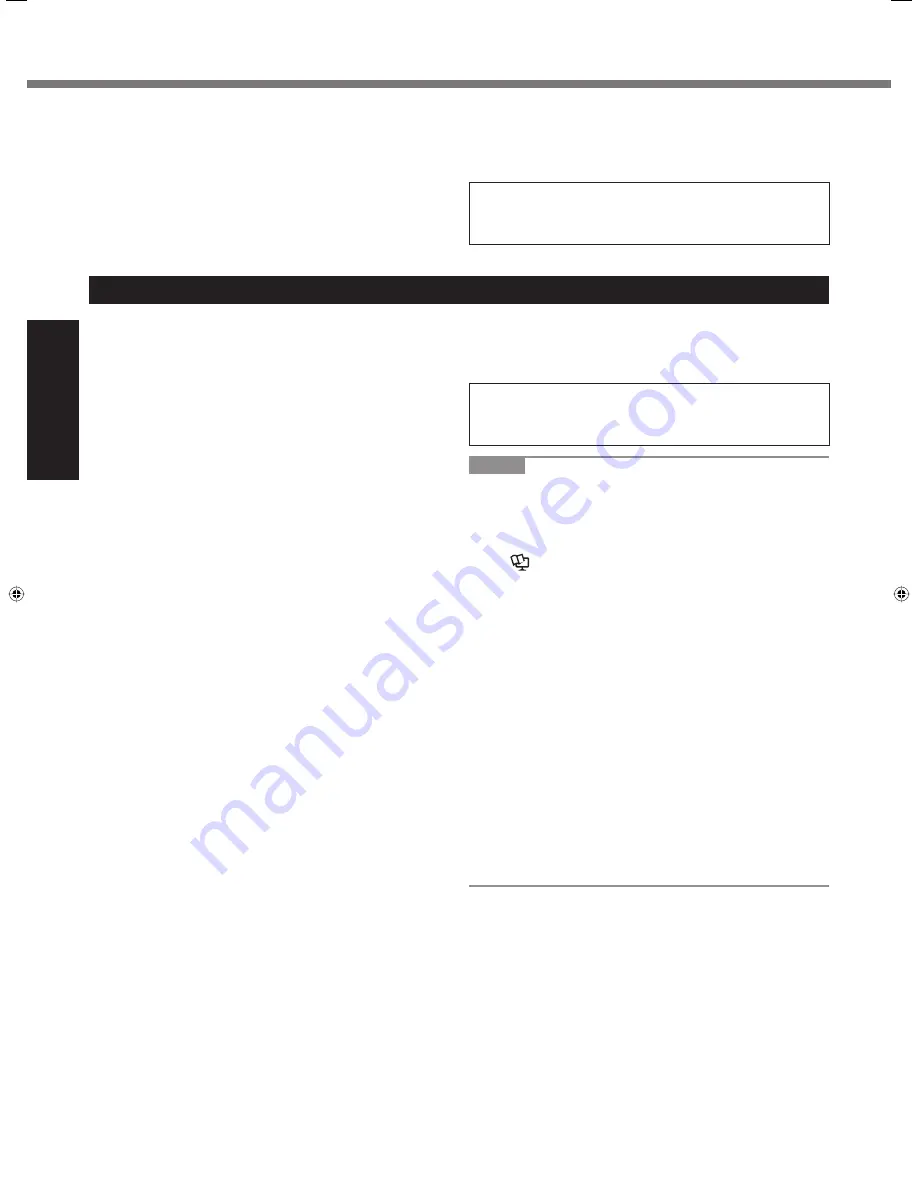
8
Getting Started
<Only for model with modem>
Use the Modem with a Regular Telephone Line
Connection to an internal phone line (on-premise switches) of
a company or business of
fi
ce, etc. or to a digital public phone
or use in a country or area not supported by the computer may
result in a
fi
re or electric shocks.
Do not place the computer near a television or radio receiver.
Keep the computer away from magnets. Data stored on the
hard disk may be lost.
This computer is not intended for the display of images for
use in medical diagnosis.
Precautions (Battery Pack)
Do Not Use With Any Other Product
The battery pack is rechargeable and was intended for the
speci
fi
ed product. If it is used with a product other than the one
for which it was designed, electrolyte leakage, generation of
heat, ignition or rupture may result.
Do Not Charge the Battery Using Methods Other Than
Those Speci
fi
ed
If the battery is not charged using one of the speci
fi
ed methods,
electrolyte leakage, generation of heat, ignition or rupture may
result.
Do Not Throw the Battery Pack Into a Fire or Expose It to
Excessive Heat
Generation of heat, ignition or rupture may result.
Avoid Extreme Heat (Near the Fire, In Direct Sunlight, for
Example)
Electrolyte leakage, generation of heat, ignition or rupture may
result.
Do Not Insert Sharp Objects Into the Battery Pack, Expose
It to Bumps or Shocks, Disassemble, or Modify It
Electrolyte leakage, generation of heat, ignition or rupture may
result.
If this product is subjected to a strong impact, stop using it im-
mediately.
Do Not Short the Positive (+) and Negative (-) Contacts
Generation of heat, ignition or rupture may result.
Do not place the battery pack together with articles such
as necklaces or hairpins when carrying or storing.
Do Not Use This Product with a Battery Pack Other Than
the One Speci
fi
ed
Use only the speci
fi
ed battery pack (CF-VZSU66U) with your
product. Use of battery packs other than those manufactured
and supplied by Panasonic may present a safety hazard (gen-
eration of heat, ignition or rupture).
When the Battery Pack Has Deteriorated, Replace It with a
New One
Continued use of a damaged battery pack may result in heat
generation, ignition or battery rupture.
Do not touch the terminals on the battery pack. The battery
pack may no longer function properly if the contacts are dirty
or damaged.
Do not expose the battery pack to water, or allow it to be-
come wet.
If the battery pack will not be used for a long period of time (a
month or more), charge or discharge (use) the battery pack
until the remaining battery level becomes 30% to 40% and
store it in a cool, dry place.
This computer prevents overcharging of the battery by
recharging only when the remaining power is less than ap-
prox. 95% (when Economy Mode (ECO) is enabled: 75%) of
capacity.
The battery pack is not charged when the computer is
fi
rst
purchased. Be sure to charge it before using it for the
fi
rst
time. When the AC adaptor is connected to the computer,
charging begins automatically.
This computer is not intended for a use with connection of
medical equipment for the purpose of medical diagnosis.
Panasonic shall not be liable for loss of data or other inci-
dental or consequential damages resulting from the use of
this product.
Interface Cable
Use of an interface cable longer than 3 m is not recommend-
ed.
11-E-1
Should the battery leak and the
fl
uid get into your eyes, do
not rub your eyes. Immediately
fl
ush your eyes with clear
water and see a doctor for medical treatment as soon as
possible.
CAUTION:
Risk of Explosion if Battery is replaced by an Incorrect Type.
Dispose of Used Batteries According to the Instructions.
58-E-1
NOTE
The battery pack may become warm during recharging or
normal use. This is completely normal.
Recharging will not commence if internal temperature of the
battery pack is outside of the allowable temperature range
(0 °C to 55 °C).
(
Reference Manual
“Battery Power”) Once the allow-
able range requirement is satis
fi
ed, charging begins auto-
matically. Note that the recharging time varies based on the
usage conditions. (Recharging takes longer than usual when
the temperature is 10 °C or below.)
In high-temperature environments, the battery takes longer
to fully recharge. In low-temperature environments, the bat-
tery takes longer to fully recharge and the operating time is
shorter. Only use the computer within the allowable temper-
ature range.
The battery pack is a consumable item. If the amount of
time the computer can be run by using a particular battery
pack becomes dramatically shorter and repeated recharging
does not restore its performance, the battery pack should be
replaced with a new one.
When transporting a spare battery inside a package, brief-
case, etc., it is recommended that it be placed in a plastic
bag so that its contacts are protected.
Always power off the computer when it is not in use. Leaving
the computer on when the AC adaptor is not connected will
exhaust the remaining battery capacity.
Read Me First
CF-C1mk1(CPE02283YA)_OI_EN.indb 8
CF-C1mk1(CPE02283YA)_OI_EN.indb 8
10/15/2010 11:20:57 AM
10/15/2010 11:20:57 AM
Summary of Contents for Toughbook C1
Page 39: ...39 MEMO ...









































