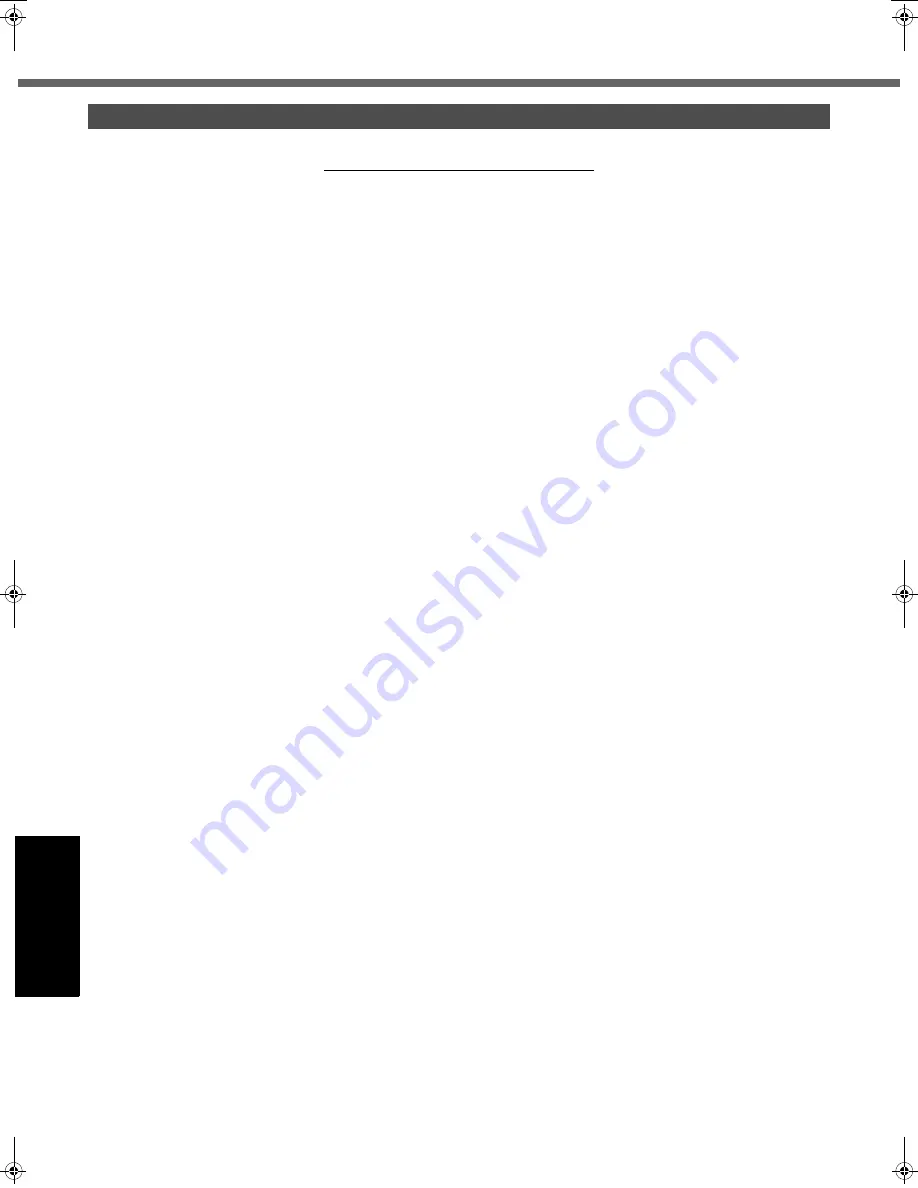
32
Getting Started
Usef
ul Inform
ation
Troubleshooting
Appendix
LIMITED WARRANTY
Panasonic System Communications Company of North America (PSCNA)
Computer Products - Worldwide Warranties
Section 1: Limited Warranty - Hardware
PSCNA, referred hereafter as “Panasonic” will repair the products listed below with new or rebuilt parts, free of charge in a Global
Panasonic designated service location for the period specified below from the date of original purchase in the event of a defect in
materials or workmanship. These warranties are extended solely to the original purchaser. A purchase receipt or other proof of date
of original purchase will be required before warranty performance is rendered.
Battery Warranty
Batteries supplied with the product are covered under the warranty for one (1) year from date of purchase, except as excluded in
Section 3. Batteries purchased separately are covered under the warranty for one (1) year from the date of purchase. A replacement
battery furnished under the product warranty is covered for the remaining period of the one year warranty on the original or pur-
chased battery.
Optional: Panasonic “Protection Plus” Warranty
Any unit for which the Panasonic “Protection Plus” warranty has been purchased will receive additional coverage for any failure that
occurs due to accidental damage. All other terms and conditions of the standard warranty apply and this additional coverage will exist
for the duration of the standard warranty period of the unit. If an extended Protection Plus warranty program is purchased, coverage
is extended to the end of the last year of extended coverage purchased.
This warranty does not cover failures or defects that are caused by fire, intentional acts, loss, theft, improper maintenance, modifica-
tion or service by anyone other than the Panasonic National Service Center or a Panasonic Authorized Service Provider, or damage
that is attributable to acts of God. Cosmetic damage that does not affect functionality is not covered. Cosmetic damage on units with
hardware failures will be repaired in accordance with the warranty terms. This warranty is extended solely to the original purchaser
on the unit serial number for which it was purchased. Complete unit replacement fulfills the full obligation and is at the discretion of
Panasonic and is limited to once during the coverage term. Maximum benefit is limited to one replacement per coverage year of the
Motherboard, LCD, Storage Drive, and Keyboard.
Wireless Module Warranty
Panasonic approved wireless modems installed in Panasonic brand computers and integrated by Panasonic or an Authorized Pana-
sonic Wireless Integrator are covered under the warranty for the remaining warranty period of the device in which the modem is
installed. For devices with less than three (3) months remaining on the unit warranty, the wireless modem will be covered for a period of
three (3) months from the date of installation of the modem, covering only modem replacement or modem installation related issues.
All modems must be approved by the wireless carrier prior to use. Any use or attempted use of a wireless modem not approved and
activated by the carrier for use on their network is strictly prohibited and is not sanctioned or warranted by Panasonic and may result in
legal action. In addition, all modems must be approved by Panasonic as compatible with the device hardware before installation or use.
Panasonic’s sole responsibility for the warranty or technical support of the software required to install or operate the modem is
defined in Section 2 (Limited Software Warranty). Any attempted software installation by anyone other than a Panasonic Authorized
Wireless Integrator is not covered under warranty and may result in service charges to re-image or replace the hard drive.
Installation or attempted installation by any party other than Panasonic or an Authorized Panasonic Wireless Integrator is strictly not
covered under the warranty and may void the computer warranty if damage results.
Options and Accessories Warranties
The below listed Panasonic brand or supplied options and accessories are covered under this limited warranty for the period speci-
fied from the date of purchase or as specifically stated:
• AC Adaptor / Power Cord – 3 Years
• Memory Expansion Card (Panasonic Brand) – 3 Years
• Car Mount - Docking Station PCB or Vehicle Docking Station – 3 Years
• Desktop Port Replicator, I-O Box, Docking Cradle (like CF-U1) – 3 Years
• Antenna Pass-through Cable – 3 Years
• Backlit or Full-sized keyboard - 3 Years or assumes warranty of the unit in which it is installed
• Integrated Panasonic supplied options and kits including, but not limited to Wireless Modems, Media Bay Drives (Floppy, CD,
DVD, Combo), Camera, GPS, Bluetooth, Smartcard Reader, Magnetic Card Reader, Barcode Scanner, and Fingerprint Reader
- 3 Years or assumes warranty period of the unit in which it is installed provided the integration was performed by Panasonic or
an Authorized Integrator.
• Hard Drive / Solid State Drive (Internal) - 3 Years
• Separately purchased 2nd Hard Drive – 1 Year
• External USB Drives (CD / DVD / Floppy / Hard Drive) – 1 Year
• Optional Battery – 1 Year
• Battery Charger / Multi-Bay Battery Charger – 1 Year
• Stylus Pens, Digitizer & Standard - 90 Days (physical damage excluded)
For U.S.A.
• Laptop PC (CF-##) – 3 Years
• ltra-Mobile (CF-U#/CF-H# Series) – 3 Years
• Tablet PC (FZ-A#) – 3 Years
• PDRC - LCD & Keyboard Assembly – 3 Years
DFQW5645ZAT_CF-53mk2_7_OI_M.book 32 ページ 2012年5月8日 火曜日 午後6時11分























