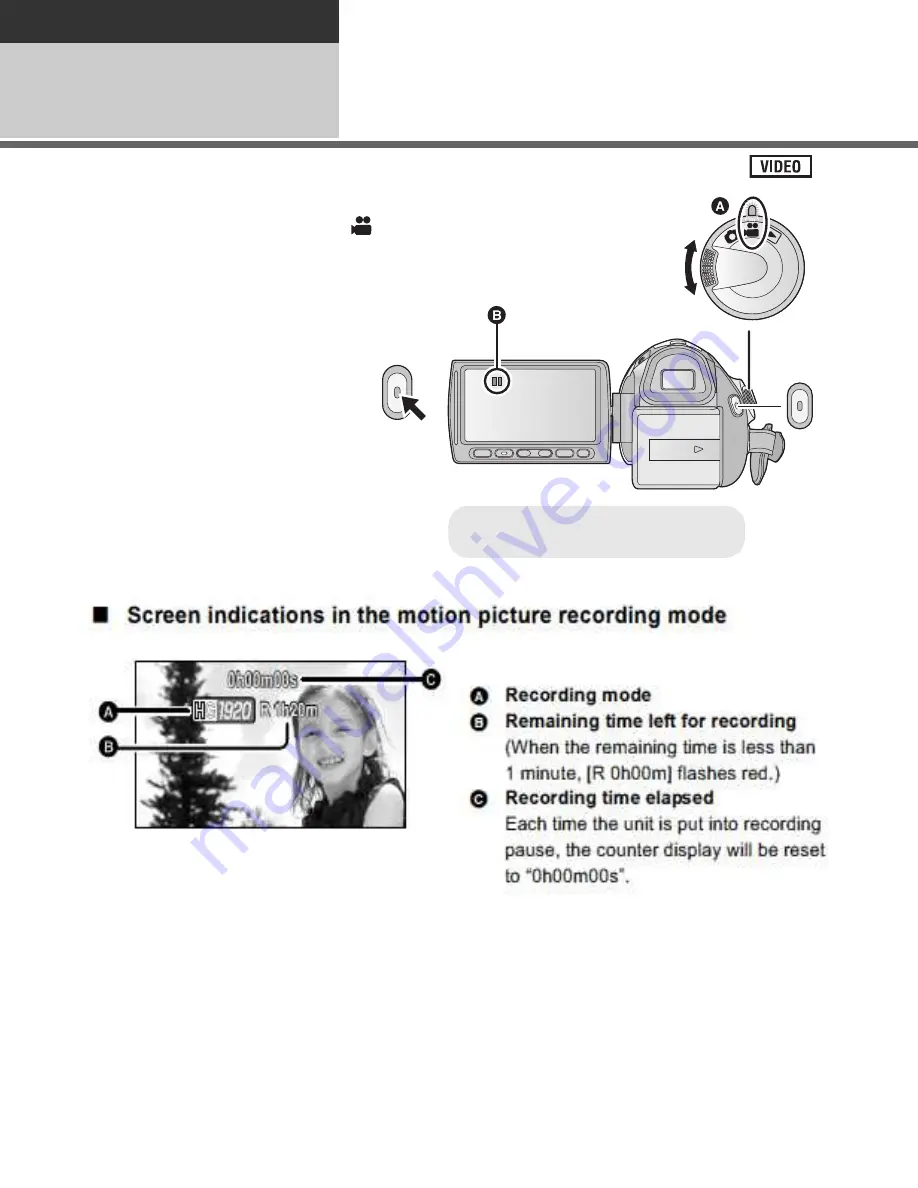
28
VQT2N56
Basic
Recording/
Playback
3
Recording motion
pictures
1
Change the mode to
.
2
Open the LCD monitor or
extend the viewfinder.
3
Press the recording start/stop
button to start recording.
B
When you begin recording,
;
changes to
¥
.
4
Press the recording start/stop
button again to pause
recording.
≥
Still pictures can be recorded while recording the motion picture. (
l
31)
≥
The images recorded between pressing the recording start/stop button to start recording
and pressing it again to pause recording become one scene.
≥
Maximum number of recordable scenes: 3900
Maximum number of different dates: 200 (
l
83)
When either of them reaches to the maximum limit, more scenes cannot be recorded.
(In the case of SD cards it is the maximum number of recordable scenes per card.)
≥
While recording is in progress, the recording will not stop even if the LCD monitor is closed
and the viewfinder is retracted.
≥
Put the unit in pause mode when connecting or disconnecting an external microphone with
the MIC terminal.
≥
Align with the status indicator
A
.
Summary of Contents for TM700
Page 8: ......












