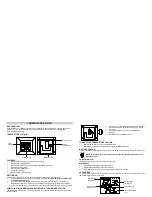PANASONIC TOUGHBOOK CF-31 MAG DOCKING STATION
INSTALLATION INSTRUCTIONS
Product
Revision
Form
If you need assistance or have questions, call Gamber-Johnson at 1-800-456-6868
7160-0263-00 THROUGH 7160-0263-12
Rev.A
INST-491
Product Mounting Disclaimer
Gamber-Johnson is not liable under any theory of contract or tort law for any loss, damage, personal injury, special, incidental or consequential damages for personal injury or other damage
of any nature arising directly or indirectly as a result of the improper installation or use of its products in vehicle or any other application. In order to safely install and use Gamber-Johnson
products full consideration of vehicle occupants, vehicle systems (i.e., the location of fuel lines, brakes lines, electrical, drive train or other systems), air-bags and other safety equipment is
required. Gamber-Johnson specifically disclaims any responsibility for the improper use or installation of its products not consistent with the original vehicle manufactures specifications
and recommendations, Gamber-Johnson product instruction sheets, or workmanship standards as endorsed through the Gamber-Johnson Certified Installer Program.
© copyright 2010 Gamber-Johnson, LLC
Printing Spec:
PS-001
This instruction sheet is for the following products:
Panasonic Toughbook CF-31 docking station with No
integrated high gain antenna pass-thru cables.
Item No. 7160-0263-00
(Button lock, No RF)
Item No. 7160-0263-04
(Button lock, No RF, Int. power)
Item No. 7160-0263-07
(Auto lock, No RF)
Item No. 7160-0263-10
(Auto lock, No RF, Int. power)
Panasonic Toughbook CF-31 docking station with single
integrated high gain antenna pass-thru cable.
Item No. 7160-0263-01
(Button lock, Single RF)
Item No. 7160-0263-05
(button lock, Single RF, Int. power)
Item No. 7160-0263-08
(Auto lock, Single RF)
Item No. 7160-0263-11
(Auto lock, Single RF, Int. power)
Panasonic Toughbook CF-31 docking station with
dual integrated high gain antenna pass-thru cable.
Item No. 7160-0263-02
(Button lock, Dual RF)
Item No. 7160-0263-06
(Button lock, Dual RF, Int. power)
Item No. 7160-0263-09
(Auto lock, Dual RF)
Item No. 7160-0263-12
(Auto lock, Dual RF, Int. power)
*These instructions are for the docking station only. For instructions on features, set-up and
operation of the Toughbook CF-31 computer, please refer to the manuals provided by
Panasonic with the computer.
**
This docking station is designed to be used with a variety of Gamber-Johnson mounting
systems. Installation instructions for other Gamber-Johnson products are provided with each
individual product.
Pg 1