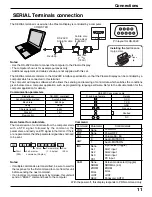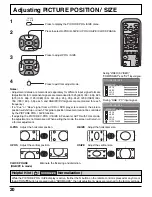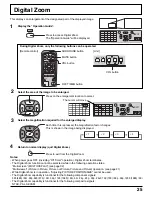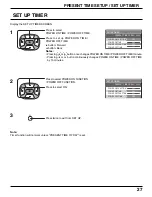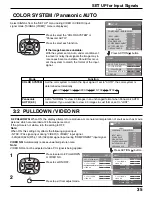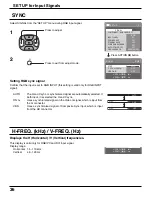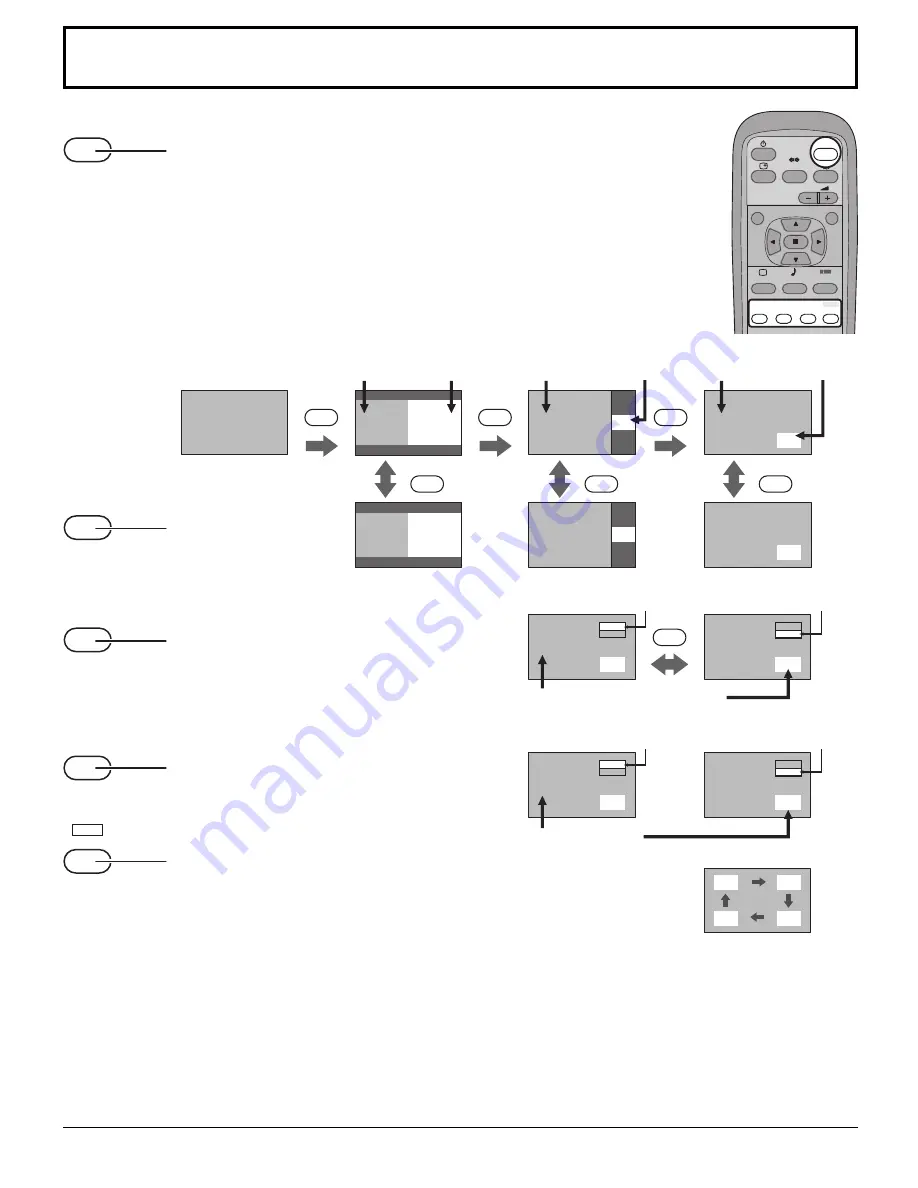
21
MULTI
PIP
MULTI
PIP
MULTI
PIP
A
B
A
B
A
B
B
A
B
A
B
A
PC1
VIDEO1
SELECT
SWAP
SWAP
SWAP
PC1
VIDEO1
VIDEO2
VIDEO1
PC1
VIDEO3
A
A
A
C
B
B
B
D
MULTI PIP
Press repeatedly.
Each time pressing this button main picture and sub picture will be displayed
as follows bellow.
Press to swap main
picture and sub picture.
Press to select the input mode.
Under main Picture and sub picture display, select
the picture which you would like to change input
modes.
Press to move the sub picture.
Each time the location of the sub picture will be moved.
Notes:
• This button is effective only in the picture in picture.
• The sub picture may be hidden by the on screen display, depending on its position.
Notes:
• Sound output is from the main picture.
• In 2 screen display, the same input mode cannot be selected for the main picture and sub picture.
• The main picture and sub picture are processed by different circuits, resulting in a slight difference in the clarity of the
pictures. There may also be a difference in the picture quality of the sub picture depending on the type of signals
displayed on the main picture and depending on the 2-picture display mode.
• Due to the small dimensions of the sub pictures used for the picture in picture and picture out picture displays, these
sub pictures cannot be shown in detail.
• Two computer screen pictures are displayed in a simplified format, and it may not be possible to discern details on
them satisfactorily.
Press to change input signal.
MULTI
PIP
SWAP
SELECT
ZOOM
MOVE
INPUT
[Picture out Picture]
Main picture
Sub picture
[Picture and Picture]
[Picture in Picture]
[Example]
Input modes switching is possible
Main picture label is bright
Sub picture label is bright
Picture is changed
Main picture label is changed
Sub picture label is changed
Main picture
Sub picture
Main picture
Sub picture
Normal
Viewing
SURROUND
VOL
N
R
PICTURE
SOUND
SET UP
INPUT
MULTI
PIP
SWAP
SELECT
MOVE
ZOOM