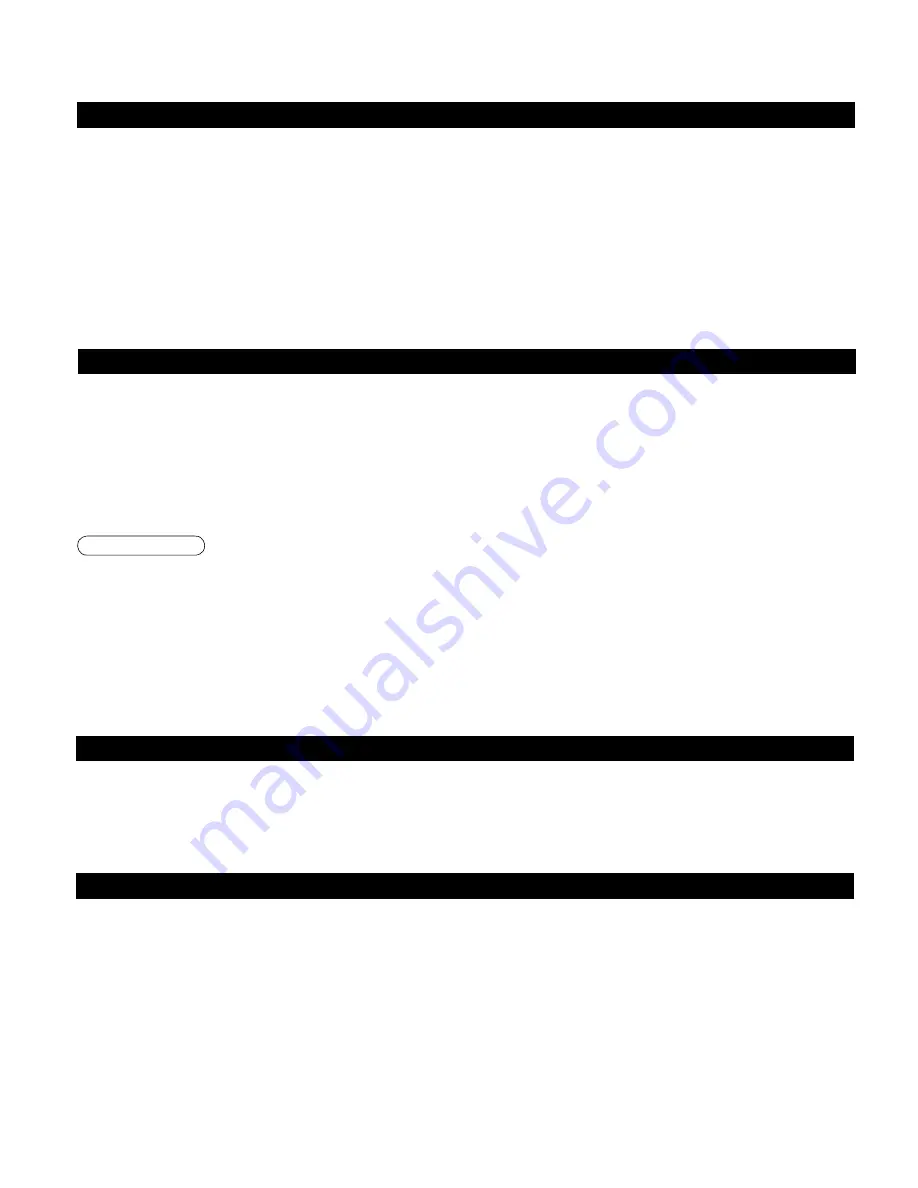
56
57
FAQs, etc.
T
echnical
Information
1
6
7
8
3
9
4
5
10
15
14
13
12
11
2
EZ Sync
TM
“HDAVI Control
TM
”
HDMI connections to some Panasonic equipment allow you to interface automatically. (p. 36)
•
This function may not work normally depending on the equipment condition.
•
The equipment can be operated by other remote controls with this function on even if TV is in Standby mode.
•
Image or sound may not be available for the first few seconds when the playback starts.
•
Image or sound may not be available for the first few seconds when Input mode is switched.
•
Volume function will be displayed when adjusting the volume of the equipment.
•
If you connect the same kind of equipment at once (for example: one DIGA to HDMI 1 / another DIGA to HDMI 2), EZ Sync
TM
is
available for the terminal with the smaller number.
•
If you connect the equipment that has “HDAVI Control 2” function to the TV with HDMI cable, the sound from DIGITAL AUDIO
OUT terminal can be output as multi channel surround.
•
“HDAVI Control 2” is the newest standard (current as of February, 2007) for Panasonic’s HDAVI Control compatible equipment.
This standard is compatible with Panasonic’s conventional HDAVI equipment.
HDMI connection
HDMI (high-definition multimedia interface) allows you to enjoy high-definition digital images and high-quality sound by connecting
the TV unit and the devices.
HDMI-compatible equipment (*1) with an HDMI or DVI output terminal, such as a set-top box or a DVD player, can be connected
to the HDMI connector using an HDMI compliant (fully wired) cable.
•
HDMI is the world’s first complete digital consumer AV interface complying with a non-compression standard.
•
If the external equipment has only a DVI output, connect to the HDMI terminal via a DVI to HDMI adapter cable (*2).
•
When the DVI to HDMI adapter cable is used, connect the audio cable to the audio input terminal.
•
Audio settings can be made on the “HDMI 1 in”, “HDMI 2 in” or “HDMI 3 in” menu screen. (p. 32)
Applicable audio signal sampling frequencies (L.PCM): 48 kHz, 44.1 kHz, 32 kHz
(*1): The HDMI logo is displayed on an HDMI-compliant device.
(*2): Enquire at your local digital equipment retailer shop.
Caution
•
Use with a PC is not assumed.
•
All signals are reformatted before being displayed on the screen.
•
If the connected device has an aspect adjustment function, set the aspect ratio to “16:9”.
•
This HDMI connector is “type A”.
•
These HDMI connectors are compatible with HDCP (High-Bandwidth Digital Content Protection) copyright protection.
•
A device having no digital output terminal may be connected to the input terminal of either “COMPONENT”, “S VIDEO”, or
“VIDEO” to receive analog signals.
•
The HDMI input terminal can be used with only the following image signals: 480i, 480p, 720p, 1080i and 1080p.
Match the output setting of the digital device.
•
For details of the applicable HDMI signals, see p. 57.
Technical Information
(Continued)
* Mark: Applicable input signal for Component (Y, P
B
, P
R
), HDMI and PC
Input signal that can be displayed
horizontal frequency (kHz)
vertical frequency (Hz)
COMPONENT
HDMI
PC
525 (480) / 60i
15.73
59.94
*
*
525 (480) /60p
31.47
59.94
*
*
750 (720) /60p
45.00
59.94
*
*
1,125 (1,080) /60i
33.75
59.94
*
*
1,125 (1,080) /60p
67.43
59.94
*
1,125 (1,080) /60p
67.50
60.00
*
640 × 400 @70
31.47
70.08
*
640 × 480 @60
31.47
59.94
*
Macintosh13” (640 × 480)
35.00
66.67
*
640 × 480 @75
37.50
75.00
*
852 × 480 @60
31.47
59.94
*
800 × 600 @60
37.88
60.32
*
800 × 600 @75
46.88
75.00
*
800 × 600 @85
53.67
85.08
*
Macintosh16” (832 × 624)
49.73
74.55
*
1,024 × 768 @60
48.36
60.00
*
1,024 × 768 @70
56.48
70.07
*
1,024 × 768 @75
60.02
75.03
*
1,024 × 768 @85
68.68
85.00
*
Macintosh 21” (1,152 × 870)
68.68
75.06
*
1,280 × 1,024 @60
63.98
60.02
*
1,366 × 768 @60
48.36
60.00
*
Note
•
Signals other than above may not be displayed properly.
•
The above signals are reformatted for optimal viewing on your display.
PC Input Terminals Connection
Pin No.
Signal Name
Pin No.
Signal Name
Pin No.
Signal Name
R
6
GND (Ground)
11
NC (not connected)
G
7
GND (Ground)
12
NC
B
8
GND (Ground)
13
HD/SYNC
NC (not connected)
9
NC (not connected)
14
VD
5
GND (Ground)
10
GND (Ground)
15
NC
•
Computer signals which can be input are those with a horizontal scanning frequency of 15 to 110 kHz and vertical
scanning frequency of 48 to 120 Hz. (However, the image will not be displayed properly if the signals exceed 1,200
lines.)
•
Some PC models cannot be connected to the set.
•
There is no need to use an adapter for computers with IBM PC/AT compatible D-sub 15P terminal.
•
The maximum resolution: 1,280 × 1,024
If the display resolution exceeds these maximums, it may not be possible to show fine detail with sufficient clarity.
•
Signal Names for D-sub 15P Connector
Pin Layout for PC Input Terminal
Picture mode
•
Vivid (default):
Provides enhanced picture contrast and sharpness for viewing in a well-lit room.
•
Standard:
Recommended for normal viewing conditions with subdued room lighting.
•
Studio ref:
Provides high-quality gradation and color tone picture for a cinema-like feel.
•
Custom (Photo): Customizes each item according to your taste.
Photo is displayed in JPEG menu.
Side Bar
Do not display a picture in 4:3 mode for an extended period, as this can cause “Image
retention” to remain on either or both sides of the display field.
To reduce the risk of such “Image retention”, change the brightness of the side bars.
•
The side bar may flash (alternate black/white) depending on the picture. Using
Studio ref mode will reduce such flashing (See p. 56).
Side Bar
4:3
Screen
Display
Image retention
Split - Screen
•
TV screen (RF input) cannot be displayed in both main and split frame simultaneously.
•
The Split-screen feature is not available when using PC and SD Card viewing mode as a source. HDMI input
cannot be displayed in Split frame.
Pro setting
•
Normal:
Resets all Pro setting adjustments to factory default settings. (Set/No)
•
Panel brightness: Selects the display panel brightness.
(High: Vivid, Mid: Standard, Low: Studio ref)
•
Contour emphasis: Adjusts the contour emphasis of the image. (On/Off)
•
Gamma adjust:
Gamma correction. Adjusts the intermediate brightness of the image. (Normal/Mid/Full 1/Full 2)
•
Black extension: Adjusts the dark shades of the image in gradation.
•
W/B high R:
Adjusts the white balance for light red areas.
•
W/B high B:
Adjusts the white balance for light blue areas.
•
W/B low R:
Adjusts the white balance for dark red areas.
•
W/B low B:
Adjusts the white balance for dark blue areas.
•
AGC:
Increases the brightness of dark signal automatically. (On/Off)























