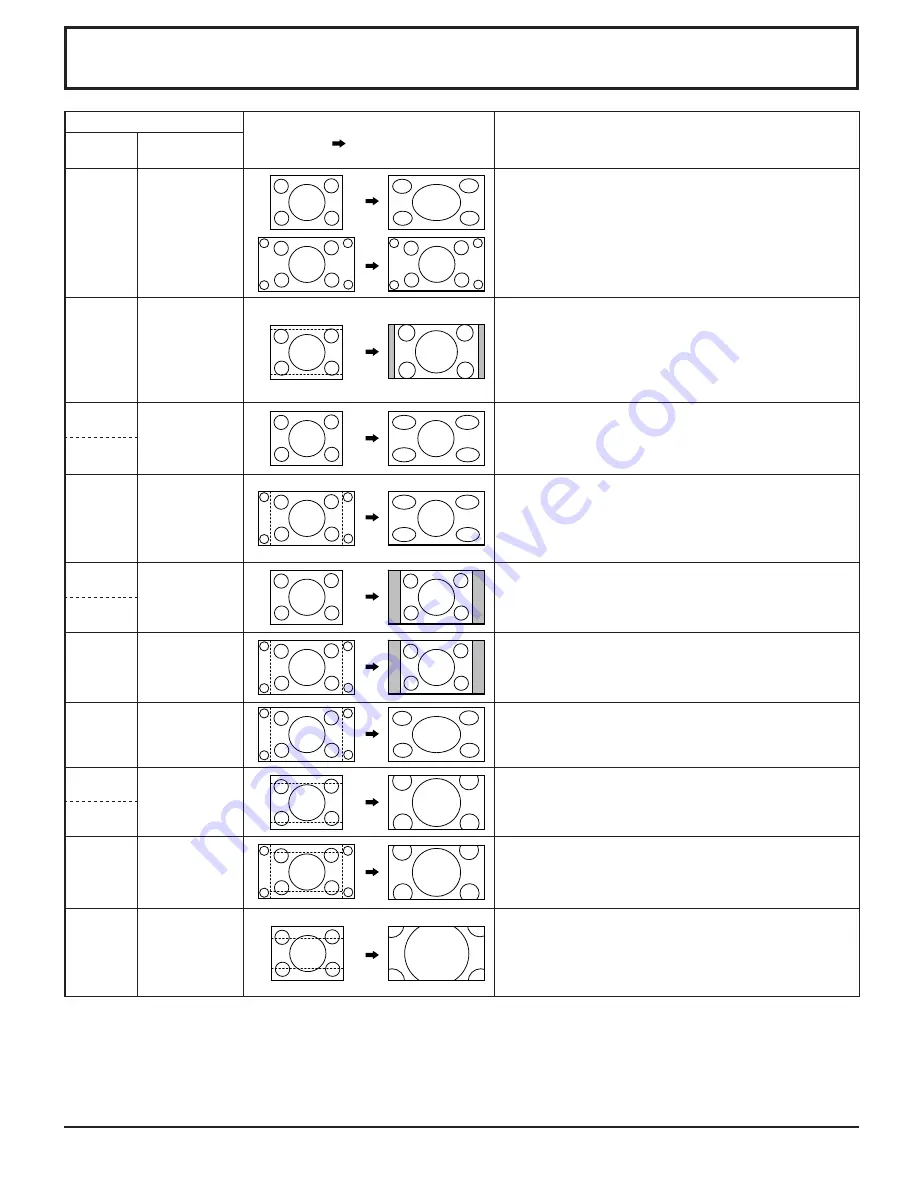
40
List of Aspect Modes
Aspect mode
Picture
Enlarged screen
Description
All Aspect:
On
Factory setting
All Aspect: Off
16:9
FULL
The display of the pictures fi lls the screen.
In the case of SD signals, pictures with a 4:3 aspect ratio are
enlarged horizontally, and displayed. This mode is suited to
displaying anamorphic pictures with a 16:9 aspect ratio.
14:9
–
Letterbox pictures with a 14:9 aspect ratio are enlarged
vertically and horizontally so that their display fi lls the
screen vertically and is slightly smaller than the screen
horizontally. The top and bottom edges of the pictures are
cut off. Side panels are displayed at the left and right edges
of the screen.
Just
JUST
Pictures with a 4:3 aspect ratio are enlarged horizontally
so that the picture distortion is minimized. The display of
the areas around the left and right edges of the screen is
slightly elongated.
Just1
Just2
JUST
Pictures with a 4:3 aspect ratio are enlarged horizontally
so that the picture distortion is minimized. The left and right
edges of the pictures are cut off. The display of the areas
around the left and right edges of the screen is slightly
elongated.
4:3
4:3
Pictures with a 4:3 aspect ratio are displayed with their
original aspect ratio. Side panels are displayed at the left
and right edges of the screen.
4:3 (1)
4:3 (2)
4:3
Pictures with a 4:3 aspect ratio are displayed with their
original aspect ratio. The left and right edges of the pictures
are masked by side panels.
4:3 Full
H-FILL
Pictures with a 4:3 aspect ratio are enlarged horizontally so
that their display fi lls the screen. The left and right edges of
the pictures are cut off.
Zoom
ZOOM
Letterbox pictures with a 16:9 aspect ratio are enlarged
vertically and horizontally so that their display fi lls the screen.
The top and bottom edges of the pictures are cut off.
Zoom1
Zoom2
ZOOM
Letterbox pictures with a 16:9 aspect ratio are enlarged
vertically and horizontally so that their display fi lls the screen.
The top and bottom edges as well as the left and right edges
of the pictures are cut off.
Zoom3
–
Letterbox pictures with a 2.35:1 aspect ratio are enlarged
vertically and horizontally so that their display fi lls the screen
vertically and is slightly larger than the screen horizontally.
The top and bottom edges as well as the left and right edges
of the pictures are cut off.



















