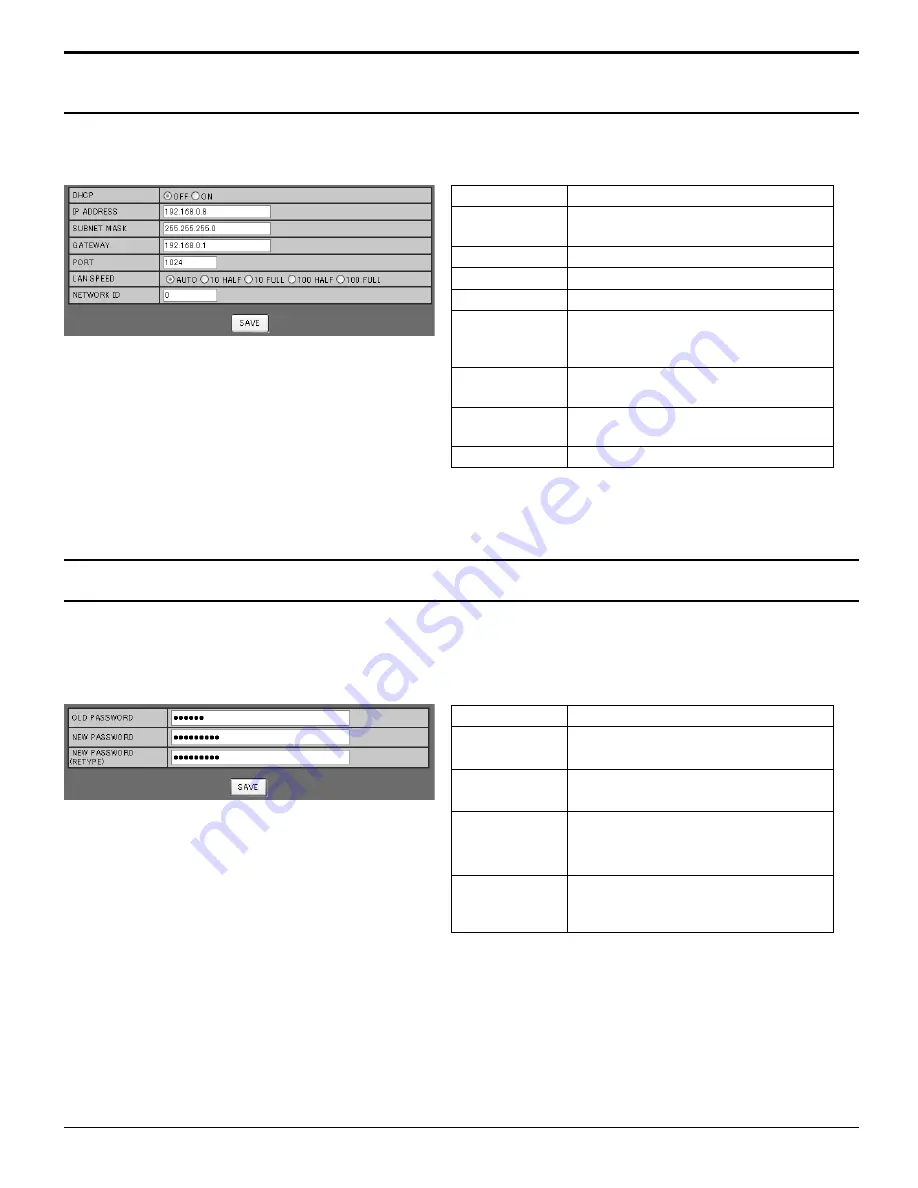
Notes:
• To use a DHCP server, make sure the DHCP server
is started.
• During a DHCP server is used, IP ADDRESS,
SUBNET MASK, and GATEWAY values cannot be
entered.
• When the set values are changed properly,
“NETWORK SETTING CHANGED.” message and
the changed set items are displayed.
Item
Details
DHCP
Set to ON when a DHCP server is
used, or OFF when it is not used.
IP ADDRESS
Enter an IP address.
SUBNET MASK Enter a subnet mask.
GATEWAY
Enter a gateway address.
PORT
Enter the port number used for
command control. The available
setting range is 1024 - 65535.
LAN SPEED
Set the connection speed of the LAN
environment.
NETWORK ID
Set the ID to identify this unit. The
available setting range is 0 - 99.
SAVE
Save the each set value.
Notes:
• The default password is “Panasonic”.
• Up to 32 alphanumeric characters can be used for a
password.
• When the password is changed properly, “Password
has changed.” message is displayed.
Item
Details
OLD
PASSWORD
Enter the old password.
NEW
PASSWORD
Enter the new password.
NEW
PASSWORD
(RETYPE)
Enter the password entered in “NEW
PASSWORD” for con
fi
rmation.
SAVE
Save the new password. The
con
fi
rmation screen is displayed.
Click OK to change the password.
Click NETWORK SETTING from the menu. Various settings of a network can be set. For the details of the setting
items, please check NETWORK SETUP under the SET UP of the unit. (see page 55)
Click CHANGE PASSWORD from the menu. Password to access the Web browser control can be set. When
the password is changed in this screen, the password used for command control and the PJLink™ security
authentication is also changed.
NETWORK SETTING (Network Setup Screen)
Password Setting (Password Setup Screen)
Using Web Browser Control
62





















