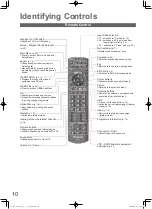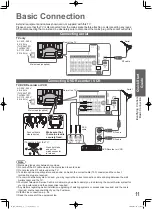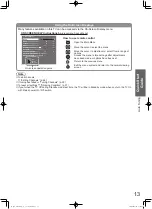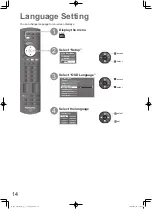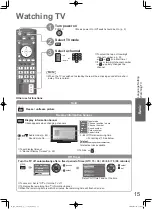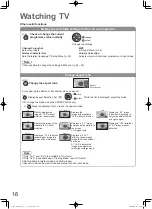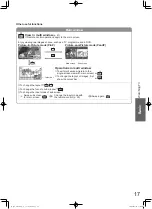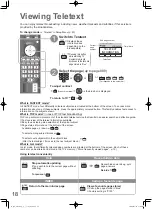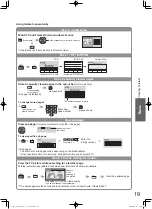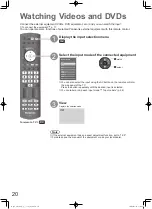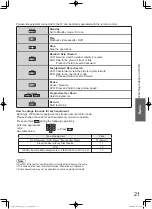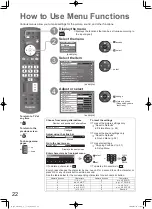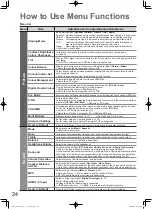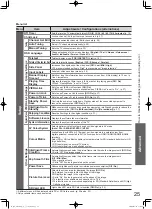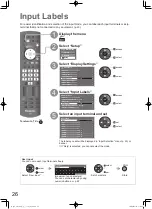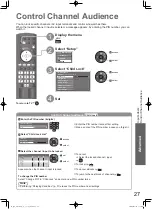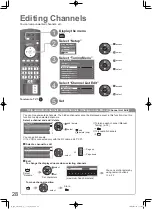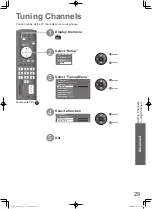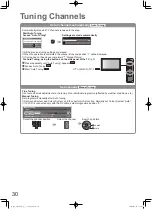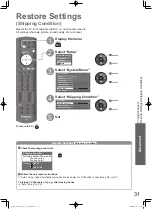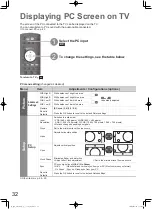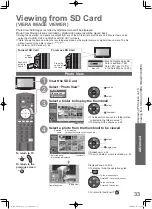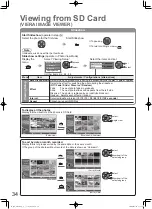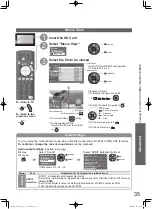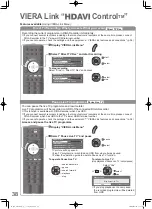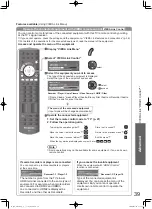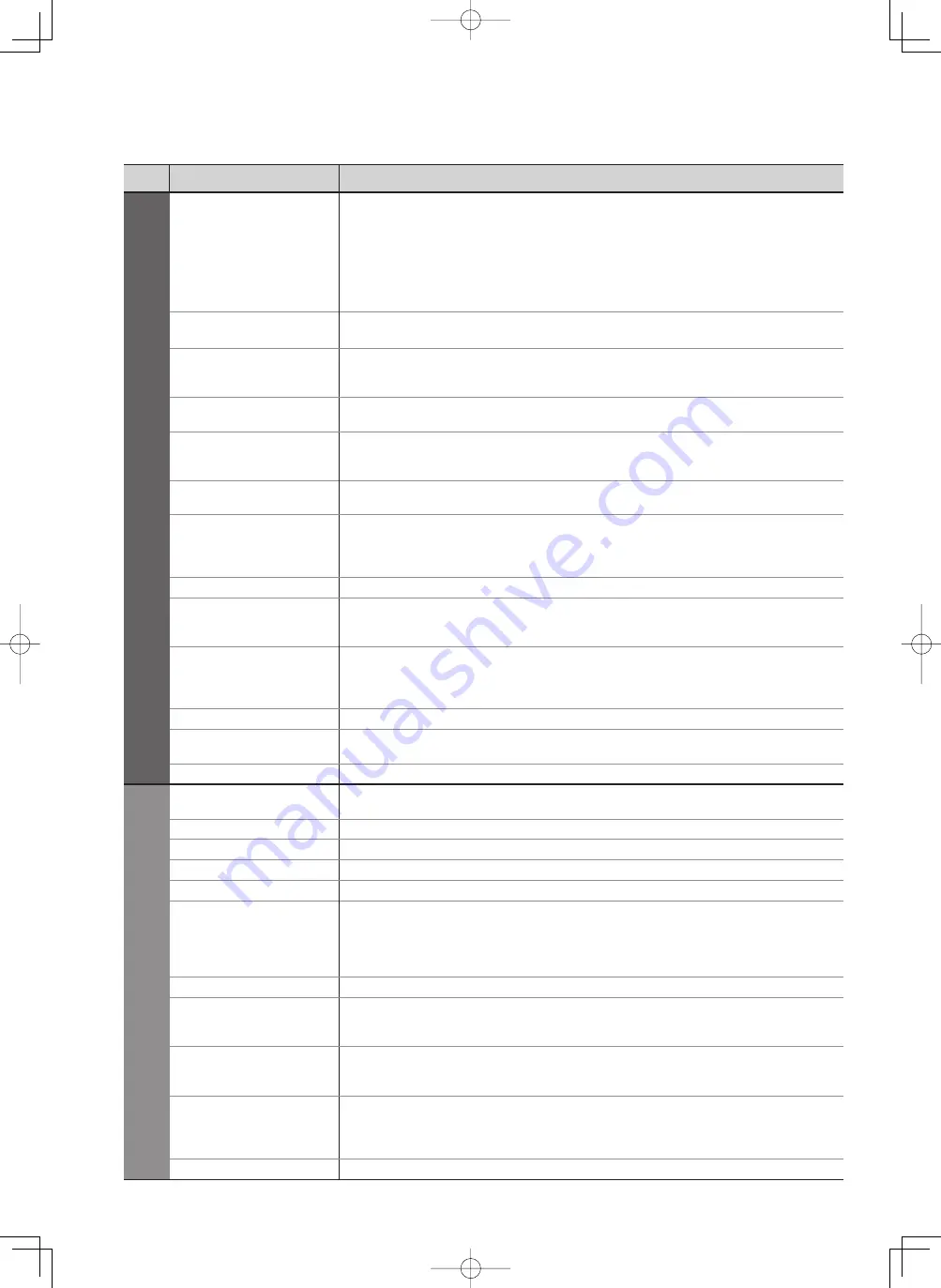
24
How to Use Menu Functions
Menu list
Menu
Item
Adjustments / Configurations (alternatives)
Picture
Viewing Mode
Basic picture mode
(Dynamic / Normal / Cinema / THX / Game)
Dynamic : Provides enhanced picture contrast and sharpness when viewing in a bright room
Normal : Recommended for viewing under normal ambient room lighting conditions
Cinema : For watching movies in a darkened room producing a cinema-like picture
THX : Faithfully reproduces the image quality that the movie makers intended in
order to provide the ultimate cinematic experience at home
Game : Game playing time is displayed only when connecting a game equipment.
Set for each input signal.
●
Contrast, Brightness,
Colour, Sharpness
Increases or decreases the levels of these options according to your personal
preference.
Tint
With an NTSC signal source connected to the TV, the picture hue can be adjusted to suit
your taste.
For NTSC or Component / HDMI input signal reception only
●
Colour Balance
Allows you to set the overall colour tone of the picture
(Cool / Normal / Warm)
Not valid when the viewing mode is set to THX
●
Channel Colour Set
Colour density varying between broadcast channels can be adjusted to three levels for
each reception channel.
Select the channel you want to adjust and set this function.
●
Colour Management
Automatically adjusts colours to vivid ones
(Off / On)
Not valid on PC signal
●
Digital Cinema Colour
Displays the vivid images with the expanded colour gamut
(Off / On / Auto)
This is effective when watching HD moving pictures.
HDMI input mode or Movie View Mode only
Not valid when the viewing mode is set to THX
●
●
Eco Mode
Adjusts picture settings automatically dependent on ambient lighting conditions
(Off / On)
P-NR
Picture Noise Reduction
Automatically reduces unwanted picture noise and flicker noise in the contoured parts of
a picture
(Off / Min / Mid / Max)
Not valid on PC signal
●
3D-COMB
Occasionally, whilst viewing still or slow moving pictures, colour patterning may be seen
Set to “On” to display sharper and more accurate colours.
(Off / On)
For PAL or NTSC signal reception only
Not valid on S-Video, Component, PC, HDMI and SD Card
●
●
Multi Window
Displays two windows at once (p. 17)
Not valid on PC or SD Card
●
Advanced Settings
Set for colour balance, view and position. (p. 32)
Set for colour balance in Normal, Cinema or THX viewing mode.
Reset to Defaults
Press the OK button to reset the present Picture Menu to the default settings.
Sound
Mode
Basic sound mode
(Music / Speech)
Set for each input signal
●
Bass
Increases or decreases level to enhance or minimise lower, deeper sound output
Treble
Increases or decreases level to enhance or minimise sharper, higher sound output
Balance
Adjusts volume level of right and left speakers
Headphone Volume
Adjusts the volume of the headphones
Surround
Surround sound settings
(Off / V-Audio / V-Audio Surround / V-Audio ProSurround)
V-Audio: Provides a dynamic enhancer to simulate improved spatial effects
V-Audio Surround: Provides a dynamic enhancer of width and depth to simulate improved spatial effects
V-Audio ProSurround: Provides a more progressive enhancer and reverberation to simulate improved spatial effects.
Switching is also possible by the Surround button on the remote control. (p. 10)
●
Volume Correction
Adjusts volume of individual channel or input mode
Speaker Distance
to Wall
Adjusts the low frequency sound
(Over 30cm / Up to 30cm)
Over 30cm: Recommended when the back space between the TV and wall is over 30 cm
Up to 30cm: Recommended when the back space between the TV and wall is within 30 cm
●
●
MPX
Selects stereo / monaural
(Mono / Stereo)
(p. 45)
Normally: Stereo
●
Stereo signal cannot be received: Mono
●
M1 / M2: Available while mono signal is transmitted
●
HDMI1 / 4 Input
Select to fit the input signal.
(Digital / Analogue)
(p. 47)
Digital: HDMI cable connection
Analogue: HDMI-DVI adapter cable connection
HDMI input mode only
●
HDMI2 / 3 terminals are for digital signal only
●
Reset to Defaults
Press the OK button to reset the present Sound Menu to the default settings.
th̲p58̲65v10d̲m̲p̲r̲s̲t̲4gc2466.24 24
th̲p58̲65v10d̲m̲p̲r̲s̲t̲4gc2466.24 24
2009/07/28 13:09:51
2009/07/28 13:09:51