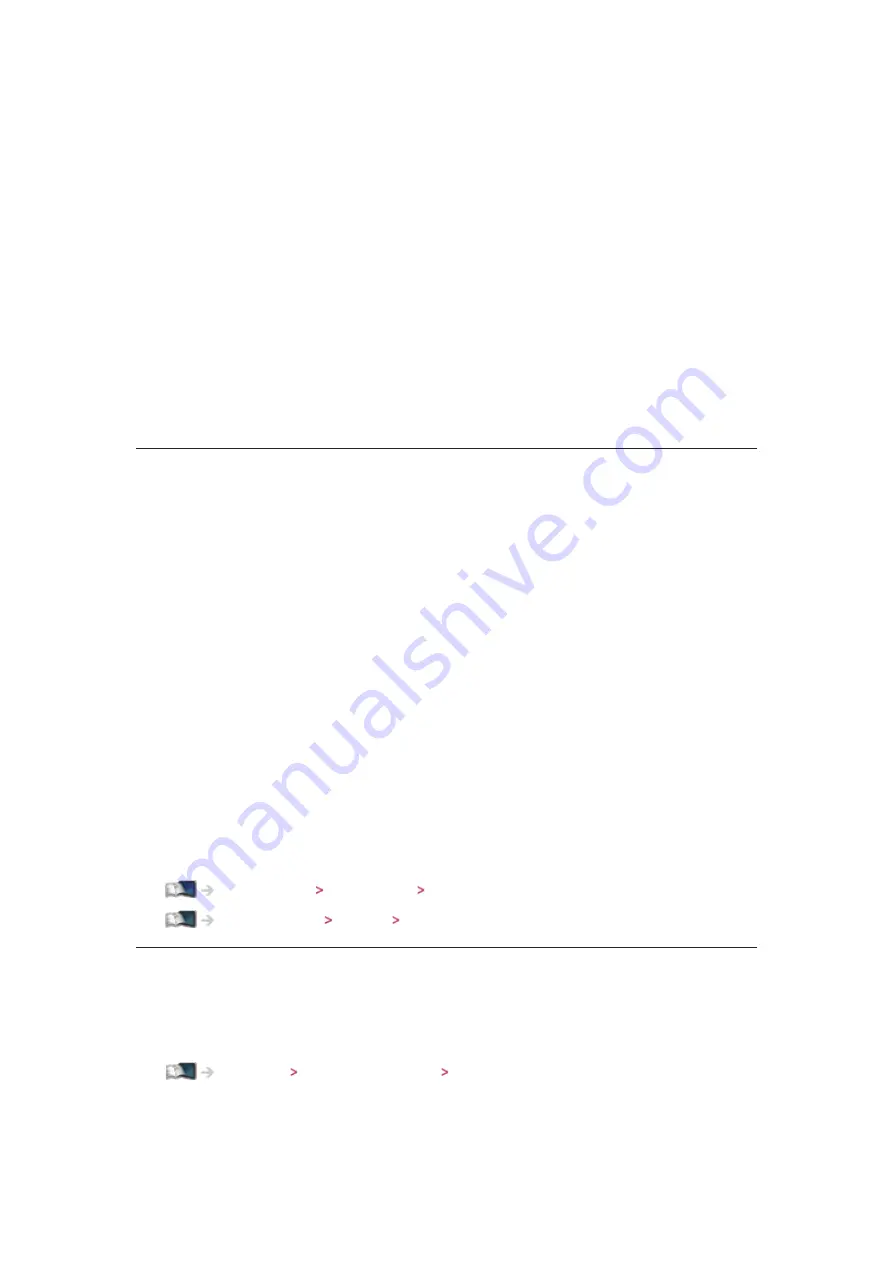
- 143 -
(
Dolby D
/
HE-AAC
)
Selects the initial setting for audio tracks.
Dolby D
:
The priority is given to Dolby Digital.
HE-AAC
:
The priority is given to HE-AAC.
●
Dolby Digital is the method of coding digital signals developed by the
Dolby Laboratories. Apart from stereo (2ch) audio, these signals can also
be multi-channel audio.
●
HE-AAC is a perceptual coding method used to compress digital audio for
efficient storage and transmission.
●
For Digital TV
SPDIF Selection
(
Auto
/
PCM
)
Selects the initial setting for digital audio output signal from DIGITAL AUDIO
OUT and HDMI2 (ARC function) terminals.
●
SPDIF is a standard audio transfer file format.
Auto
:
Dolby Digital Plus, Dolby Digital and HE-AAC multi-channel are output
as Dolby Digital Bitstream. MPEG is output as PCM. DTS is output as
DTS for video contents of Media Player / Network services.
PCM
:
Digital output signal is fixed to PCM.
●
ARC (Audio Return Channel) is a function of digital audio output using
HDMI cable.
●
For Digital TV or video contents of Media Player / Network services
Media Player Video mode Audio output settings
Home network Videos Audio output settings
HDMI1 / 2 / 3 Input
(
Digital
/
Analogue
)
Selects to fit the input signal.
Watching External equipment HDMI features
Digital
:
When sound is carried via the HDMI cable connection
Analogue
:
Summary of Contents for TH-P50ST60Z
Page 1: ...eHELP English TH P50ST60Z TH P60ST60Z TH P65ST60Z ...
Page 163: ...Ver 3 00 ...






























