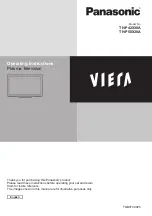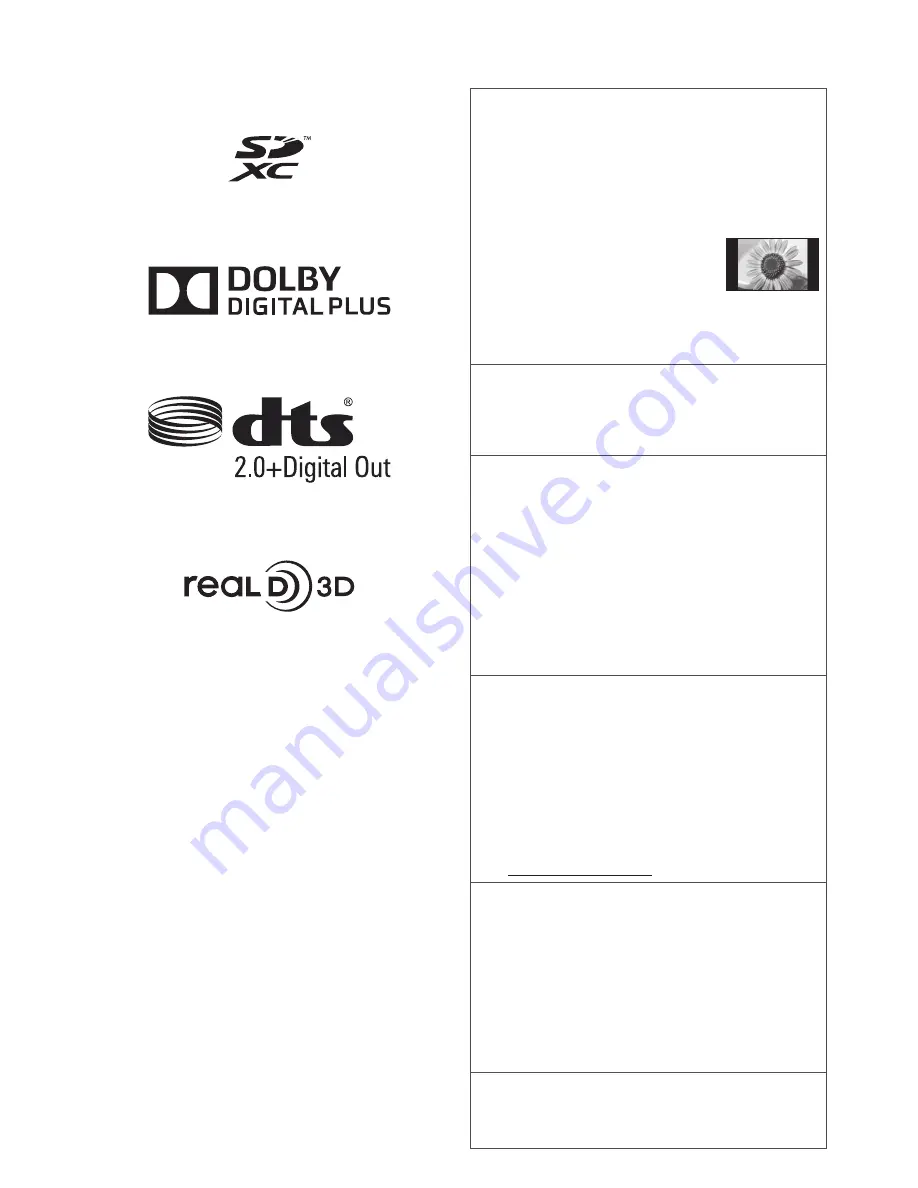
2
Important Notice
Do not display any still part of the
image for a long period
In such cases the still part of the image remains dimly
on the plasma screen (“image retention”). This is not
considered a malfunction and is not covered by the
warranty.
Typical still image parts:
●
Channel number, channel logo and other logos
●
Still or moving pictures viewed in
4:3 or 14:9 aspect ratio
●
Video games
To avoid image retention, the screen saver may
be activated (VIERA logo moves) or the on-screen
message may move after a few minutes if no signals
are sent or no operations are performed.
Panasonic does not guarantee operation and
performance of peripheral devices made by other
manufacturers; and we disclaim any liability or damage
arising from operation and/or performance from usage
of such other maker’s peripheral devices.
The recording and playback of content on this or any
other device may require permission from the owner
of the copyright or other such rights in that content.
Panasonic has no authority to and does not grant
you that permission and explicitly disclaims any right,
ability or intention to obtain such permission on your
behalf. It is your responsibility to ensure that your use
of this or any other device complies with applicable
copyright legislation in your country. Please refer to
that legislation for more information on the relevant
laws and regulations involved or contact the owner
of the rights in the content you wish to record or
playback.
This product is licensed under the AVC patent portfolio
license for the personal and non-commercial use of a
consumer to (i) encode video in compliance with the
AVC Standard (“AVC Video”) and/or (ii) decode AVC
Video that was encoded by a consumer engaged in
a personal and non-commercial activity and/or was
obtained from a video provider licensed to provide
AVC Video. No license is granted or shall be implied
for any other use.
Additional information may be obtained from MPEG
LA, LLC.
See http://www.mpegla.com.
Panasonic and its affiliates make no representations or
warranties of any kind with respect to the USB devices
and the performance of communication between the
USB devices and the USB port of Panasonic products,
and expressly disclaims any and all warranties,
whether express or implied or otherwise, including
without limitation any implied warranty of fitness for a
particular purpose, any loss of data, and any implied
warranties arising from course of dealing or course of
performance of data communication between the USB
devices and the USB port of Panasonic products.
“Full HD 3D Glasses™” Logo indicates compatibility
between TV products and 3D Eyewear which are
compliant with the “Full HD 3D Glasses™” format, and
does not indicate picture quality of TV products.
●
For the information of the trademarks, refer to [eHELP]
(Support > Licence).