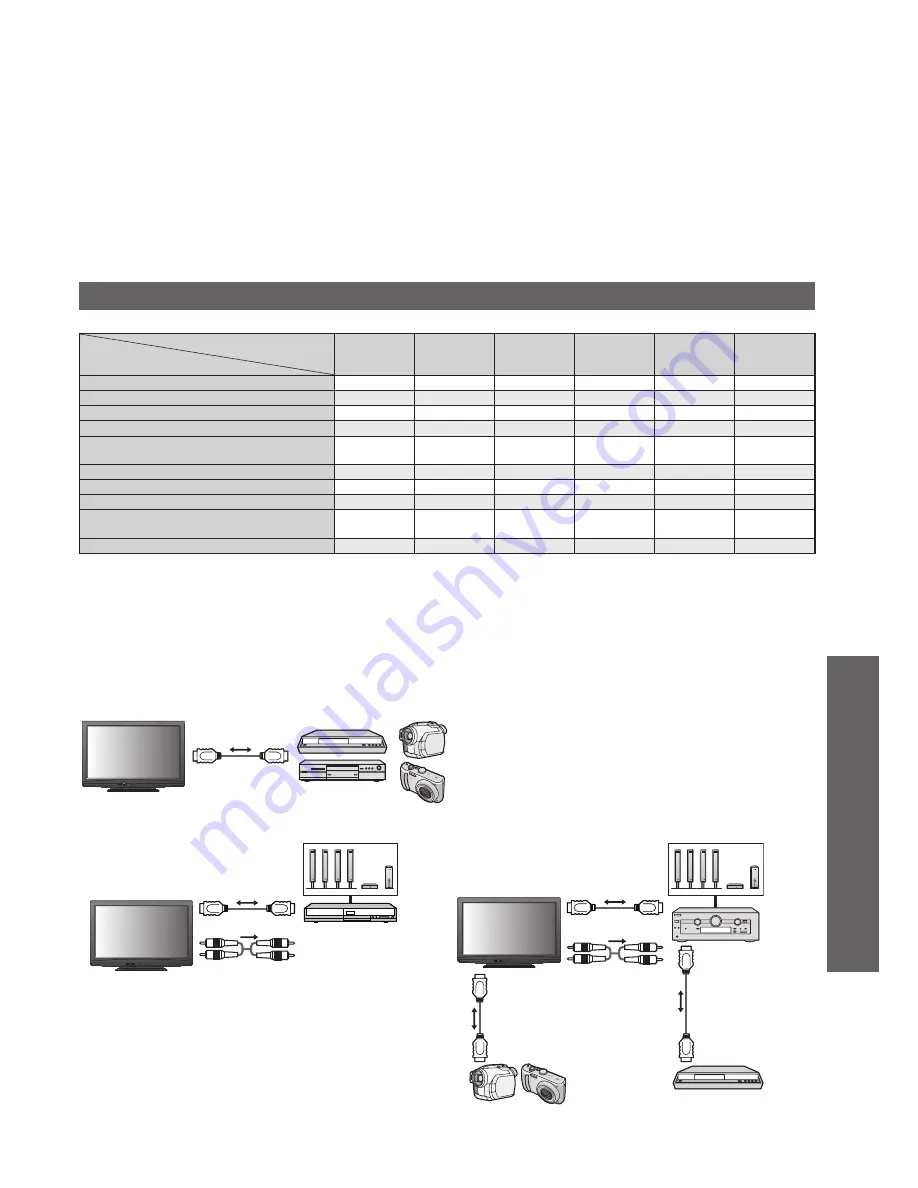
Advanced
VIERA Link “
HDAVI
Control™”
* Enjoy additional HDMI interoperability with Panasonic products which have “HDAVI Control” function.
This TV supports “HDAVI Control 4” function.
Connections to the equipment (DIGA Recorder, HD Video Camera, Player theatre, Amplifier, etc.) with HDMI cable
allow you to interface them automatically.
These features are limited to models incorporating “HDAVI Control” and “VIERA Link”.
Some functions are not available depending on the equipment’s version of HDAVI Control. Please confirm the
z
connected equipment’s version of HDAVI Control.
VIERA Link “HDAVI Control”, based on the control functions provided by HDMI which is an industry standard known
z
as HDMI CEC (Consumer Electronics Control), is a unique function that we have developed and added. As such, its
operation with other manufacturers’ equipment that supports HDMI CEC cannot be guaranteed.
Please refer to individual manuals for the equipments. About applicable Panasonic equipment, consult your local
z
Panasonic dealer.
VIERA Link features and connections
VIERA Link
Connected equipment with
VIERA Link function
Features
DIGA
Recorder*
1
DVD Player /
Blu-ray Disc
Player*
1
HD Video
Camera /
LUMIX Camera*
1
Player
theatre*
2
Blu-ray Disc
theatre*
2
Amplifier*
2
Channel download
*
4
Easy playback
*
7
*
7
Power on link
Power off link
Reduce unnecessary power consumption
in standby
*
5
*
5
*
5
Auto standby for unnecessary equipment
*
3
*
3
*
3
*
8
*
3
*
8
*
3
Pause Live TV programme
*
4
*
6
Direct TV Recording
*
4
Control the menu of the connected
equipment by VIERA remote control
*
3
*
3
*
3
*
3
*
3
Speaker control
*1: HDMI Connection only
*2: HDMI and Audio out connections
*3: available with the equipment which has “HDAVI Control 2 or later” function
*4: available with the equipment which has “HDAVI Control 3 or later” function
*5: available with the equipment which has “HDAVI Control 4” function
*6: available with DIGA Recorder which has HDD
*7: while playing back a disc
*8: except for watching a disc
Connection
To use DIGA Recorder / DVD Player / Blu-ray Disc Player / HD Video Camera / LUMIX Camera
z
HDMI cable
DIGA Recorder / DVD Player / Blu-ray Disc Player / HD Video
Camera / LUMIX Camera with VIERA Link function
To use Player theatre / Blu-ray Disc theatre:
z
To use Amplifier:
z
Speaker system
Player theatre /
Blu-ray Disc theatre
with VIERA Link
function
RCA cable
HDMI cable
Speaker system
Amplifier with
VIERA Link
function
HDMI cable
DIGA Recorder with
VIERA Link function
HDMI cable
HD Video Camera /
LUMIX Camera with
VIERA Link function
HDMI cable
RCA cable
*
Viewing from SD Card (VIERA
IMAGE VIEWER)
VIERA
Link “HDA
VI Control™”
35



































