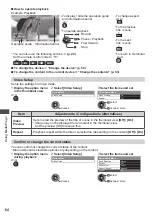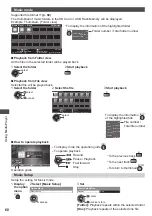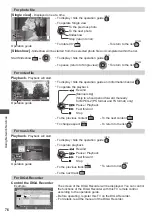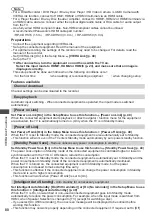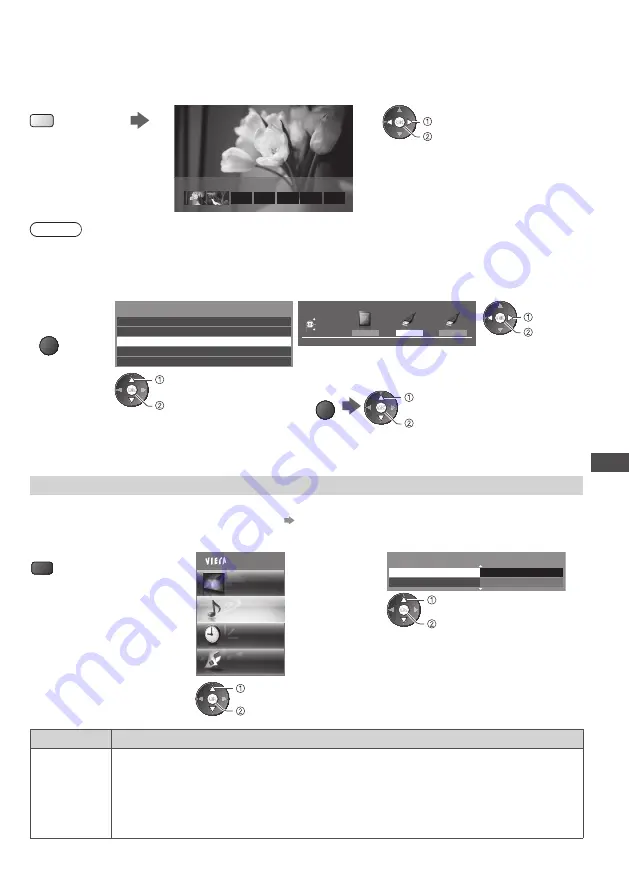
Using Media Player
67
Audio output Settings
You can enjoy the multi-channel sound via an amplifier connected to the DIGITAL AUDIO OUT terminal.
•
To confirm or change the current sound status
“Confirm or change the current status” (p. 64)
1
Display the menu
2
Select [Sound]
3
Select [SPDIF Selection] and set
MENU
Main Menu
Picture
Sound
Timer
Setup
2/2
SPDIF Selection
Reset Sound Defaults
Auto
Reset
access / store
select
access
select
Item
Adjustments / Configurations (alternatives)
SPDIF
Selection
SPDIF: A standard audio transfer file format
Selects the initial setting for digital audio output signal from the DIGITAL AUDIO OUT
and HDMI2 (ARC function) terminals
[Auto] / [PCM]
[Auto]:
Dolby Digital Plus, Dolby Digital and HE-AAC (48 kHz) multi-channel are output
as Dolby Digital Bitstream. DTS is output as DTS. MPEG is output as PCM.
[PCM]:
Digital output signal is fixed to PCM.
■
Chapter List
You can start playback from the chapter list you select.
•
A recorded content is automatically divided into five-minute chapters.
•
The chapter list is not displayed while the selected content is being recorded.
To play back from the chapter list
Y
00:00:00
00:05:00
Chapter List
playback
select
Note
•
Depending on the recorded programmes, some playback operations may not work properly.
■
Change the device
You can change to the other device directly in the same mode if two or more devices are connected.
1
Display
the option
menu
OPTION
2
Select [Drive Select]
Option Menu
Create Group
Release Group
Drive Select
Contents Select
Change Protect Status
access
select
3
Select the device you want to access to
USB HDD1
USB Flash...
Drive Select
USB HDD1
EXIT
Select
RETURN
Access
SD Card
access
select
If you select the SD Card or USB Flash Memory, also
change the contents to enjoy photo, video or music.
•
To change the content
OPTION
access
select [Contents Select]