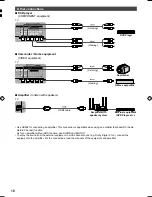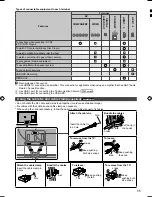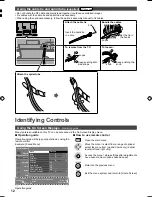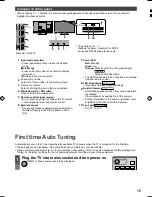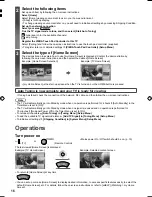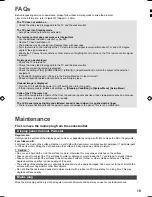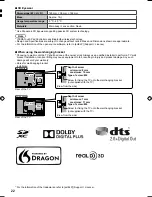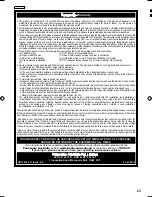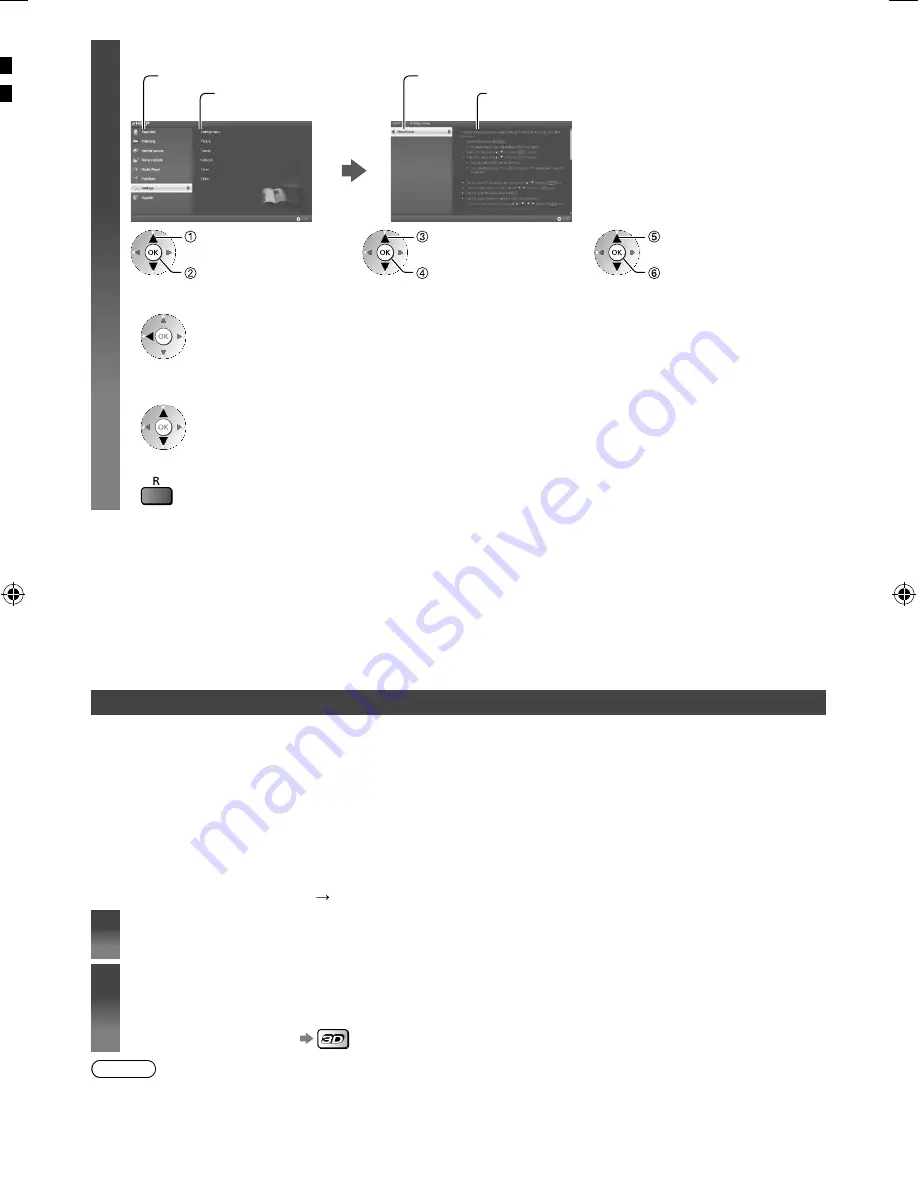
18
2
Select the category and item
Category field
Item field
Sub item field
Description
select category
access
select item
access
select sub item
access
Ɣ
To return to the previous field
Ɣ
To scroll the description (if more than 1 page)
While the description is highlighted
Ɣ
To display the menu related to the description (only for some descriptions)
(red)
Viewing 3D images
You can enjoy viewing 3D images with contents or programmes corresponding to the 3D effect by wearing the 3D
Eyewear (supplied).
Ɣ
The 3D Eyewear must be worn to view 3D images.
Ɣ
This TV supports [Frame Sequential]
*
, [Side by Side] and [Top and Bottom] 3D formats.
*
: The 3D format that the images for the left and right eyes are recorded with the high definition quality and alternately
played back.
To view the 3D images
Ŷ
Playing back 3D-compatible Blu-ray disc (Frame Sequential format)
Ɣ
Connect the 3D-compatible player via a fully wired HDMI compliant cable. (If you use the non 3D-compatible player,
the images will be displayed in 2D mode.)
Ɣ
If the input mode is not switched automatically, select the input mode connected to the player using the AV button.
Ŷ
3D-supported broadcast
Ɣ
Please consult the suppliers of contents or programmes for availability of this service.
Ŷ
3D photos and 3D videos taken by 3D-compatible Panasonic products
Ɣ
Available in Media Player and Network services.
Ŷ
2D images converted to 3D
Ɣ
Press the 3D button and set to [2D 3D] mode in [3D Mode Selection].
1
Put the 3D Eyewear on
2
View the 3D images
Safety precautions will be displayed when you first watch the 3D image. Select [Yes] or [No] to continue to view
3D images.
Ɣ
To change 2D - 3D mode
Note
Ɣ
Do not exert pressure on or scratch the lens of the 3D Eyewear.
Ɣ
3D content will not be correctly visible if the 3D Eyewear is worn upside down or back-to-front.
Ɣ
When viewing 3D images, make sure your eyes are at an approximately horizontal level and keep a position where
you do not see double images.
FA
Before
Ɣ
For
The
Ɣ
Ch
The
Ɣ
Au
The
Ɣ
Ar
Ɣ
Ha
Ɣ
Th
Ɣ
Po
an
Ɣ
Si
re
No
Ɣ
Ch
Ɣ
Ch
Ɣ
Ch
Ɣ
Ch
eq
Ɣ
Is
Ɣ
Ch
Unu
Ɣ
Tu
Ɣ
If t
Par
Ɣ
Ev
an
The
Ɣ
Th
Ma
First
Dis
Regu
Gently
For s
First c
to 100
Ca
Ɣ
Do n
Ɣ
Take
Ɣ
Take
deg
Ɣ
The
surf
Ɣ
Do n
deg
Ma
Wipe
TH-L47_50_55_60DT_WT60AZ_EN TEMP.indd 18
TH-L47_50_55_60DT_WT60AZ_EN TEMP.indd 18
3/26/2013 9:38:30 AM
3/26/2013 9:38:30 AM