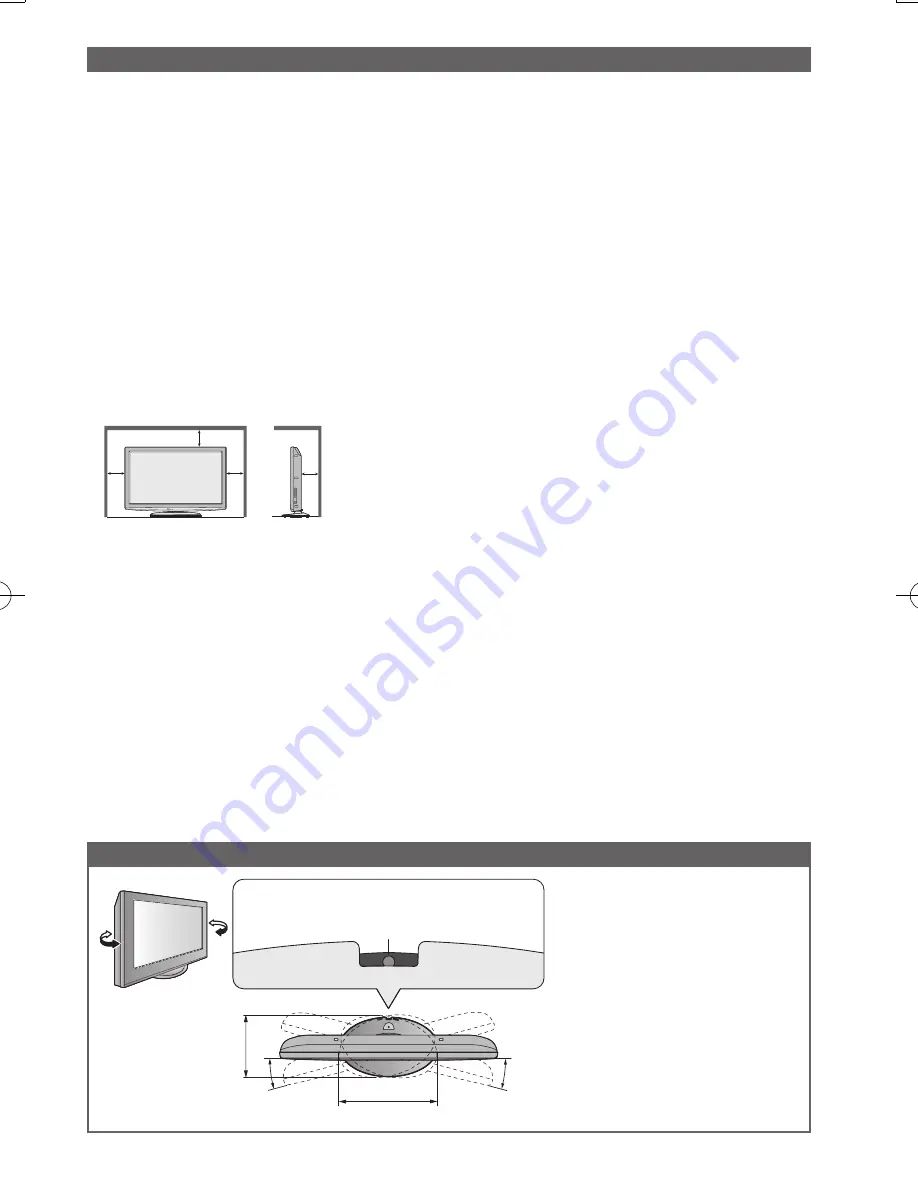
5
Ensure that the pedestal does
●
not hang over the edge of the
base even if the TV swivels to
the full rotation range.
Do not place any objects or
●
hands within the full rotation
range.
15°
358 mm
230 mm
15°
Set the mark at the centre as illustrated,
to have the swivel positioned at the centre
of the rotation angle.
[View from the top]
Adjust the LCD panel to your desired angle
10
(cm)
Minimum distance
10
10
10
■
Install TV on a stable surface
If a television is not positioned in a sufficiently stable location, it can be potentially hazardous due to
falling. Many injuries, particularly to children, can be avoided by taking simple precautions such as:
Using cabinets or stands recommended by the manufacturer of the television.
●
Only using furniture that can safely support the television.
●
Ensuring the television is not overhanging the edge of the supporting furniture.
●
Not placing the television on tall furniture (for example, cupboards or bookcases) without
●
anchoring both the furniture and the television to a suitable support.
Not standing the televisions on cloth or other materials placed between the television and
●
supporting furniture.
Educating children about the dangers of climbing on furniture to reach the television or its
●
controls.
■
When cleaning the TV, remove the mains plug
Cleaning an energized TV may cause electrical shock.
●
■
When the TV is not going to be used for a long period of time, remove the mains plug
This TV will still consume some power even in the Off mode, as long as the mains plug is still
●
connected to a live socket outlet.
■
Transport only in upright position
■
Allow sufficient space around the TV for radiated heat
Important Installation Notices
When using the pedestal, keep a space between the bottom
●
of the TV and the surface where the TV is set.
If using a wall-hanging bracket, refer to its manual.
●
■
Do not block the rear air vents
Blocked ventilation by newspapers, table cloths, curtains, etc. may cause overheating, fire or
●
electrical shock.
■
Do not apply strong force or impact to the display panel.
This may cause damage resulting in injury.
●
■
Do not expose your ears to excessive volume from the headphones
Irreversible damage can be caused.
●
■
Auto power standby function
If no signal is received and no operation is performed in Analogue TV mode for 30 minutes, the
●
TV will automatically go to standby mode.
■
Keep the TV away from these types of equipment
Electronic equipment
●
In particular, do not place video equipment near the TV. Electromagnetic interference may distort
images / sound.
Equipment with an infrared sensor
●
This TV also emits infrared rays. This may affect operation of other equipment.






































