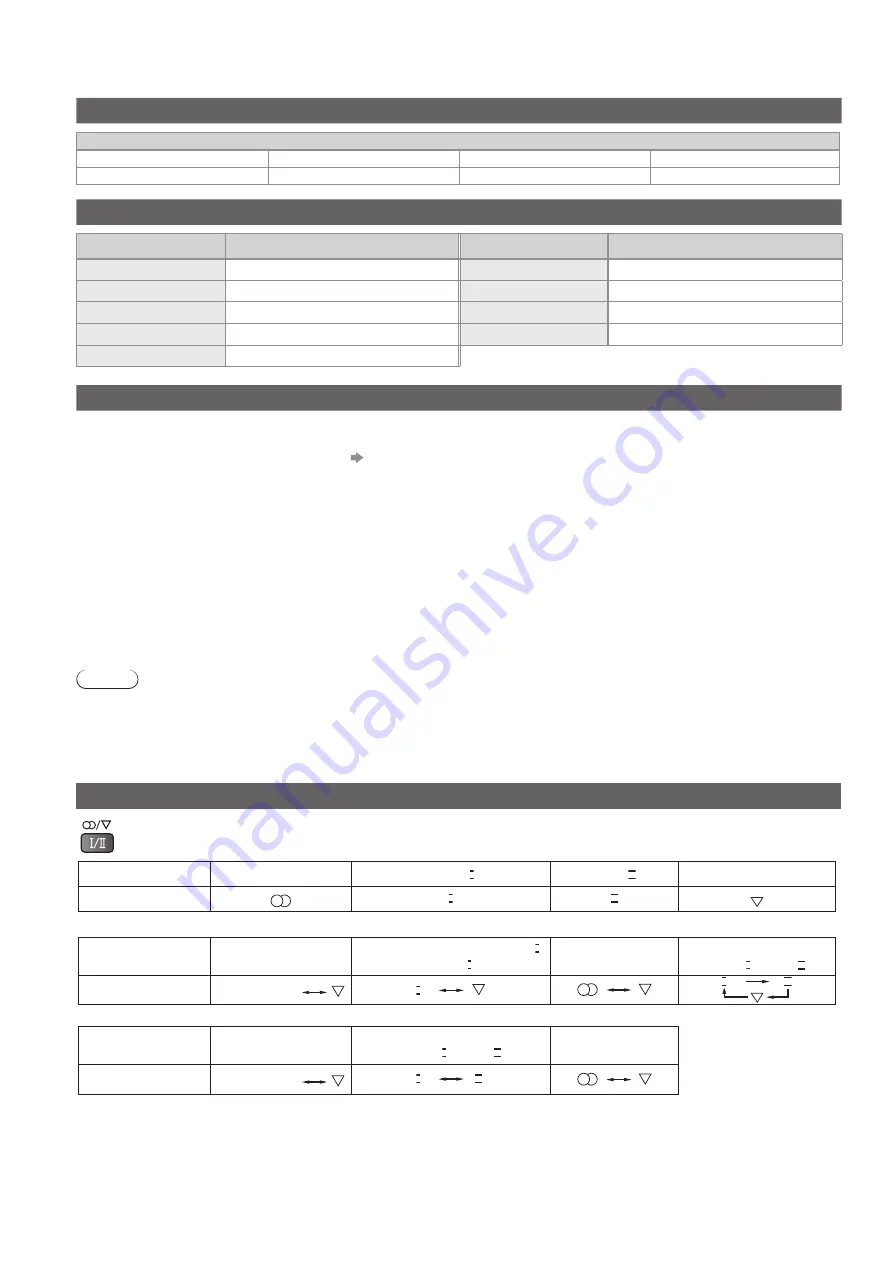
46
Technical Information
Channel Allocation (Analogue TV mode)
CH Display / Receive Channel
CH 0 - CH 5
S 2 - S 10
CH 5A
CH 6 - CH 9
CH 9A
CH 10 - CH 12
S 11 - S 44
CH 20 - CH 75
Rating (Digital TV mode)
Rating
Meaning
Rating
Meaning
-
Not classified
M
Mature
P
Pre school
MA 15+
Mature Adult 15+
C
Children
AV 15+
Adult strong Violence 15+
G
General
R
Restricted 18+
PG
Parental Guidance recommended
Updating the software system (Digital TV mode)
Update system software to ensure that you have latest version software.
If there is an update available, a notification banner is displayed when the channel has the update information.
To download new software, press “OK” Downloading (approx. 1 hour)
If you choose not to download, press “EXIT”.
●
To update automatically
Set “Auto Update Search in Standby” to “On” (p. 27)
If there is a new version software being broadcast, the TV will download this automatically.
The automatic updating sequence is carried out at 3:00 AM and 5:00 AM every morning under the following
condition.
Standby (TV turned Off with the remote control)
Recording is not in progress.
●
To update manually
Perform “System Update Search Now” (p. 27)
If there is an update available, a notification banner is displayed.
Note
During downloading, do not turn Off the TV or touch any buttons.
(The TV is automatically activated after downloading is completed.)
When the TV is switched to standby, there will be a clicking sound after a short delay. Similar clicking sounds will
also occur at 3:00 AM and 5:00 AM when “Auto update Search in Standby” (p. 27) is set to “On”. These sounds
are normal.
●
●
Stereo / Bilingual Sound Selection (Analogue TV mode)
When you receive the stereo / bilingual sound system, sound output modes can be selected by pressing the
Stereo / Bilingual Sound Selection
button.
Audio Signal
STEREO
MAIN
I
SUB
II
MONO
Mode Indicator
I
II
NICAM
.......Used in New Zealand, Singapore, Hong Kong etc.
Type of broadcast Regular broadcast
(Standard Audio)
R NICAM MONO
I
(MAIN
I
)
NICAM STEREO NICAM DUAL MONO
(MAIN
I
/ SUB
II
)
Mode Indicator
No Indicator
I
I
II
A2 (German)
.......Used in Australia, Malaysia etc.
Type of broadcast Regular broadcast
(Standard Audio)
BILINGUAL or DUAL MONO:
MAIN
I
/ SUB
II
STEREO
Mode Indicator
No Indicator
I
II
If the stereo signal is poor or the receiving conditions are not optimum or if STEREO:MONO automatic switching
occurs, it is recommended you switch from STEREO to MONO.
Even when the contents of the receiving signal undergo changes, selection mode is kept intact.
When the receiving conditions deteriorate, listening will be easier if the mode is set to the MONO position, using
the stereo / bilingual sound selection button.
DUAL, also known as DUAL MONO or as BILINGUAL is not currently transmitted in some countries.
●
●
●
●






































