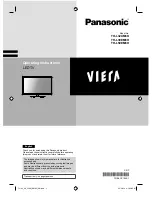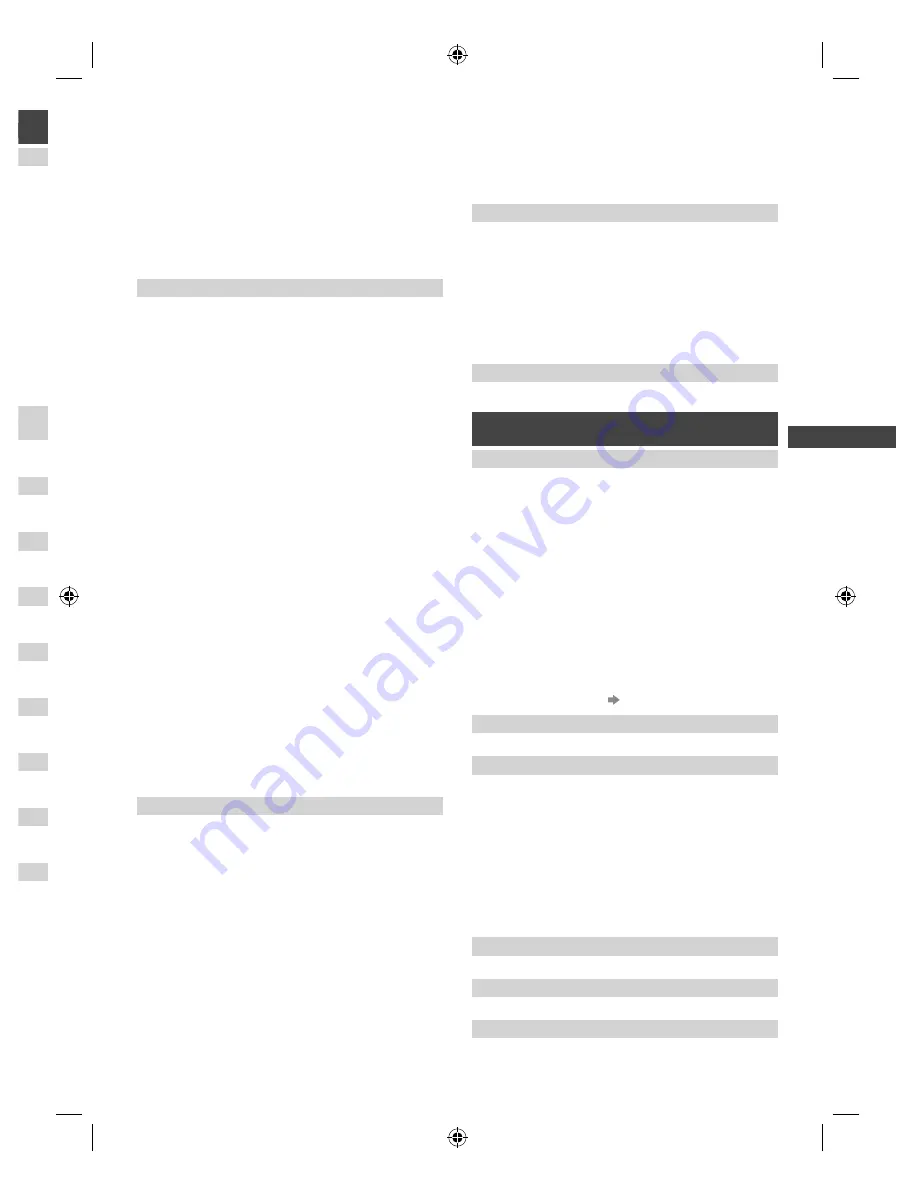
Using the Menu Functions
13
on.
s in a
uality
ttings.
ed.
e
the
pon
Mid] /
/
nema]
t to
■
[Colour Management]
Adjusts the hue, saturation and luminance
[R-/G-/B-
Hue] / [R-/G-/B-Saturation] / [R-/G-/B-Luminance] /
[Reset to Defaults]
■
[Gamma]
[Gamma]:
Switches the gamma curve
[2.6] / [2.4] /
[2.2] / [2.0] / [1.8]
[Reset to Defaults]:
Resets to the default gamma
settings in this menu
■
[Reset to Defaults]
Resets to the default picture settings in this menu
[Option Settings]
■
[Film Cadence Mode]
Improves vertical resolution for movie images
[On] /
[Off]
–
This function is available for the interlaced signal.
■
[1080p Pixel Direct]
(For 39” & 50” models only)
Reproduces the original image quality in detail for
1080p (HDMI) input signal
[On] / [Off]
■
[HDMI Content Type]
Adjusts the picture settings of each HDMI input
according to the selected content type
[Graphics] /
[Photos] / [Auto] / [Off]
[Auto]:
Automatically adjusts the picture settings
according to the received HDMI content if the
connected equipment supports HDMI Content Type.
–
To set the availability of each content type for [Auto]
mode, select [Auto Detail Setting].
–
For HDMI input.
■
[HDMI RGB Range]
Adjusts the black level of the image for each HDMI
input
[Auto] / [Full] / [Normal]
–
When the black level is not suitable, select [Full].
–
For HDMI input.
■
[AV Colour System]
Selects optional colour system based on video signals
in AV mode
[Auto] / [PAL] / [SECAM] / [M.NTSC] /
[NTSC]
■
[3D-COMB]
Makes still or slow motion pictures more vivid
[On] / [Off]
–
Set to [On] to improve the colours in case patterning
occurs while viewing still or slow motion pictures.
–
For PAL / NTSC signal reception in TV mode or from
composite.
[Screen Settings]
■
[16:9 Overscan]
Selects the screen area displaying the image for 16:9
aspect
[On] / [Off]
[On]:
Enlarges the image to hide the edge of the
image.
[Off]:
Displays the image in the original size.
–
Set to [On] if noise is generated on the edge of the
screen.
–
This function can be memorised separately for
SD (Standard definition) and HD (High definition)
signals.
■
[H-Size]
Switches over horizontal scanning size
[H-Size1] /
[H-Size2]
■
[Zoom Adjustments]
Adjusts the vertical position and size when the aspect
is set to [Just] or [Zoom] mode
–
[Just]: V-Size max is 3
–
[Zoom]: V-Size max is 15
■
[Screen Display]
Turns off / on the TV screen without turning off the TV
[On] / [Off]
–
The sound is active even if the screen turns off.
–
Press any buttons (except Standby) to turn the
screen on.
[Copy Adjustment]
Copies picture adjustments to other inputs.
[Option Settings] and [Screen Settings] are not copied.
■
[Destination Viewing Mode]
Sets the viewing mode for the destination input
[True
Cinema] / [Custom]
■
[Destination Input]
Selects the destination input
■
[Copy Start]
Select [Yes] to start copying
[Reset to Defaults]
Resets the current picture settings to defaults.
Sound
[Mode]
Sets your favourite sound mode
[Standard] /
[Music] /
[Speech] / [User]
●
The selected mode affects all input signals.
[Standard]
:
Standard sound mode
[Music]
:
Improves sound quality for watching music
videos, etc.
[Speech]
:
Improves sound quality for watching news,
drama, etc.
In Standard, Music and Speech modes, you can
adjust the [Bass] and [Treble] settings, and those
settings will be stored for each mode.
[User]:
Adjusts the sounds manually by using the
equaliser
–
When you select [User] mode, [Equaliser] is active
instead of [Bass] and [Treble]. Select [Equaliser] and
adjust the frequency. (below)
[Bass], [Treble]
Adjusts the bass / treble level respectively
[Equaliser]
Adjusts the frequency level to suit your favourite sound
quality
●
This function is available when [Mode] is set to [User].
●
Select the frequency and change the frequency level
by using the cursor buttons.
●
To enhance the bass sound, raise the level of the lower
frequency. To enhance the treble sound, raise the level
of the higher frequency.
●
To reset the levels of each frequency to the default
settings, select [Reset to Defaults] by using the cursor
button, and then press the
OK
button.
[Balance]
Adjusts volume level of right and left speakers
[Surround]
Surround sound settings
[On] / [Off]
[Auto Gain Control]
Automatically regulates large sound level differences
between channels and inputs
[On] / [Off]
TH-32_39_52XM_EM6H_EN.indd 13
TH-32_39_52XM_EM6H_EN.indd 13
2/1/2013 2:19:27 PM
2/1/2013 2:19:27 PM