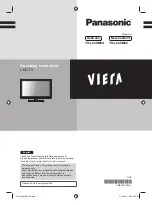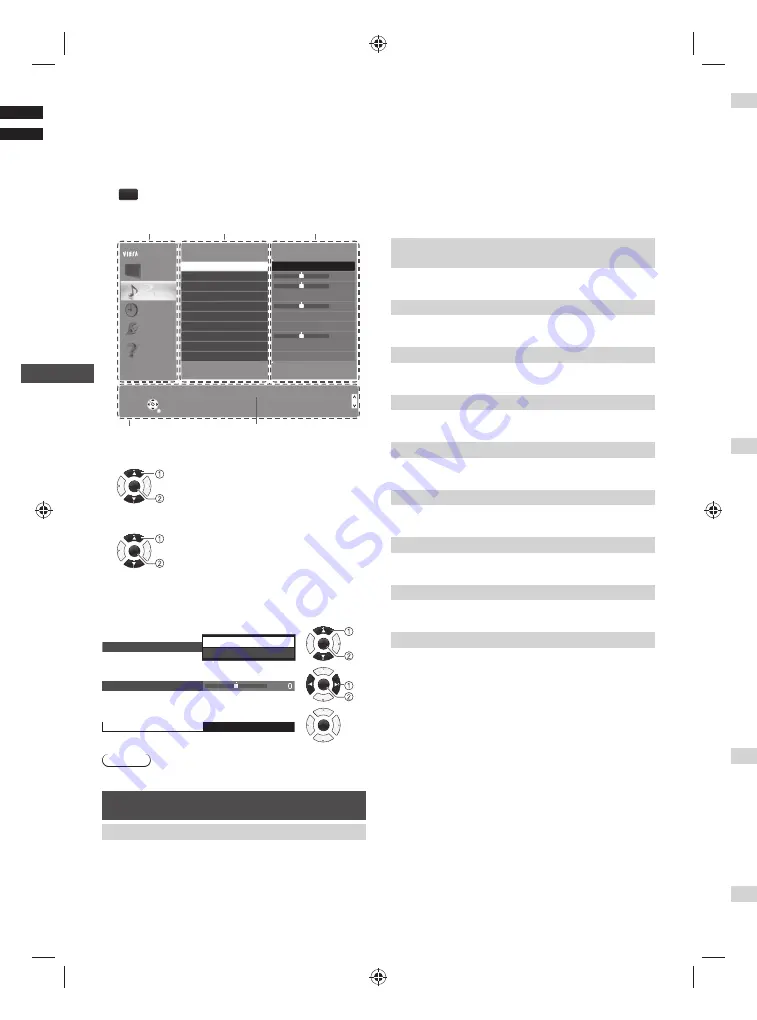
Using the Menu Functions
12
Using the Menu
Functions
1
Display the menu
MENU
Example:
Menu
Item
Setting
1/2
0
0
0
0
Mode
Standard
Bass
Treble
Equaliser
Auto Gain Control
Surround
Volume Correction
Speaker Distance to Wall
Digital Audio Preference
Off
Off
MPEG
Main Menu
Picture
Sound
Timer
Setup
Help
Select
Selects your favourite sound mode.
Page up
Change
RETURN
Page down
Operation guide
Selected item description
Select
Selects your favourite sound mode.
Page up
Change
RETURN
Page down
Main Menu
Picture
Sound
Timer
Setup
Help
Mode
Bass
Treble
Equaliser
Auto Gain Control
Surround
Volume Correction
Speaker Distance to Wall
Digital Audio Preference
1/2
0
0
0
0
Standard
Off
Off
MPEG
Balance
Over 30cm
2
Select the menu
OK
3
Select the item
OK
4
Change the setting
Example:
●
Change the setting option
Surround
Off
On
OK
●
Adjust the intensity bar
Bass
OK
●
Access the submenu
Child Lock
OK
Note
●
Only available items can be selected.
Picture
[Viewing Mode]
Sets the picture mode for each input
[Dynamic] /
[Normal] / [Cinema] / [True Cinema] / [Custom]
[Dynamic]:
Improves contrast and sharpness for
viewing in a bright room.
[Normal]:
For viewing in a normal lighting condition.
[Cinema]:
Improves the performance of contrast,
black and colour reproduction for watching movies in a
darkened room.
[True Cinema]:
Reproduces the original image quality
precisely without any revision.
[Custom]:
Allows you to customize the picture settings.
In each Viewing Mode, [Backlight], [Contrast],
[Brightness], [Colour], [Sharpness], [Tint], [Colour
Temperature], [Vivid Colour], [Adaptive Backlight
Control], [Ambient Sensor], [Noise Reduction] and
[MPEG Noise Reduction] can be adjusted and stored.
[Backlight], [Contrast], [Brightness],
[Colour], [Sharpness]
Increases or decreases the levels of these options
according to your personal preference
[Tint]
Adjusts the picture hue to suit your taste
●
For NTSC signal reception
[Colour Temperature]
Selects the colour temperature of the picture
[Cool2] / [Cool1] / [Normal] / [Warm1] / [Warm2]
[Vivid Colour]
Automatically adjusts colour for a more vivid picture
[On] / [Off]
[Adaptive Backlight Control]
Automatically controls luminance level according to the
images
[On] / [Off]
[Ambient Sensor]
Automatically adjusts picture settings depending upon
ambient lighting conditions
[On] / [Off]
[Noise Reduction]
Reduces unwanted picture noise
[Auto] / [Max] / [Mid] /
[Min] / [Off]
[MPEG Noise Reduction]
Reduces unwanted MPEG block noise
[Auto] / [Max] /
[Mid] / [Min] / [Off]
[Advanced Settings]
Available when you set [Viewing Mode] to [True Cinema]
or [Custom].
■
[Adaptive Gamma Control]
Automatically controls middle level of luminance
according to the images
■
[Black Expander]
Gradually adjusts the dark shades of the image
■
[White Balance]
Adjusts the white balance for red, green and blue
signals
[R-/G-/B-Gain] / [R-/G-/B-Cutoff] / [Reset
White Balance]
■
[Colour Management]
Adjusts the hue, saturation and luminance
[R-/G-/B-
Hue] / [R-/G-/B-Saturation] / [R-/G-/B-Luminance] /
[Reset Colour Management]
■
[Gamma]
[Gamma]:
Switches the gamma curve
[2.6] / [2.4] /
[2.2] / [2.0] / [1.8]
[Reset Gamma]:
Resets to the default gamma
settings in this menu
■
[Reset Picture Defaults]
Resets to the default picture settings in this menu
[Op
■
[Fi
Impr
[Off
–
Th
■
[HD
Adju
acco
[Pho
[Aut
acco
conn
–
To
m
–
Fo
■
[HD
Adju
inpu
–
W
–
Fo
■
[3D
Mak
[Off
–
Se
oc
–
Fo
co
[Sc
■
[16
Sele
aspe
[O
thi
[O
–
Th
SD
sig
■
[H-
Swit
[H-S
■
[Zo
Adju
is se
–
[J
–
[Z
■
[Sc
Turn
[On]
–
Th
–
Pr
sc
[Co
Copie
[Optio
■
[De
Sets
Cine
■
[De
Sele
■
[Co
Sele
[Re
Reset
TH-L24XM6AZ_EN.indd 12
TH-L24XM6AZ_EN.indd 12
3/14/2013 3:05:14 PM
3/14/2013 3:05:14 PM