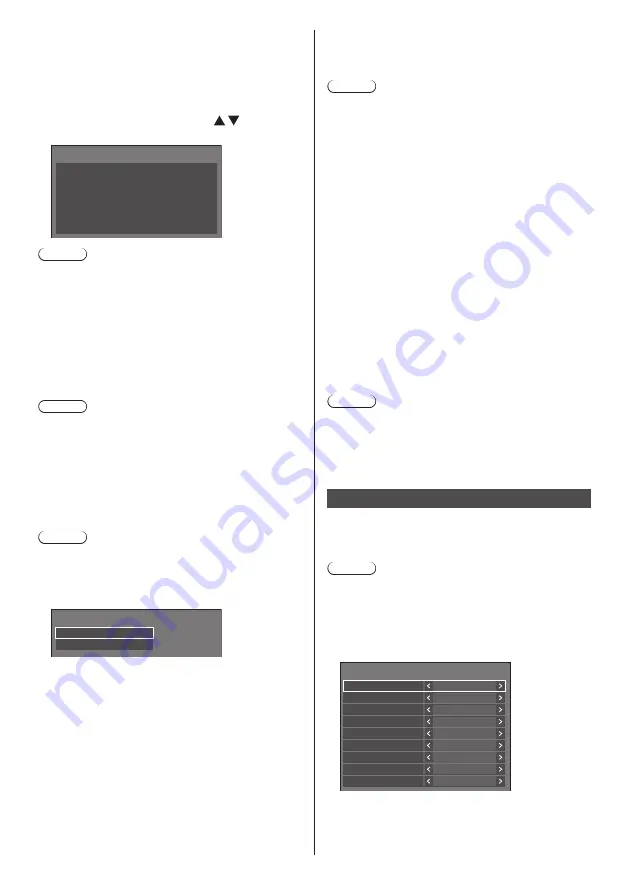
80
English
■
[Scenario file check]
Checks the memory selected for [Use memory select].
When an error is detected, the error code and file name
are displayed.
For details of the error codes, refer to “USB memory
contents check”. (see page 113)
Select [Scenario file check] with and press
<ENTER>.
Available
Scenario file check
Note
●
When the schedule playback is proceeding using
“Content Management Software”, [Scenario file
check] is disabled.
■
[Codec information]
Displays the codec information of a motion picture/still
picture file being played on the USB media player.
The file is analysed on execution, and the codec
information is displayed after the completion of the
analysis.
Note
●
The file analysis takes time in proportion to the
number of files in the USB memory device.
●
A black screen appears during analysis because
playback is stopped.
●
Incompatible with the schedule play mode.
■
[Internal memory]
Performs operation of data within the internal memory.
Note
●
When using the internal memory, refer to [Use
memory select]. (see page 89)
●
The capacity of the internal memory is approx. 3 GB.
[Internal memory] - submenu screen
Copy from USB memory
Internal memory
All data delete
[Copy from USB memory]:
Copies data from the USB memory device to the
internal memory.
[All data delete]:
Deletes data in the internal memory.
■
[Slide show duration]
Select the displaying duration for still images.
[10 sec] to [600 sec]
Note
●
When the schedule playback is proceeding using
“Content Management Software”, [Slide show
duration] is disabled.
■
Play mode
Specifies the playback mode operating with [Schedule
play function]. To apply this setting to the schedule
playback operation, restart this unit.
Also, if the playback mode is specified for the schedule
data of “Content Management Software” during the
schedule playback, it takes priority.
[Individual play]:
Plays in the individual playback mode.
Content is played only on one display.
[Synchronize play]:
Plays in the synchronized playback mode.
Content is played on multiple displays in
synchronization.
Note approx. 5 seconds of preparation time are
added in switching content to synchronize the
playback timing.
Note
●
The synchronized playback operates properly only
when [Date and time] - [Synchronize display] is set to
[On] and the time is synchronized.
●
[Current setting] shows [Play mode] when the
schedule playback is performed by this unit.
Memory viewer settings
Set for “Memory viewer”.
For details of the function, refer to “Memory viewer” (see
page 119).
Note
●
Depending on the setting for [Use memory select],
accessing devices differ. When [USB] is selected, a
USB memory device inserted to the 6074 terminal is
used. When [Internal memory] is selected, the internal
memory is used.
[Memory viewer settings] - submenu screen
Memory viewer settings
Memory viewer
Video
On
Enable
On
Content select
Picture duration
Auto display content info
Sort order
Sort type
Auto display operation guide
Thumbnail
View
Play method
Ascending
File name
None
10 sec
■
[Memory viewer]
Enables/Disables “Memory viewer”.






























