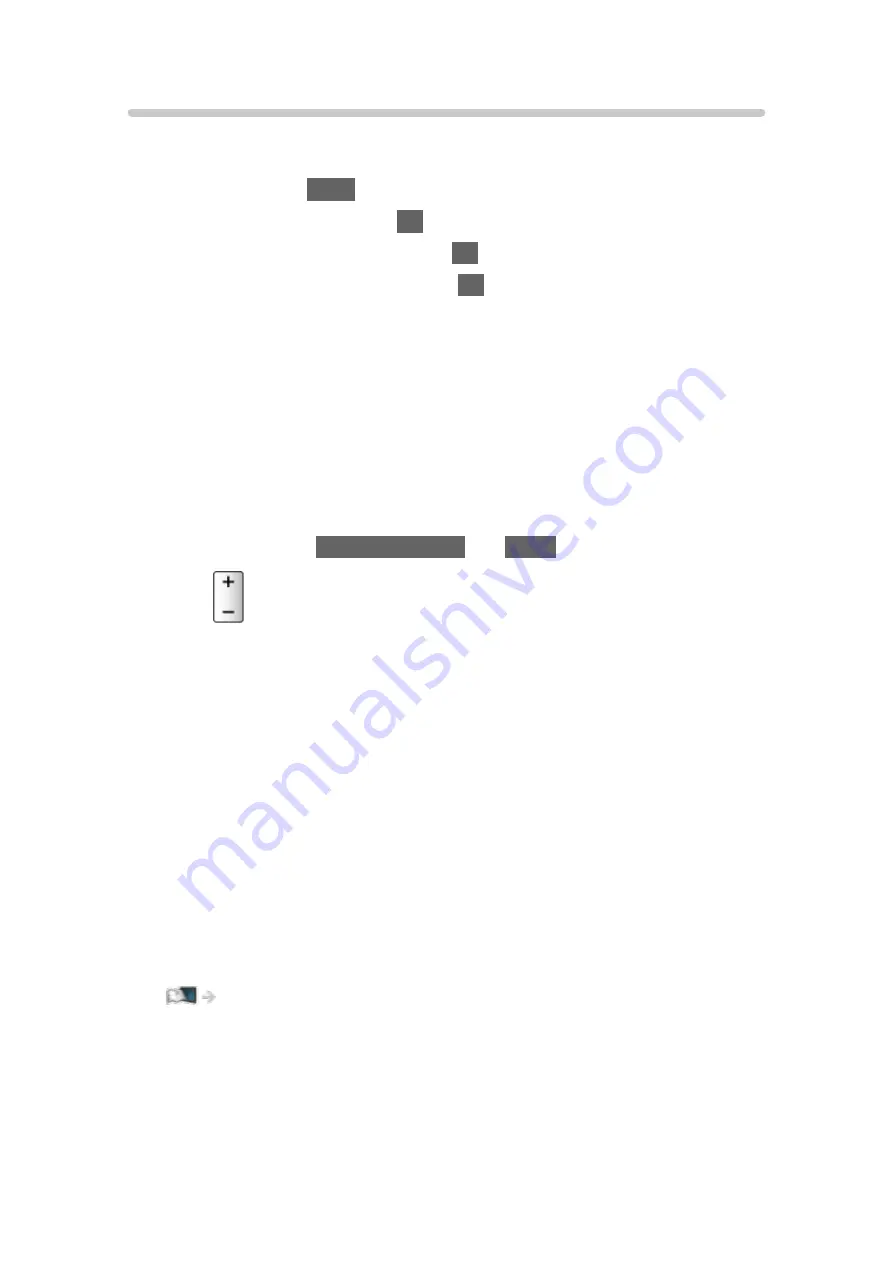
Speaker Selection
You can control the theatre speaker with this TV’s remote control by pointing
at the TV’s signal receiver.
1. Display
Apps
with
APPS
.
2. Select
VIERA Link
and press
OK
to access.
3. Select
Speaker Selection
and press
OK
to access.
4. Select
TV
/
Home Cinema
and press
OK
to set.
TV
:
TV speakers are active.
Home Cinema
:
The sound is delivered from theatre speakers. Player theatre, Blu-
ray Disc theatre or Amplifier will be automatically turned on if it is in
Standby mode.
●
The sound of TV speakers is mute. When the equipment is turned
off, TV speakers will be activated.
●
You can use
Volume Up / Down
and
MUTE
.
■
Multi-channel sound
If you want to enjoy the multi-channel sound (e.g. Dolby Digital 5.1ch) via
an Amplifier, connect it with an HDMI cable and Optical digital audio cable,
and then select
Home Cinema
. If your Amplifier has the “HDAVI Control 5”
function, you only need to connect it with an HDMI cable to the TV’s HDMI2
terminal.
To enjoy multi-channel sound from DIGA Recorder, connect an HDMI cable
from the DIGA Recorder to the Amplifier.
= Note =
●
If you cannot operate the equipment, check the settings and the
equipment.
Functions > VIERA Link “HDAVI Control™” > Summary of VIERA Link
●
Some operations may not be available depending on the equipment.
- 245 -
Summary of Contents for TH-65CX700A
Page 1: ...TH 50CX700A TH 55CX700A TH 60CX700A TH 65CX700A eHELP English ...
Page 39: ...Volume Correction Adjusts the volume of each individual channel or input mode 39 ...
Page 273: ...Reset Picture Defaults Resets the current Picture Viewing Mode to the default settings 273 ...
Page 280: ...Reset Sound Defaults Resets the current Sound Mode to the default settings 280 ...
Page 284: ...VIERA Name Sets your favourite name for this TV Network Network settings VIERA Name 284 ...
Page 306: ...Language OSD Language Changes language for on screen displays Watching Basic Language 306 ...
Page 332: ...Ver 2 00 ...
















































