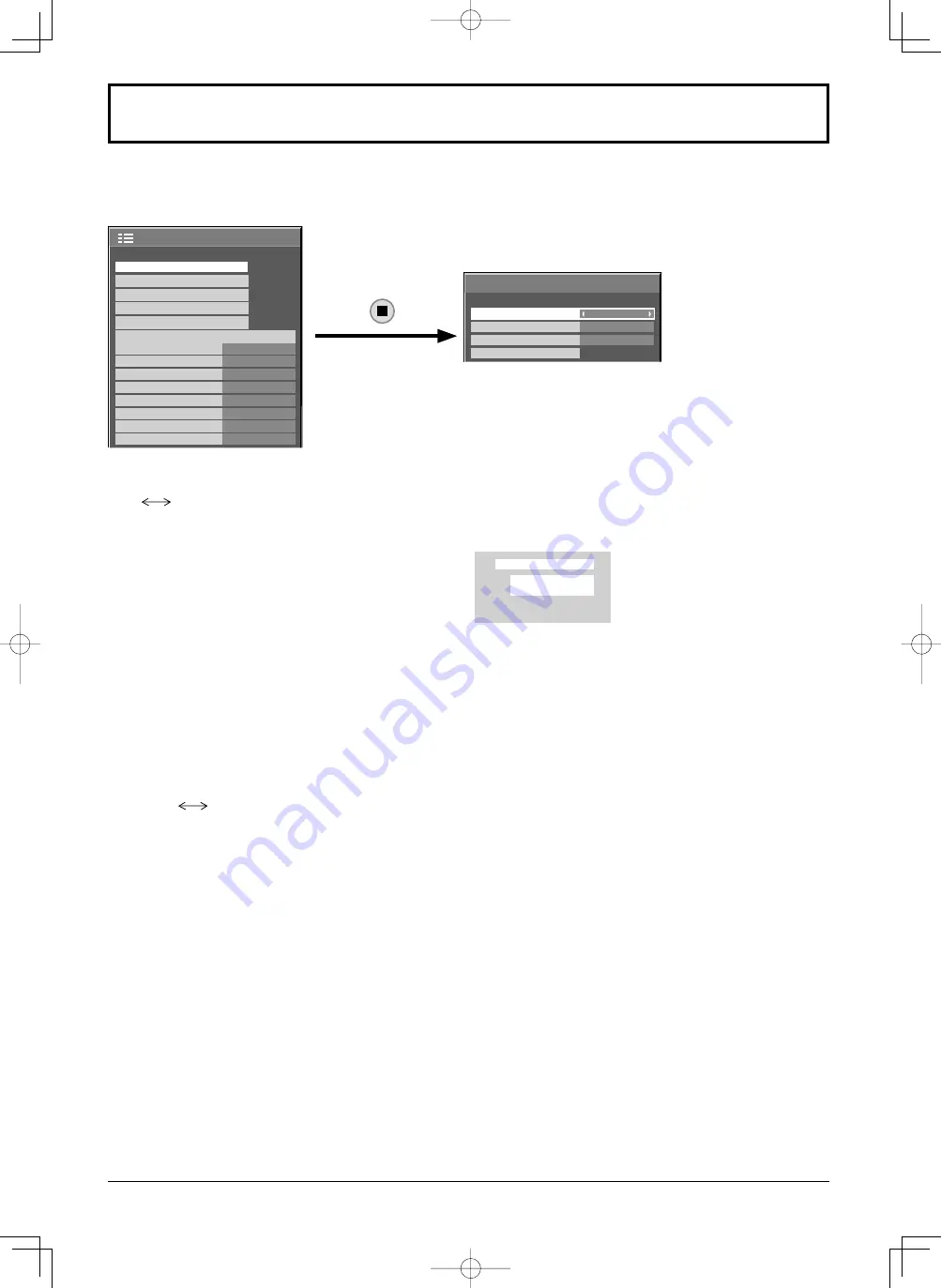
35
3D Settings
To view the 3D images, please adjust and setup the 3D settings.
Note:
Set these settings for each input terminals.
• 3D Picture Display
3D
2D
3D:
Use of 3D Eyewear. You can see 3D images for 3D image signal and 2D images for 2D image signal.
2D:
No use of 3D Eyewear. You can see 2D images instead of 3D images.
When set to “3D”, “3D” is displayed during 3D images.
• 3D Picture Format
3D images method is set.
Auto:
3D images are automatically displayed according to the signal.
Simultaneous:
Set this format when selecting a slot that one of the following terminal boards is installed:
Dual HD-SDI Terminal Board for 3D (TY-FB30DHD3D), Dual DVI-D Terminal Board for 3D
(TY-FB30DD3D)
Side by Side/Top and Bottom:
One of the formats of the 3D standard. Select these formats as necessary.
Native:
Displays the input signal as it is. Use to identify the format type of the input signal.
• 3D Picture Sequence
Reverse
Normal
This function calibrates the timing to switch the right and left images as well as the timing to switch the shutter of
right and left 3D Eyewear.
Select “Reverse” if you feel that the sense of depth is unusual.
• Safety Precautions
Displays the precautions for viewing 3D images.
Safety Precautions
3D Settings
3D Picture Format
3D Picture Sequence
3D Picture Display
3D
Auto
Normal
3D Settings sub-menu screen
1/2
Signal
Screensaver
Extended life settings
Input label
Off
Standby save
On
PC Power management
Off
DVI-D Power management
Off
OSD Language
English (UK)
Component/RGB-in select
RGB
Power save
Setup
3D Settings
No signal power off
Disable
No activity power off
Disable
PC
NANODRIFT
16:9
3D
Summary of Contents for TH-60PF30W
Page 71: ...71 Memo ...
















































