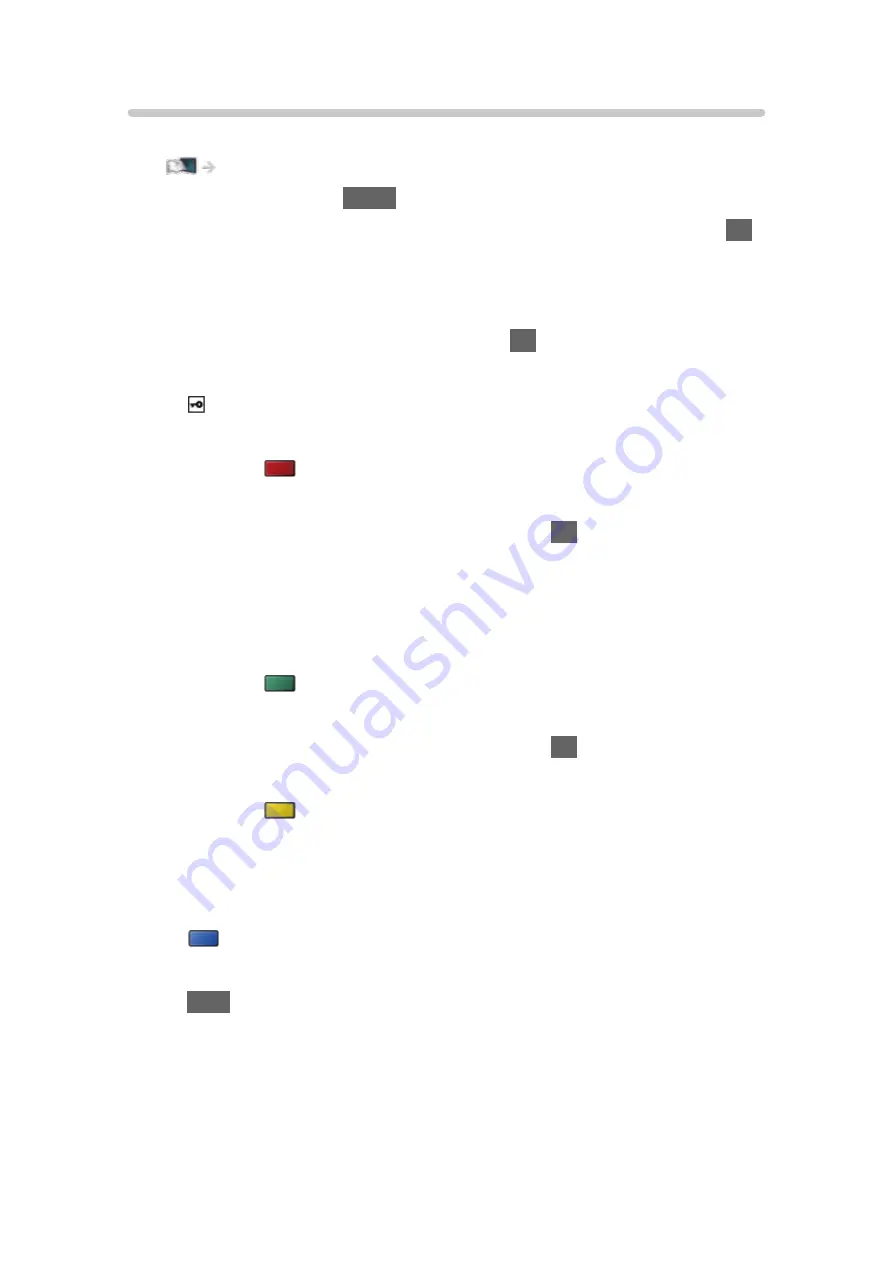
Custom - Wireless
Ensure the connections are completed before starting network setup.
1. Display the menu with
MENU
.
2. Select
Network
>
Network Connection
>
Custom
>
Wireless
and press
OK
to access.
●
Confirm the encryption key, settings and position of your access point
before starting setup. For details, read the manual of the access point.
3. Select your desired access point and press
OK
to access.
●
Available Wireless Networks are displayed automatically.
: Encrypted access point
●
For
WPS(Push button)
1) Press
(red).
2) Press the WPS button on the access point until the light flashes.
3) Connect the TV with the access point with
OK
.
– WPS: Wi-Fi Protected Setup™
– If the connection fails, check the settings and positions of your
access point. And then, follow the on-screen instructions.
●
For
WPS(PIN)
1) Press
(green).
2) Enter the PIN code to the access point.
3) Connect the TV with the access point with
OK
.
●
For
Manual
1) Press
(yellow).
2) You can set up SSID, security settings and encryption key manually.
3) Follow the on-screen instructions and set manually.
●
To search access points again
(blue)
●
To display / hide information of the highlighted access point
INFO
●
It is recommended to select the encrypted access point.
- 183 -
Summary of Contents for TH-58DX900U
Page 12: ...12 Licence Licence 341...
Page 256: ...Note For digital TV New Zealand only 256...
Page 285: ...Reset Picture Defaults Resets the current Picture Viewing Mode to the default settings 285...
Page 292: ...Reset Sound Defaults Resets the current Sound Mode to the default settings 292...
Page 296: ...VIERA Name Sets your favourite name for this TV Network Network settings VIERA Name 296...
Page 344: ...v 4 300...
















































