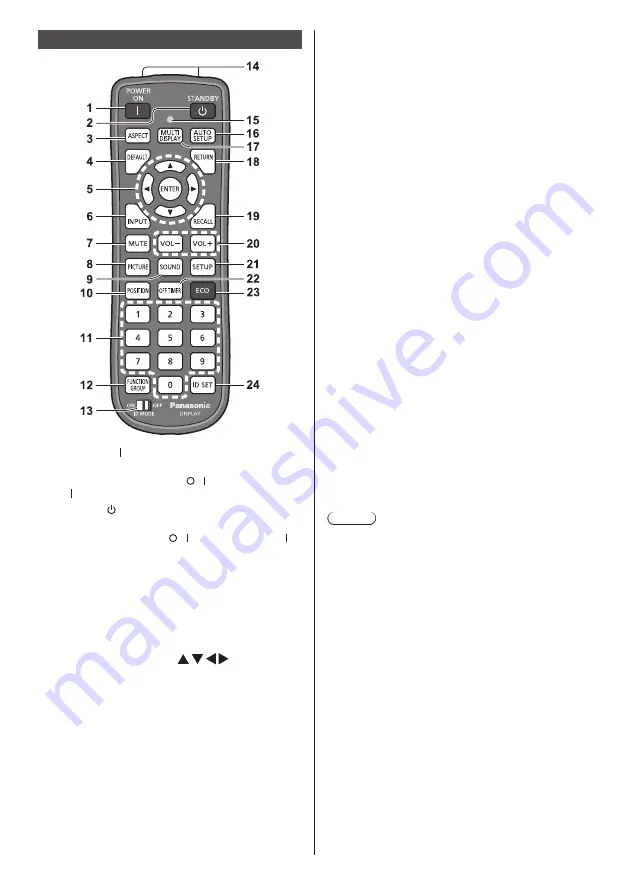
English
20
Remote Control Transmitter
1 POWER ON ( )
●
Turns the power on (Picture is displayed.) when
the <Main power switch> ( / ) is switched to on
( ) and in Standby condition. (see page 21)
2 STANDBY ( )
●
Turns the power off (Standby condition) when the
<Main power switch> ( / ) is switched to on ( )
and the picture is displayed.
(see page 21)
3 ASPECT
●
Adjusts the aspect.
4 DEFAULT
●
Resets the settings of picture, sound, etc., to
defaults.
5 ENTER / Cursor buttons ( )
●
Used to operate the menu screens.
6 INPUT
●
Switches input to display on the screen.
7 MUTE
●
Sound mute on / off.
8 PICTURE
9 SOUND
10 POSITION
11 Numeric buttons (0 - 9)
●
Used to input ID number when using several
Displays.
●
Used as shortcut buttons by assigning frequently
used operations.
12 FUNCTION GROUP
13 ID MODE
14 Signal emission
15 Remote control operation Indicator
●
Flashes when remote control buttons are pressed.
16 AUTO SETUP
●
Automatically adjusts the position/size of the
screen.
17 MULTI DISPLAY
●
Switches [On] / [Off] in [Multi display setting].
18 RETURN
●
Used to return to the previous menu.
19 RECALL
●
Displays the current setting status of Input mode,
Aspect mode, etc.
20 VOL + / VOL -
●
Adjusts sound volume level.
21 SETUP
22 OFF TIMER
●
Switches to stand-by after a fixed period.
23 ECO
●
Switches the settings of [Power management
mode].
24 ID SET
●
Used to set remote control ID number when using
several Displays.
Note
●
In this manual, buttons of the remote control and the
unit are indicated as < >.
(Example: <INPUT>.)
The operation is mainly explained indicating the
remote control buttons but you can also operate with
the buttons on the unit when there are the same
buttons.
Summary of Contents for TH-55VF2W
Page 28: ...28 English Customer Service ...










































