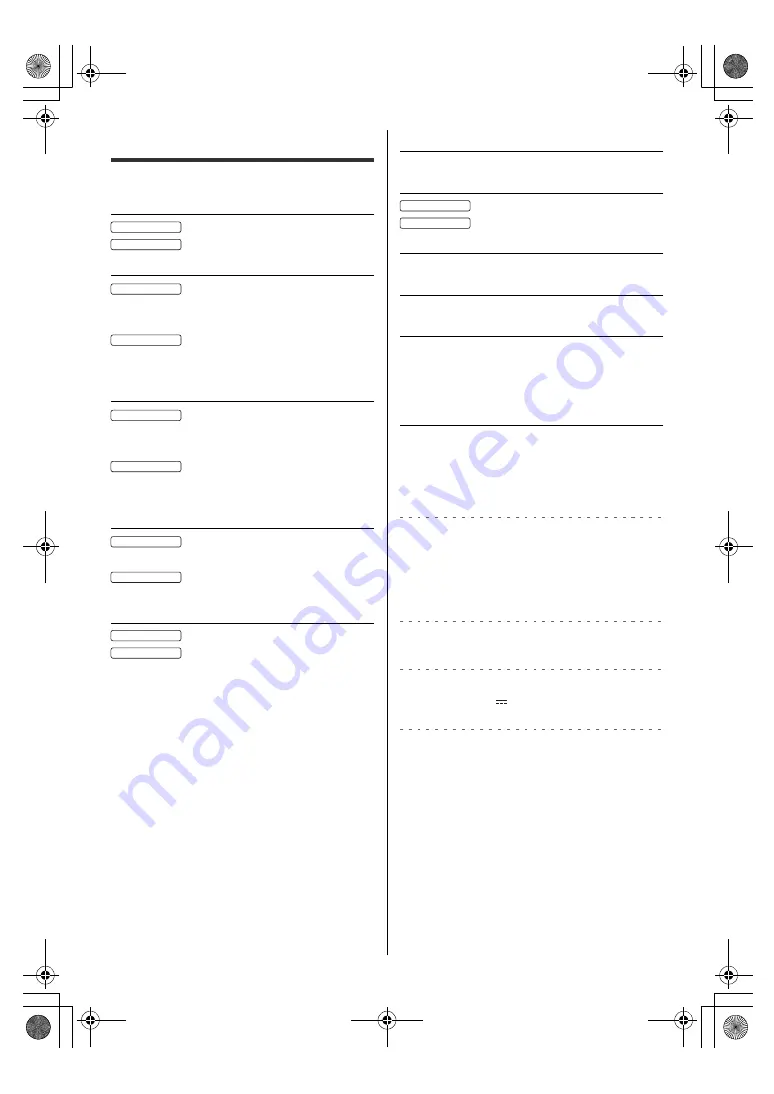
25
English
Specifications
∫
TV
Model No.
: TH-55JX800Z
: TH-65JX800Z
Dimensions (W × H × D)
1 231 mm × 769 mm × 218 mm (With Pedestal)
1 231 mm × 714 mm × 44 mm (TV only)
1 454 mm × 915 mm × 325 mm (With Pedestal)
1 454 mm × 840 mm × 45 mm (TV only)
Mass
19.0 k
g
Net (With Pedestal)
18.5 k
g
Net (TV only)
29.0 k
g
Net (With Pedestal)
28.0 k
g
Net (TV only)
Power Rating
AC 220-240 V, 50 / 60 Hz 0.82 A
AC 220-240 V, 50 / 60 Hz 0.90 A
Normal (Home) mode
: 74 W
: 84 W
Standby power consumption
0.50 W
Visible screen size (diagonal)
: 139 cm
: 164 cm
Display resolution
3 840 (W) × 2 160 (H)
Panel
LED backlight Liquid Crystal Display
Sound
Speaker output
20 W (10 W × 2)
Headphones
3.5 mm stereo mini jack × 1
Connection terminals
AV IN
VIDEO
1.0 V[p-p] (75
Ω
)
AUDIO L - R
0.5 V[rms]
HDMI 1 / 2 / 3 input
TYPE A Connectors
HDMI 1 / 3: 4K, Content Type, Deep Colour,
x.v.Colour™
HDMI 2: 4K, Content Type, ARC (Audio Return
Channel), Deep Colour, x.v.Colour™
ETHERNET
10BASE-T / 100BASE-TX
USB 1 / 2
USB 1 / 2: DC
5 V, Max. 500 mA [Hi-Speed
USB (USB 2.0)]
DIGITAL AUDIO OUT
PCM / Dolby Audio, Fibre optic
55-inch model
65-inch model
55-inch model
65-inch model
55-inch model
65-inch model
55-inch model
65-inch model
55-inch model
65-inch model
55-inch model
65-inch model
TH-55_65JX800Z_Eng_TQB4GA0022.book 25 ページ 2021年2月26日 金曜日 午前10時54分




































