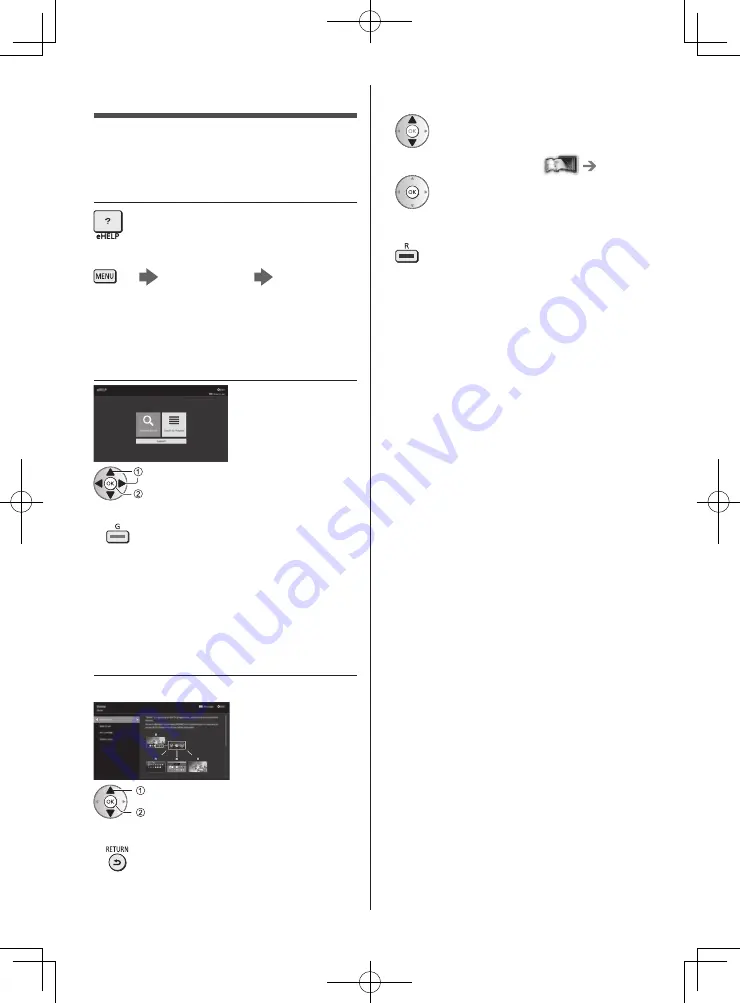
English
22
●
To scroll the description (if more than 1 page)
While the description is highlighted
●
To open the reference screen (
)
●
To display the menu related to the description (only
for some descriptions)
(red)
●
To check the features of this TV
Search by Purpose > Read first > Features
How to Use eHELP
[eHELP] is the detailed operating instructions built into
the TV, and gives a more detailed explanation for a
better understanding of the operation of each feature.
1
Display [eHELP]
or
[Help]
[eHELP]
●
If the [eHELP] has been accessed previously since
the TV was turned on, the confirmation screen is
displayed to select whether to go to the [First page] or
to the [Last viewed page].
2
Select the menu
select
access
●
To access [How to use]
(green)
[Keyword Search]:
Search the content of eHELP in the keyword.
[Search by Purpose]:
Search the content of eHELP for each item.
[Support]:
Access the support information (FAQs, etc.).
3
Select the item
Example:
select
access
To return to the previous screen / field
Summary of Contents for TH-55HZ1500Z
Page 26: ......







































