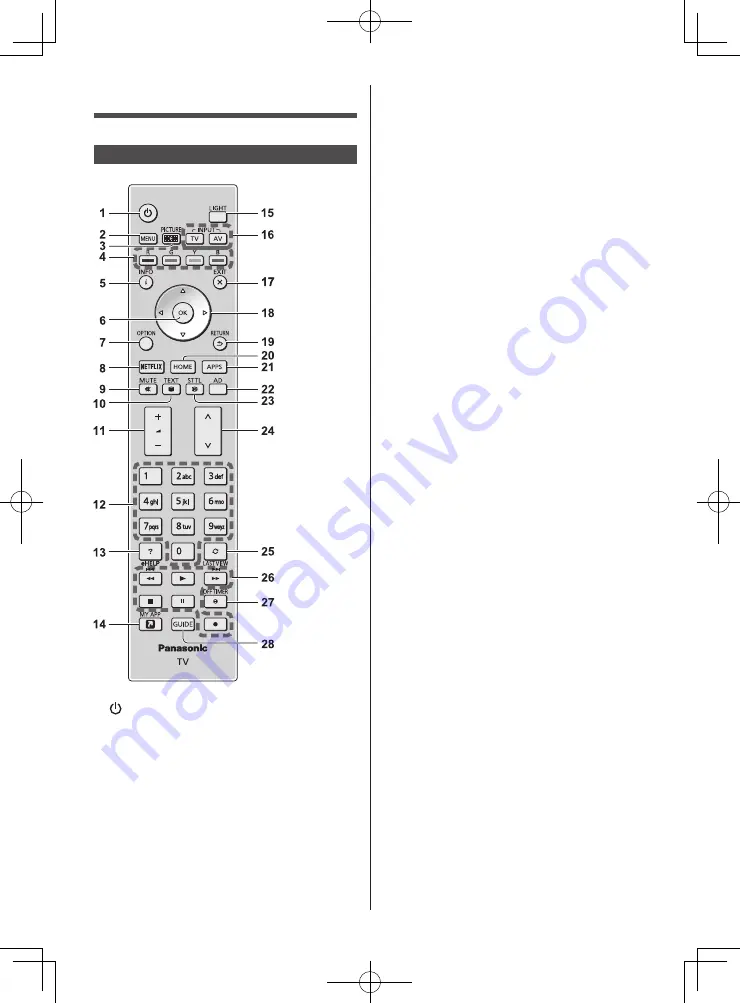
English
17
6 OK
●
Confirms selections and choices.
●
Press after selecting channel positions to quickly
change channel.
●
Displays channel list.
7 [Option Menu]
●
Easy optional setting for viewing, sound, etc.
8 NETFLIX
●
Accesses NETFLIX service directly.
●
A broadband network environment is required in
order to fully use this function.
●
This service may be stopped or changed without
notice.
9 Sound Mute On / Off
10 Teletext button
●
Switches to teletext mode.
11 Volume Up / Down
12 Numeric buttons
●
Changes channel and teletext pages.
●
Sets characters.
●
When in Standby mode, switches TV on.
13 [eHELP]
●
Displays [eHELP] (Built-in Operating Instructions).
14 [MY APP]
●
Assigns a favourite application. After setting, starts
the application easily by pressing this button.
●
For details, refer to [eHELP] (Search by Purpose >
Home > Apps).
15 LIGHT
●
Lights the buttons for about 5 seconds. Press
again to turn off the button lights.
16 Input mode selection
●
TV - switches to Satellite TV / Digital TV / Analogue
TV.
●
AV - switches to AV input mode from Input
Selection list.
17 EXIT
●
Returns to the normal viewing screen.
18 Cursor buttons
●
Makes selections and adjustments.
19 Return
●
Returns to the previous menu / page.
20 HOME
●
Displays [Home].
●
For details, refer to [eHELP] (Search by Purpose >
Read first > Features).
21 APPS
●
Displays [Apps] (applications list).
22 Audio Description
●
Displays [Audio Description].
23 Subtitle
●
Displays [Subtitle Menu].
24 Channel Up / Down
Identifying Controls
Remote Control
1 [ ]: Switches TV On or Off (Standby)
2 [Main Menu]
●
Press to access Picture, Sound, Network, Timer,
Setup and Help Menus, etc.
3 PICTURE
●
Changes Viewing Mode.
4 Coloured buttons
(red-green-yellow-blue)
●
Used for the selection, navigation and operation of
various functions.
5 Information
●
Displays channel and programme information.
Summary of Contents for TH-55HZ1000Z
Page 26: ......


























