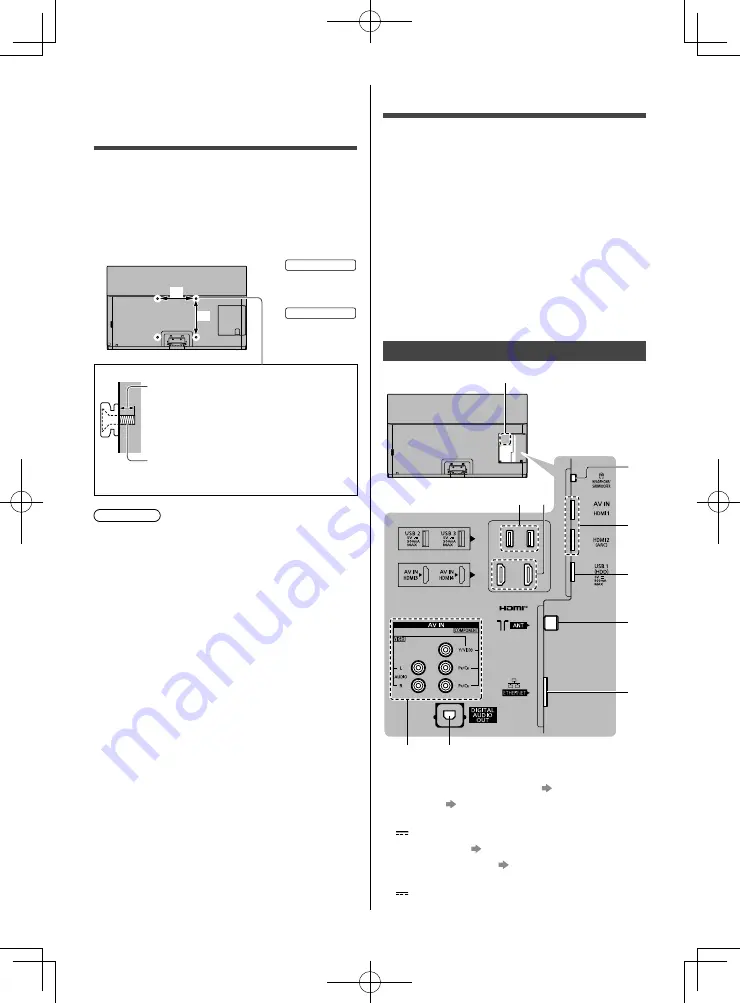
English
13
Connections
●
External equipment and cables shown are not
supplied with this TV.
●
Please ensure that the unit is disconnected from the
mains socket before attaching or disconnecting any
cables.
●
Check the terminal type and cable plugs are correct
for connection.
●
Use a fully wired HDMI compliant cable.
●
Keep the TV away from electronic equipment (video
equipment, etc.) or equipment with an infrared sensor,
otherwise distortion of image / sound may occur or
operation of other equipment may be affected.
●
Please also read the manual of the equipment being
connected.
Terminals
3
4
5
6
7
8
9
10
2
1
1 Model name plate
2 Headphone / Subwoofer jack (p. 16)
3 HDMI1 - 2 (p. 14, 15, 16)
4 USB 1 port
This symbol indicates DC operation.
5 Aerial terminal (p. 14)
6 ETHERNET terminal (p. 14)
7 USB 2 - 3 port
This symbol indicates DC operation.
Installing the wall-
hanging bracket
Choosing to wall mount the TV shall be done at the
owner’s risk. Always use a qualified installer to perform
a TV wall bracket installation. Incorrect fitting may cause
equipment to fall, resulting in injury and product damage.
Any such damage will void your warranty.
●
Holes for wall-hanging bracket installation
Rear of the TV
a
b
55-inch model
a: 400 mm
b: 300 mm
65-inch model
a: 400 mm
b: 400 mm
(View from the side)
Depth of screw
minimum: 23 mm
maximum: 28 mm
Type of screw: M6
Screw for fixing the TV onto the
wall-hanging bracket (not supplied with
the TV)
Warning
●
When optional accessories such as wall brackets, etc.
are used, always read and follow the manufactures
installation and usage instructions.
●
Do not mount the unit directly below ceiling lights
(such as spotlights or halogen lights) which typically
give off high heat. Doing so may warp or damage
plastic cabinet parts.
●
When installing wall brackets you must ensure the
wall bracket is not electrically grounded to metal wall
studs. Always ensure that there are no electrical
cables, pipes, etc. in the wall before you begin the
wall bracket installation.














































